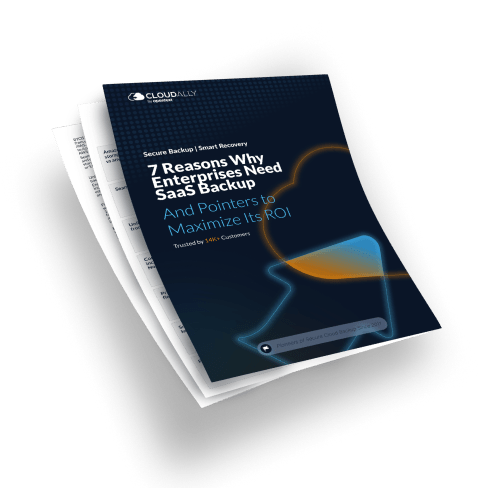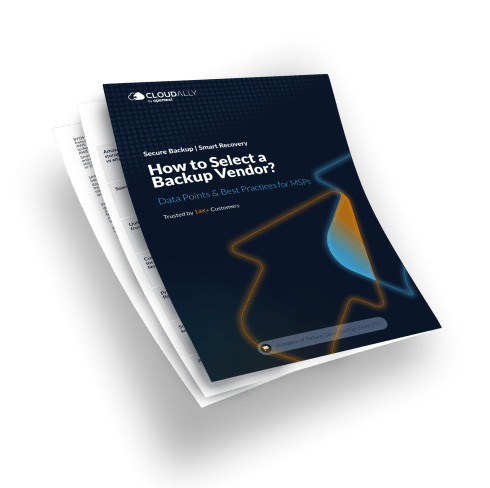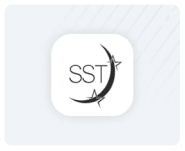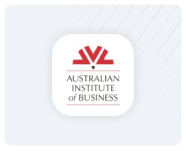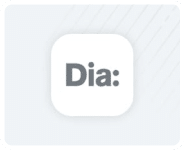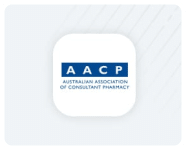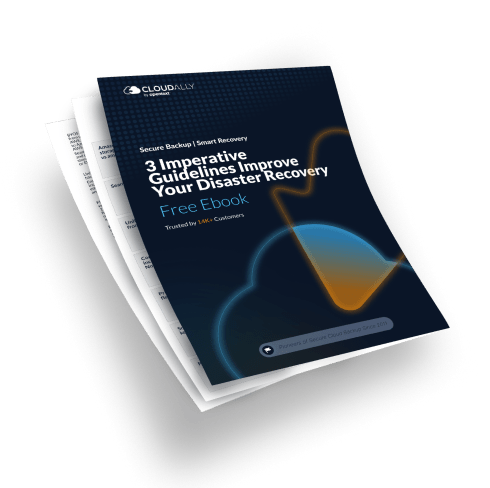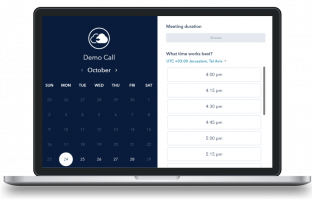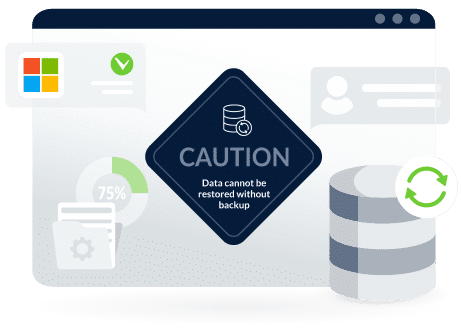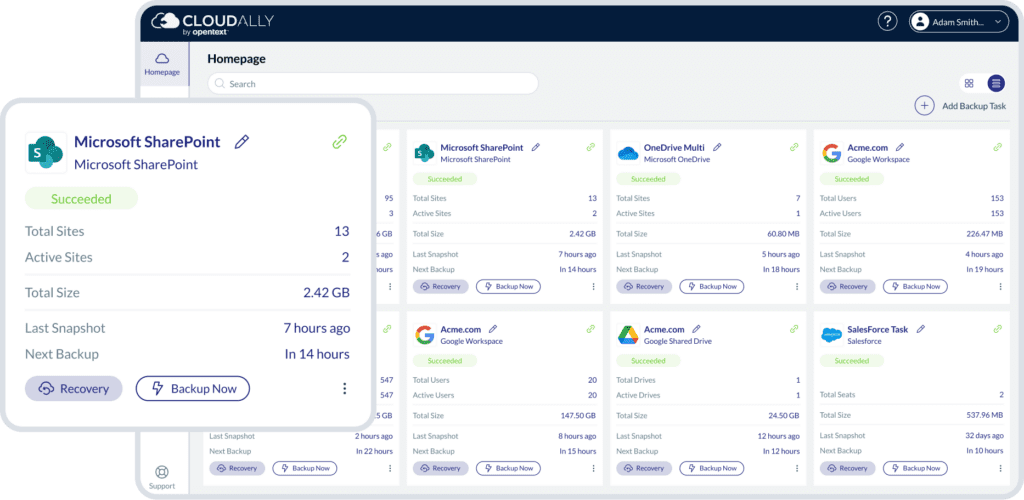Comprehensive. Proven. Secure.
Backup for SharePoint
Enterprise-grade automated SharePoint backup and restore. Backup Sharepoint Online and OneDrive data, Groups & Teams and recover seamlessly from data loss and ensure regulatory compliance.
Protect all your business-critical SharePoint Online data.
1-Click Recovery
Granular Recovery
Credentials Activation
Enterprise-ready SharePoint Data Protection with the
Pioneers of SaaS Backup
automated
backup
Anytime / anywhere restore
real-person Service
Secure and Certified
Regulatory Laws
Adhere to regulatory laws and audit requirements with Salesforce backup in your choice of data center in the US, Canada, UK, Ireland, Germany, Japan, and Australia.
5 Reasons to Backup & Secure your Data
Deleted items are retained in recycle bins for a certain period of time.
For SharePoint Online the retention time is 93 days.
It begins when you delete the item from its original location. When you delete the item from the site recycle bin. If goes into the site collection recycle bin It stays there for the remainder of the 93 days and then is permanently deleted.
Trust the SAAS Backup Pioneers
Secure Your Business-Critical Data With our SharePoint Backup and Recovery Solution
When you add to the equation the likelihood of employee errors and the frequency of malware attacks and security breaches, you have a significant cybersecurity gap that can cause business-critical data loss without any chance of recovery.
SharePoint and OneDrive for Business are powerful solutions. However, native options to restore deleted items are time-bound, destructive (overwrite existing data), and cumbersome. Moreover, once your data has been deleted from the Recycle Bin, it’s permanently gone.
Although your data is hosted by Microsoft, maintaining control and protection of your business data in case of security threats or accidental deletion is ultimately your company’s responsibility. Microsoft advises, “We recommend that you regularly backup Your Content and Data that you store on the Services or store using Third-Party Apps and Services”. As do Gartner and Forrester. Data regulatory laws like the GDPR and HIPAA also mandate demonstrable recoverability.
* Newsweek – Top Business Tools
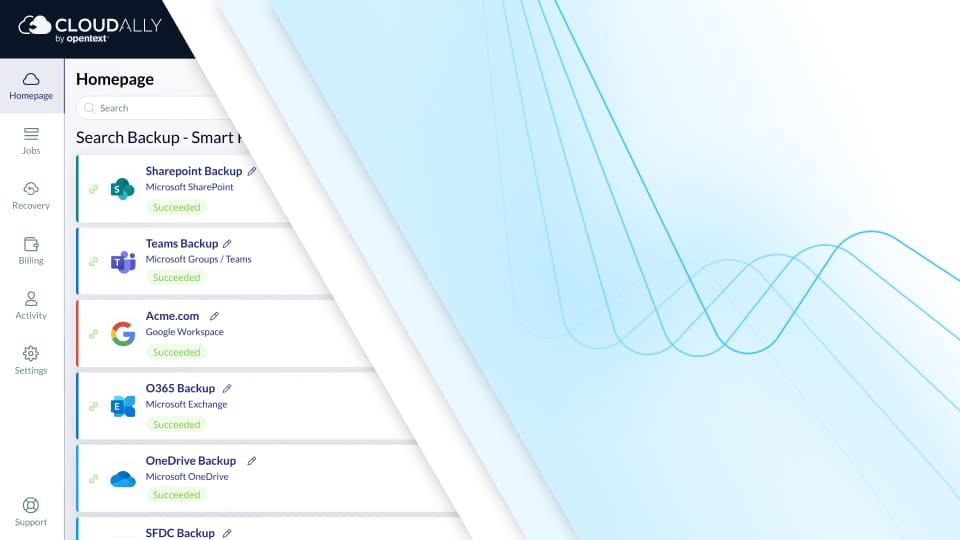
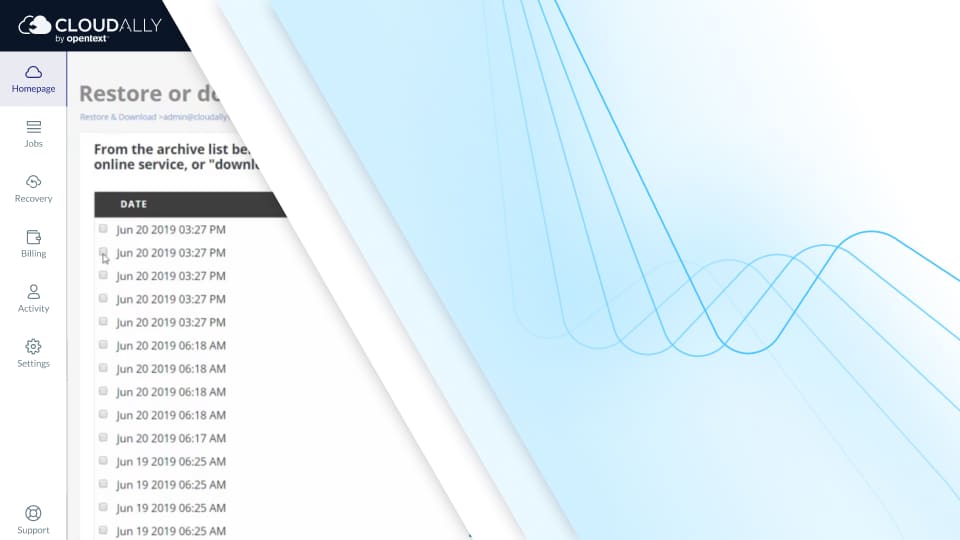
SharePoint Online And OneDrive Backup And Restore Features
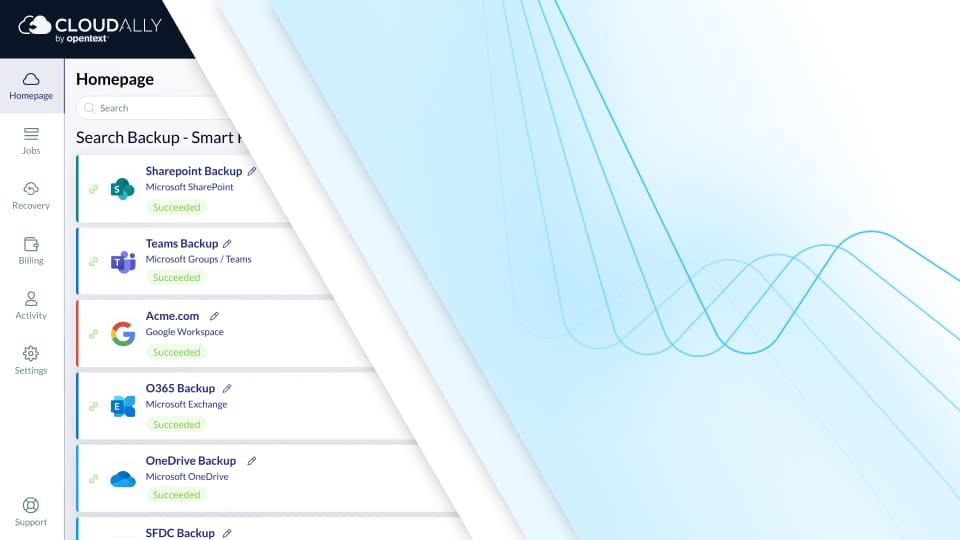
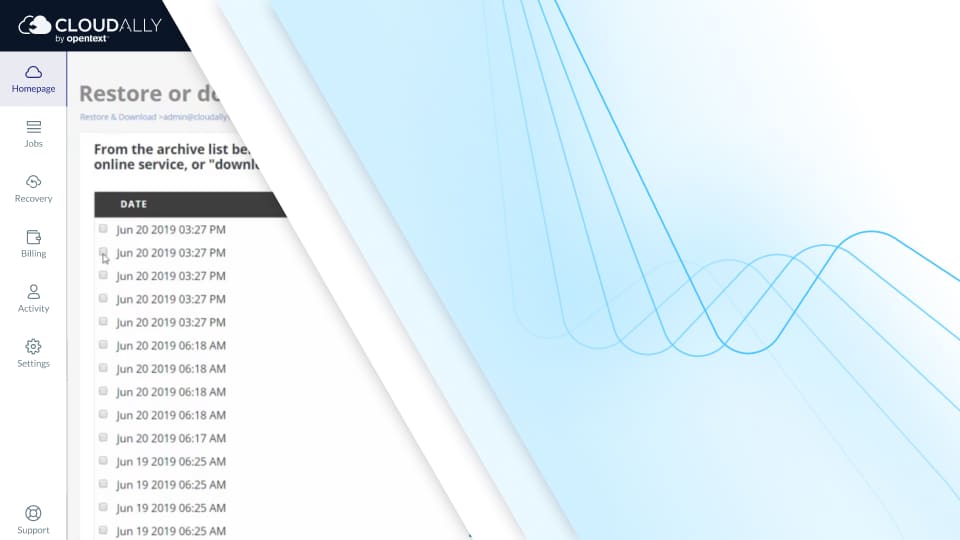
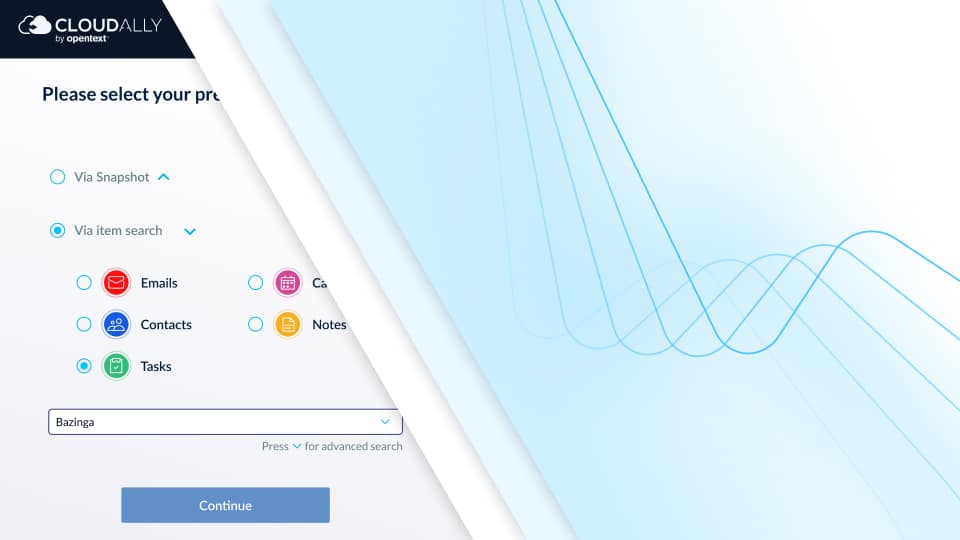
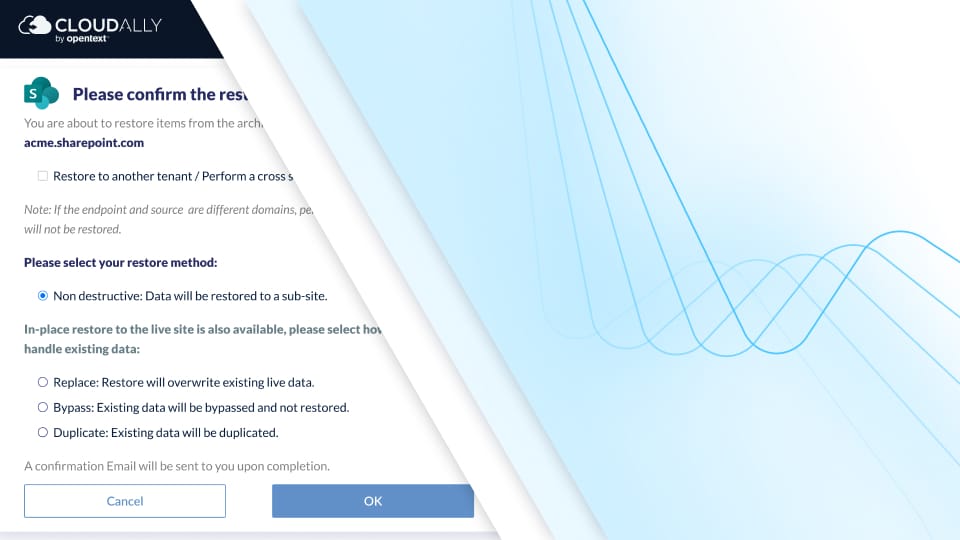
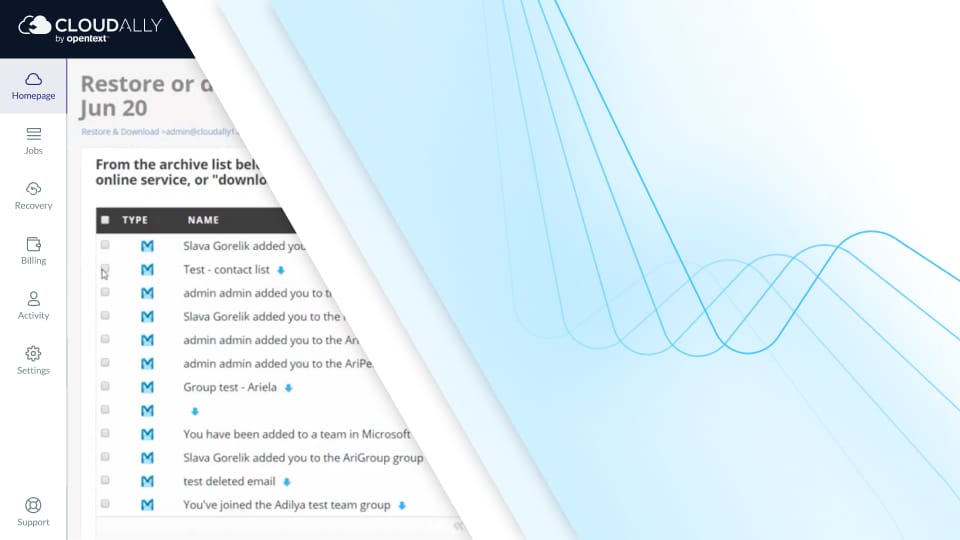
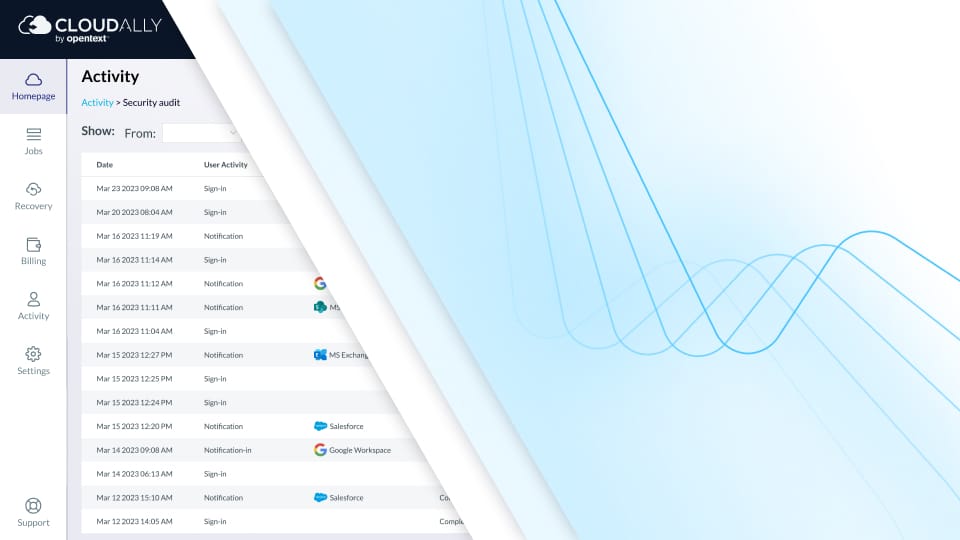
Choose an SharePoint Backup Solution Tailored For The Enterprise. Your Enterprise.
Pricing
We offer enterprise-friendly custom discounts for bundled, high-volume and multi-year packages. Our backup of inactive SharePoint account data, helps you save on SharePoint license costs. Additionally, to further save on backup licenses, you can zip and export archived data for local access directly to your own S3, Azure, Box or Dropbox storage. All with unlimited retention, so you are not limited by retention policies.
Your SharePoint files are fully protected with AES-256 data encryption at rest and in-transit, and a 99.9% uptime SLA. We offer you a choice of global data centers. We’re GDPR, and HIPAA compliant and ISO 27001 certified. Our SP backup has in-built secure authentication with MFA/2FA, OAuth and Okta support.
On initial use, there is an auto-discovery of all SharePoint or OneDrive sites within the domain – you can then choose to activate backups for all sites or selected sites. After which you can backup all or selected users and multiple domains automatically with an auto-detect function for new users/sites. Thus all new sites added to the system are backed up without admin intervention. We also offer cross-tenant restore and multi-admin support.
Pricing
We offer enterprise-friendly custom discounts for bundled, high-volume and multi-year packages. Our backup of inactive SharePoint account data, helps you save on SharePoint license costs. Additionally, to further save on backup licenses, you can zip and export archived data for local access directly to your own S3, Azure, Box or Dropbox storage. All with unlimited retention, so you are not limited by retention policies.
Quickly recover data without overwriting existing information using point-in-time, non-destructive restore to the original site or to another preferred site. Use in-place restore for SharePoint and OneDrive sites that directly replaces the content of a site rather than creating a subsite to store the recovered data. Our visual historical snapshots ease point-in-time recovery, and advanced search and filter options help restore individual items in a snap. Data can be restored to the original site or another preferred site. We have added capability to self-service recovery and backup to your own cloud S3 compatible storage (BYOS).
Our SharePoint solution comes with seamless integration with all SharePoint plans. Our user interface is intuitive, allowing for quick and easy OOTB usage with two-click recovery. And for our admins, we offer advanced user management, transparent status monitoring, email alerts, and activity logs.
Your SharePoint files are fully protected with AES-256 data encryption at rest and in-transit, and a 99.9% uptime SLA. We offer you a choice of global data centers. We’re GDPR, and HIPAA compliant and ISO 27001 certified. Our SP backup has in-built secure authentication with MFA/2FA, OAuth and Okta support.
Seamless Backup
Try a hands-on SharePoint backup tour
We offer SaaS Backup! No Download. No Setup. Just a hands-on SharePoint cloud to cloud backup interactive tour, right here and right now.
Explore our SaaS Data Protection Platform with these cloud backup interactive tour tours. Activate a SharePoint backup interactive tour backup, recover lost data, and explore security features.
Compliant
Service (AWS)
Compliant
99.99% Uptime
SharePoint Backup Plan
For unlimited retention of all your Microsoft Office 365 data
- $3
- €2.8
- £2.5
- $4.2
- $4.3
- ¥400
- $30
- €28
- £25
- $42
- $43
- ¥4000
- SharePoint Online Public & private sites, subsites and site collections, team sites and OneDrive for Business
- Unlimited storage & archive retention
- Automated Scheduled daily backup
- Manual on-demand backup
- Compatible with all SharePoint plans
- Restore an entire site for a complete point-in-time recovery
- Granular item level keyword search
- Granular folder & file recovery
- In-place and non-destructive restore for restore for SharePoint and OneDrive
- Cross-user recovery
- In-place and non-destructive restore for SharePoint and OneDrive
- Export of backed up data for download in various formats
- Daily overview report & backup activity (optional)
- Advanced security
- Global data centers in the US, Canada, EU, UK, and Australia
- Bulk activation
- Bring Your Own Storage
- Intuitive Admin-Friendly user interface
- Immutable Storage - Object Lock
-
Exceptional 24-7 customer service: Customer Support Hub
Got 100+ Accounts to backup? We have a special offer for Enterprise Level Pricing.
Also, Education and Non-Profit Discounts available. For additional discounts: Contact us
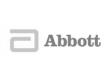













Microsoft 365 backs up data on a regular basis as part of a commitment to data protection activities that generally support disaster recovery situations and keep your data accessible in accordance to their uptime SLA (99.9%). However, your organization remains ultimately responsible for your data protection as these backups are not available to administrators or end users and are not intended for aiding in the quick and easy restoration of lost data. While it is possible to recover lost data via Office 365’s backups, the process will often prove tedious, costly, and detrimental to business continuity.
SharePoint / OneDRive retention policies and limitations are different between its many services & software solutions. Furthermore, these capabilities frequently alter without prior notification to the system admin, user or business owner. Microsoft services contain a defaultive business data retention policy which can be easily customized by the admin, IT manager, for the purpose of managing the organisation data retention period, for legal reasons, and this is carried out by constructing a chosen schedule of data retention for deleted user content.
There are 4 places where you can define retention policies in SharePoint: Site Collection, Content Type, Document Library or Folders.
Regardless, of the IT admin’s attempt to comply with the regional data retention policies, the organisational IT department is still responsible for data protection; i.e. The need and ability to restore data which is deleted due to system error, user error, malware, and such.
The data in SharePoint and its retention policies can be configured in a various methods, but they remain dependent on the organisational retention, and deletion needs.
The organisational data retention policies, can be determined to apply over an entire tenant or configured to affect only certain users and/or regional data locations. The organisational policies, in the same way, can be instituted across all data content types, or contained to the required specified conditions. Read more on SharePoint retention policies and how to configure them, please view: Microsoft’s Office 365 online data retention policies.
SharePoint Online items are retained for up to 93 days from the time of deletion, from their original location. They remain in the Recycle Bin for the entire time, unless they are deleted or the Recycle Bin is emptied. SharePoint Online retains backups of all content for 14 additional days beyond actual deletion, if necessary. If content can not be restored via the Recycle Bin or Files Restore, the admin can contact Microsoft Support to request a restore any time inside the 14 day window. But, not beyond that time period, which is why 3rd party backup is necessary.
When a system admin or user deletes items (including OneDrive for Business files) from a SharePoint site, they’re moved to the site Recycle Bin (“the first-stage Recycle Bin”), where the admin can restore them. When you delete items from a site Recycle Bin, they’re moved to the site collection Recycle Bin (“second-stage Recycle Bin”).
A SharePoint site collection admin can view & restore deleted items from the site collection Recycle Bin to their original locations. If an item is deleted, or it exceeds the retention time, it is permanently deleted, and no longer possible to restore emails, without a 3rd party backup solution.
Office 365 accounts end up as inactive, if an employee off-boards the organisation, or is on an extended leave. The system admin, out of best-practice procedure, will remove the users account, making the data + account available up to 30 days, before it’s deleted permanently. The organisation should have a policy in place, to decide what to do with the user license, going-forward, after a user has left, with regard to their OneDrive, email, contents, certainly before permanently deleting the user, and all the content by removing the account from the organisation. It’s the organisation responsibility, obligation to make the data safe by using a 3rd party backup, with a retention period suitable for the organisational & regional policies. Find out more about Microsoft’s Office 365 instructions on deleting a user from your organization.
If a Microsoft O365 user account is deleted from a tenant, the system admin has a 30 day period to recover the account, and all its related data. Microsoft typically defines this period of time, as a ’soft deleted’ state, and provides instructions on a documented process by which a system admin can attempt to completely recover the specific user account. Beyond, the 30 day’s retention period, the account is then permanently deleted (‘hard deleted’) and recovery is not possible at all, if a 3rd party backup & restore solution is not pre-activated, before recovery is necessary.
Microsft Office 365, with SharePoint Online / OneDrive, has altered the way data is stored. High availability, superb security of Microsoft’s Cloud might make the IT manager mistaken in thinking that backup is a thing of the past. The fact of the matter is, that for all companies which value their data, backup is still a must.
You can restore a SharePoint / OneDrive using our non-destructive feature that will create a new sub-site marked “CloudAlly Restore” with a date/time stamp of the restored site. You can also select the In-Place restore option at the time of the restore to overwrite the live data with the selected backups.
Yes, you can specify the individual OneDrive URL in order to backup each OneDrive site.
Yes, you can enter specific URLs to backup individual sub-sites as needed.