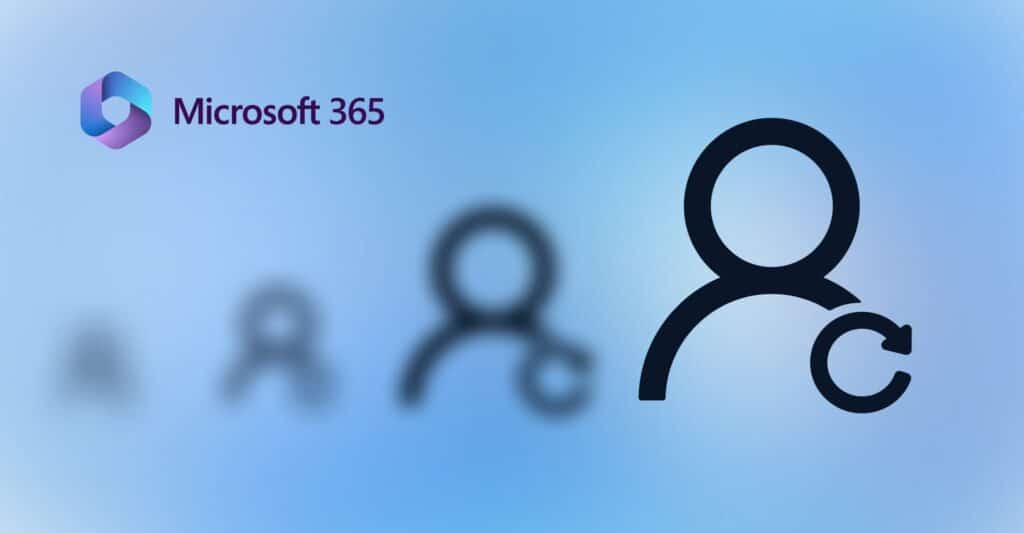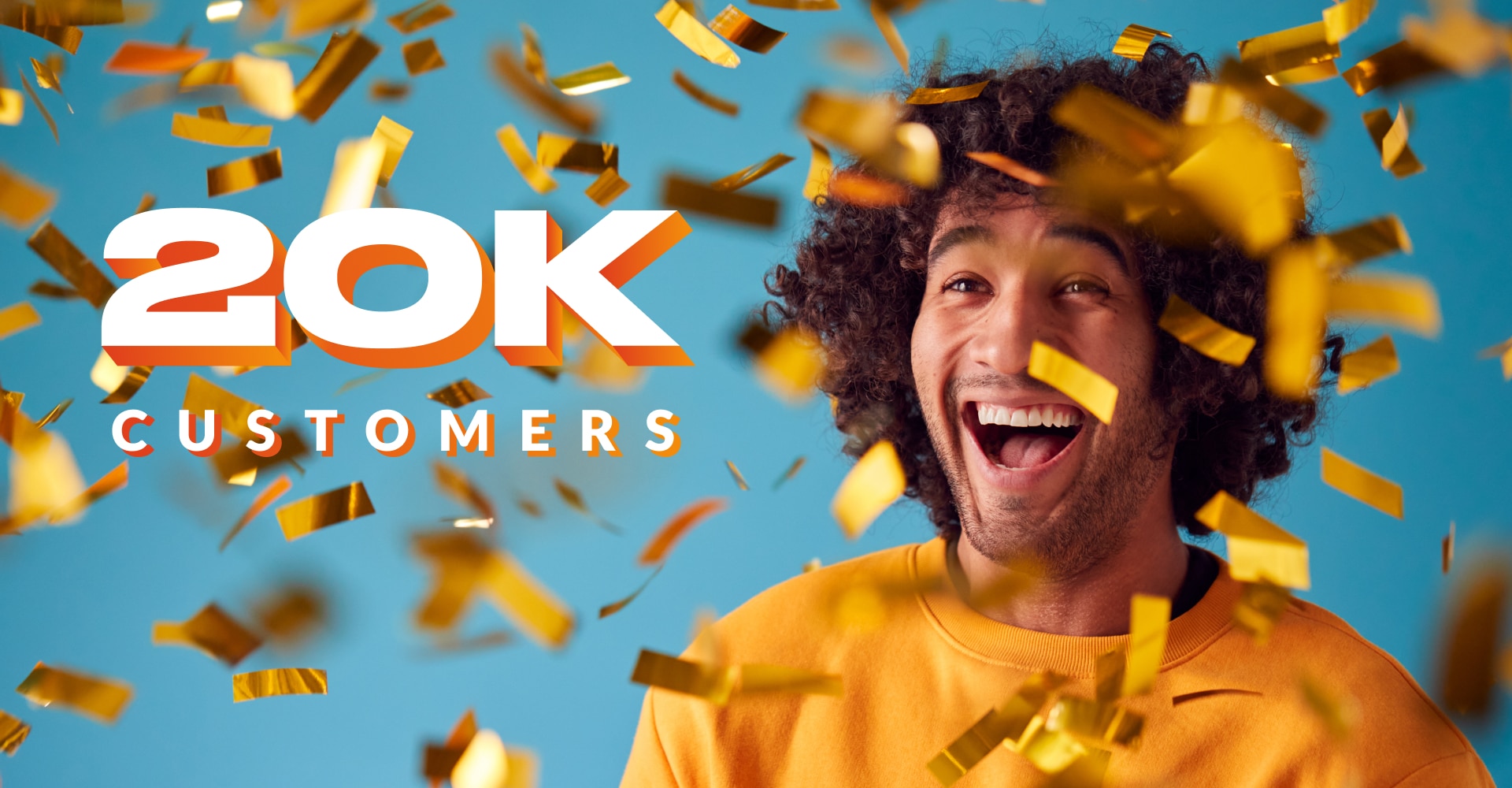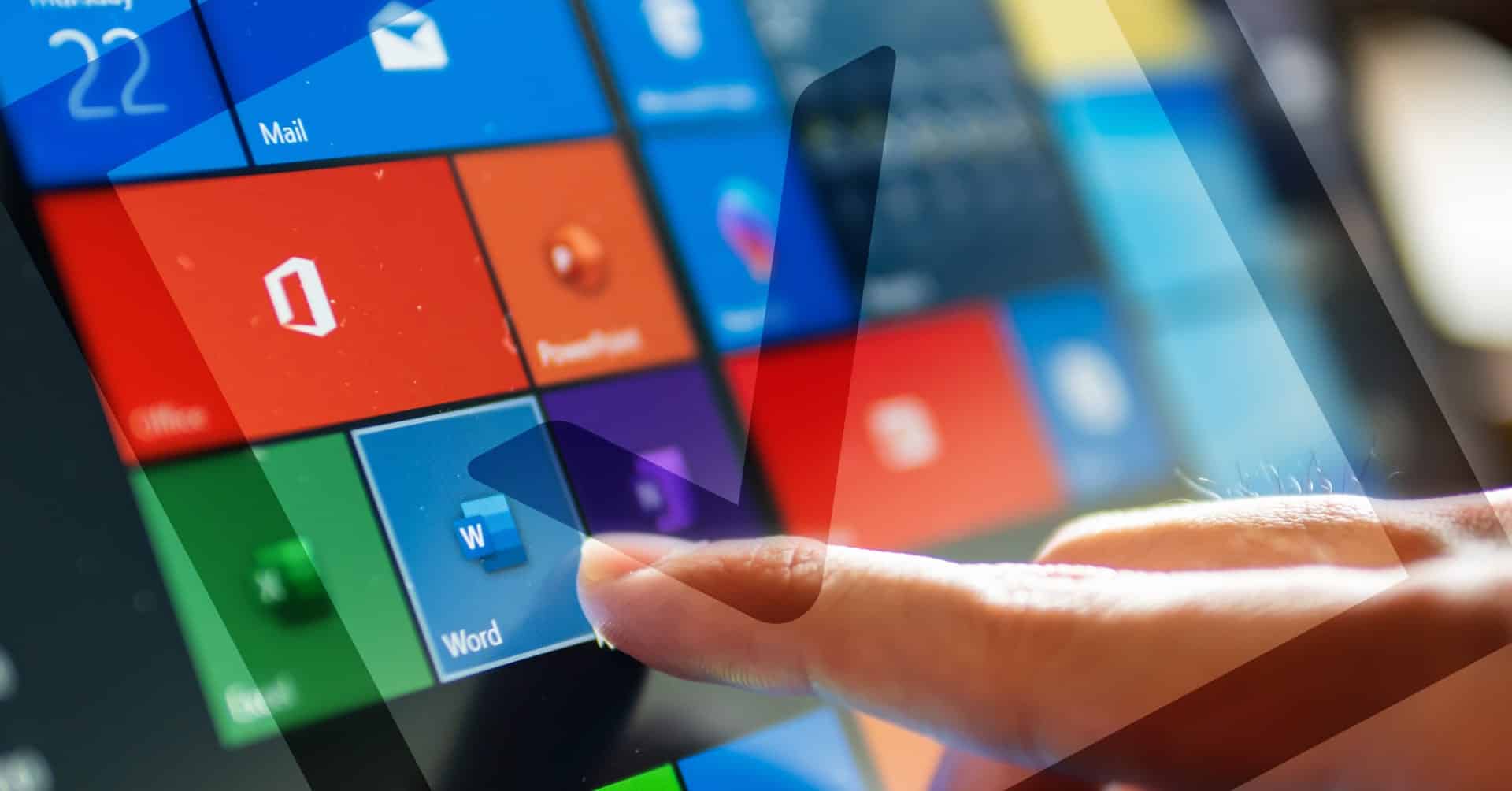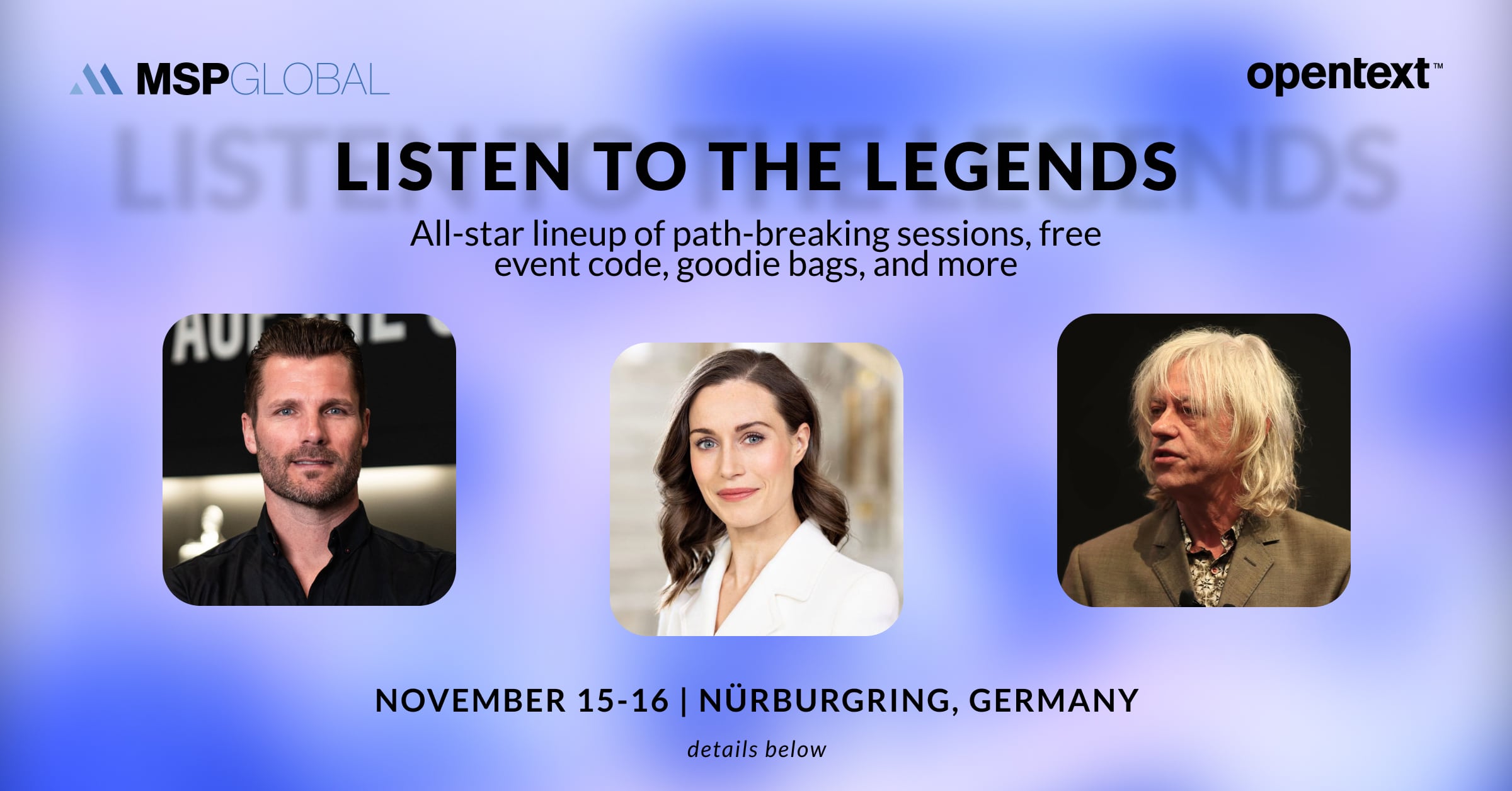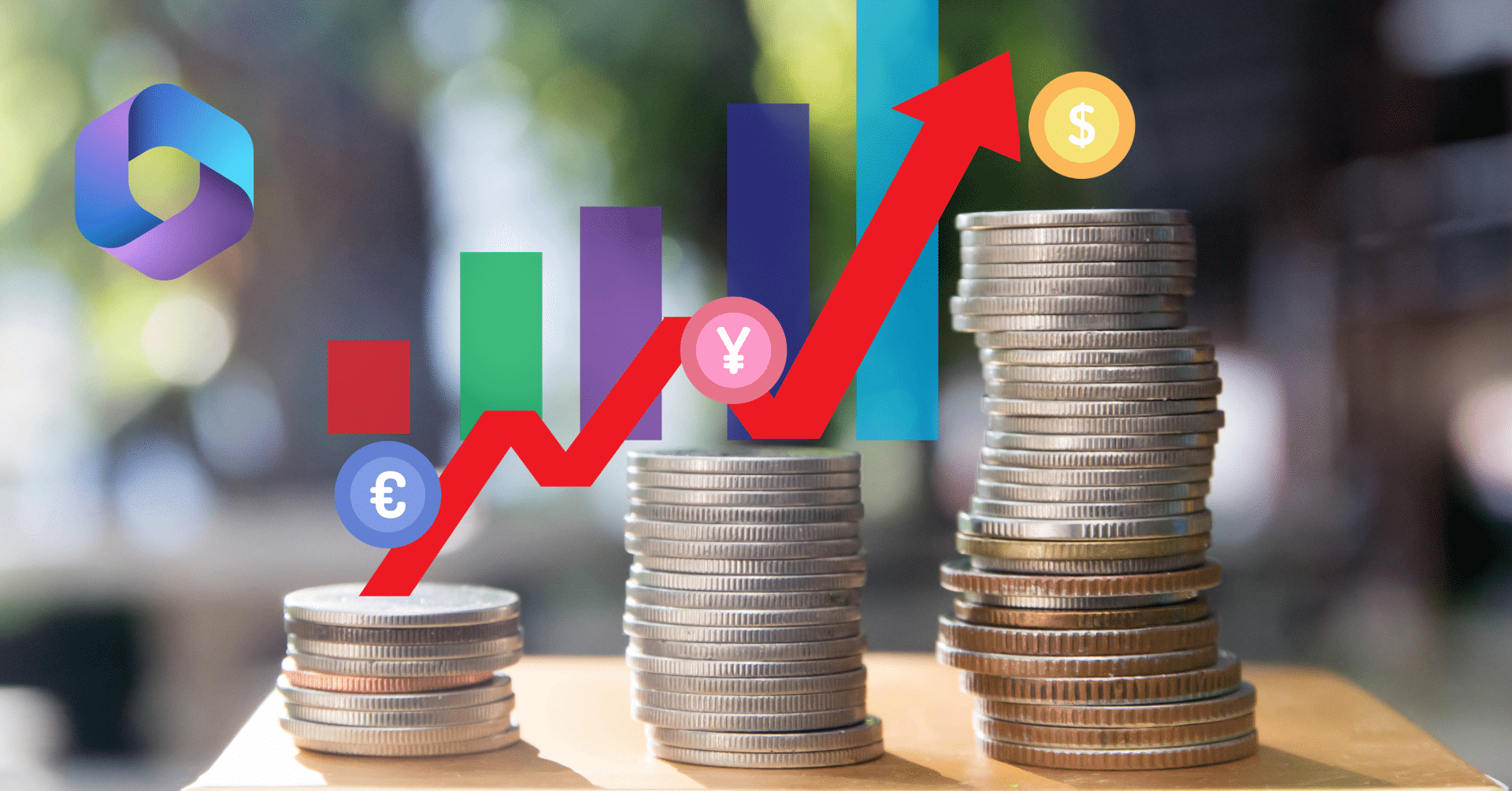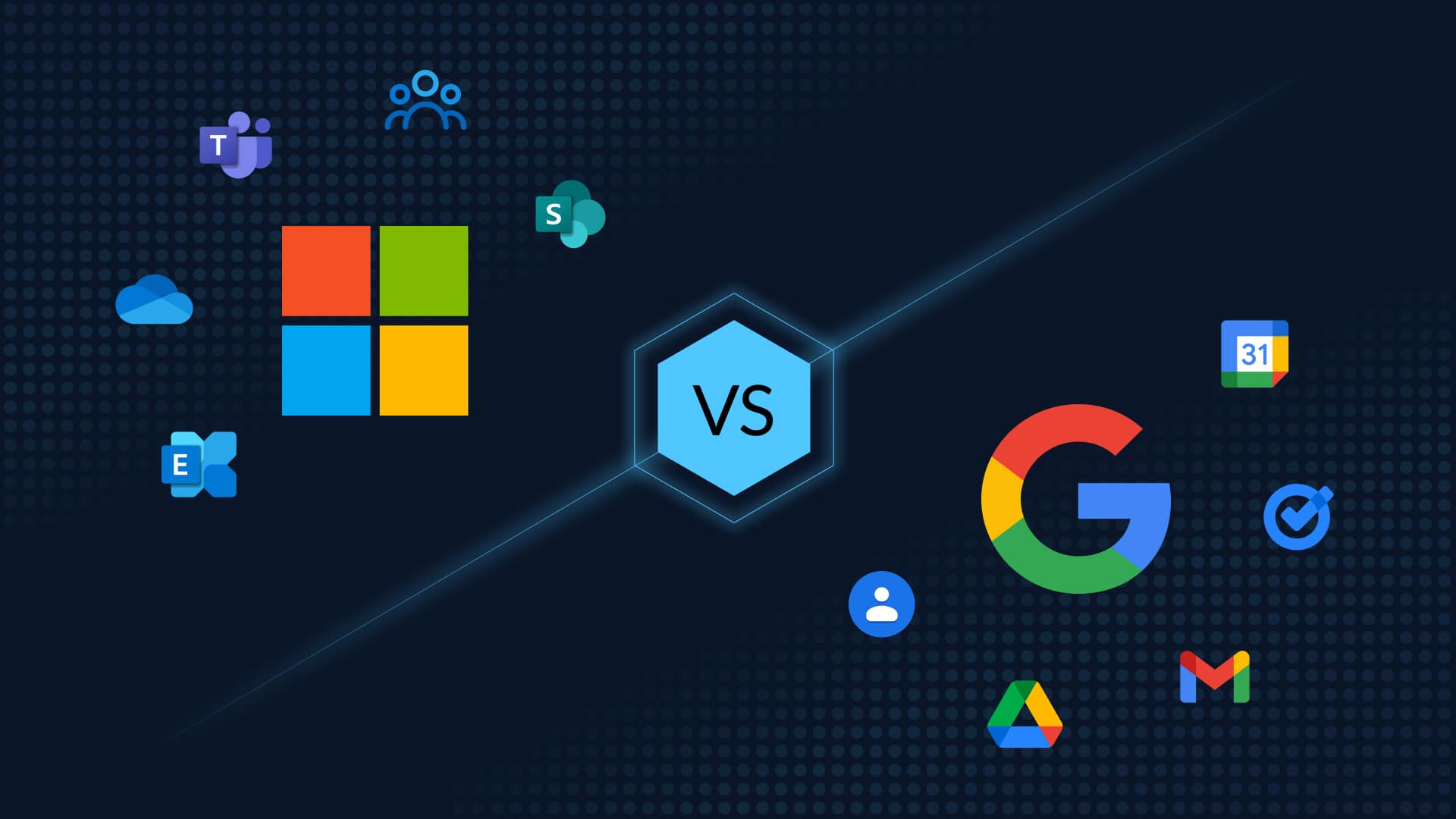Table of Contents
Microsoft 365 Account Recovery
In the labyrinth of digital infrastructure management, the resilience of our systems is only as strong as the recovery mechanisms we’ve set in place. For Microsoft 365 administrators in particular, the process of account recovery can be both critical and complex, impacting everything from user productivity to organizational security. As your tech ecosystem grows in complexity, it’s essential to have a robust account recovery strategy. In this comprehensive guide, we’ll navigate through the ins and outs of Microsoft 365 account recovery, from understanding the built-in tools to implementing the best practices.
The Need for Microsoft 365 Account Recovery
Microsoft accounts can be deleted or compromised due to commonplace reasons such as:
- Instances where an employee forgets their password.
- Malware/ransomware attacks where Microsoft accounts are compromised or inaccessible.
- Accidental deletion of a accounts by an admin.
- Account deletion and recovery may be a part of the regular on/off-boarding of employees.
Best Practices for Microsoft 365 Account Recovery
Account recovery is a multifaceted process within the Microsoft 365 environment, involving both identity verification and data restoration. Here are some best practices to have in place for quick Microsoft 365 account recovery
Setup Password Protection and Recovery Mechanisms
The first line of defense in any account recovery is often the password. Forgetting a password can lock even an expert user out of their account. Microsoft’s password recovery tools are designed to guide users through a secure process of resetting their credentials. SSPR empowers users to reset their own passwords or unlock their accounts without contacting the help desk. When correctly configured, it can ease the burden on administrators while maintaining security.
In addition, don’t forget to set up Multi-factor Authentication (MFA). It adds an extra layer of security by requiring additional forms of verification beyond the username and password. In the context of account recovery, MFA ensures the user attempting to recover their account isn’t a malicious actor. Here are steps to set up MFA in Microsoft 365.
Implement Native and Third-party Backup and Recovery
Microsoft provides some native option to backup and recover Microsoft Office 365 email. These include Litigation Hold, Mailbox retention policies, eDiscovery and more. Read this step-by-step guide to recover deleted items in Microsoft Office 365.
In addition, consider implementing third-party backup and recovery solutions that offer considerably more reliable, accurate and quick Microsoft 365 account recovery.
Setup Microsoft 365 Ransomware Prevention Policies
Microsoft offers options to recover your Office 365 data from a ransomware attack such as Advanced Threat Protection (ATP) or Microsoft Defender for Office 365. Read this blog for details on ways to recover from a Microsoft 365 ransomware attack.
Educate Users on Recovery Procedures
End-users should be familiar with the account recovery procedures available to them. Training and periodic reminders can go a long way in preventing panic and maintaining productivity during recovery efforts.
Regulate Access to Recovery Tools
Ensure that only authorized personnel have access to account recovery tools and that tools are kept up to date with the latest security protocols.
Implement Account Recovery Workflows
Defined workflows for different recovery scenarios can help streamline the process and ensure that no step is overlooked.
Step-by-Step Microsoft 365 Account Recovery
While the exact steps for account recovery may vary based on the issue at hand, there are some general procedures that administrators can follow to restore access to a compromised or locked-out account.
Identify the Issue
The first step in any recovery process is to understand the problem at hand. Whether it’s a forgotten password, a locked-out account, or a compromised identity, the course of action you take will depend on the nature of the issue.
Verify the User
Once the issue is identified, it’s time to verify the identity of the user seeking account recovery. This process should be rigorous to avoid unauthorized access.
Follow Built-in Recovery Paths
Utilize native and/or third-party account recovery solutions as detailed above to quickly recover deleted Microsoft accounts with minimal impact to business continuity.
Escalate as Needed
For more complex or high-priority recoveries, don’t hesitate to escalate the issue within your IT department or to Microsoft support. Timely escalation can be the difference between a temporary inconvenience and a serious productivity barrier.
Read our definitive guide on Microsoft Recovery here.
Third-Party Backup: Failsafe Microsoft 365 Account Recovery
Microsoft’s native recovery options are time bound and tedious and holds data that is likely outdated. Third-party backup solutions can offer additional layers of protection and peace of mind when it comes to account recovery.
CloudAlly’s Backup for Microsoft Office 365 eliminates the risk of data loss of all your Microsoft 365 (Office 365) data Mail, Calendar, Contacts, OneDrive/SharePoint, Groups/Teams, and Tasks. Moreover, it facilitates easy recovery with a host of flexible options – full account recovery, granular recovery by keyword, cross-user/cross-org recovery and the option to export/download your backup to your own storage. This, in particular, is helpful for smooth on/off-boarding of employees while saving on Microsoft 365 license costs. CloudAlly Backup’s stringent security credentials also ensure regulatory compliance.
In the world of IT management, proactive measures like robust account recovery strategies can mean the difference between smooth operations and major disruptions. Don’t compromise business continuity with patchy recovery. Try a free trial or book a demo