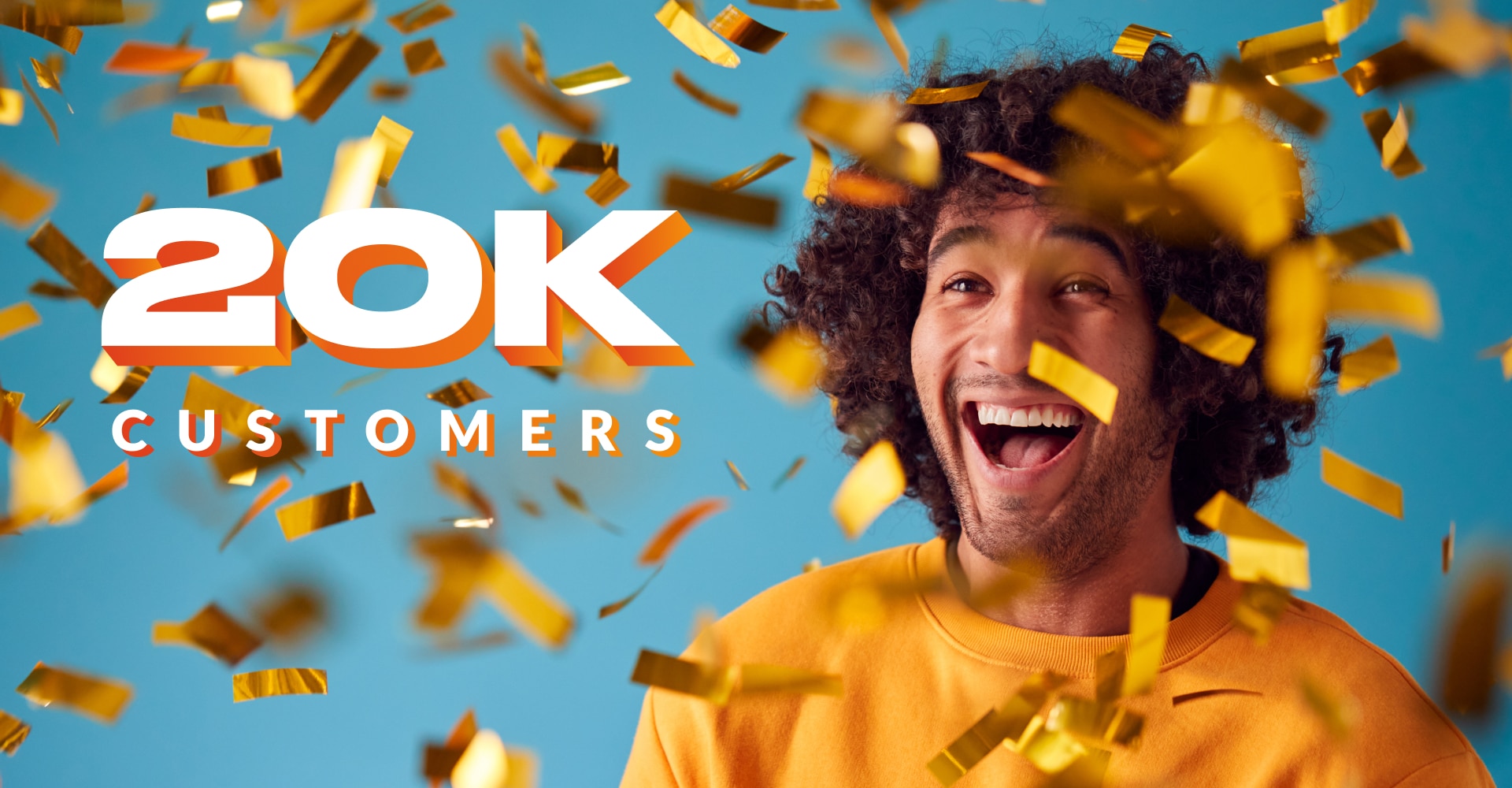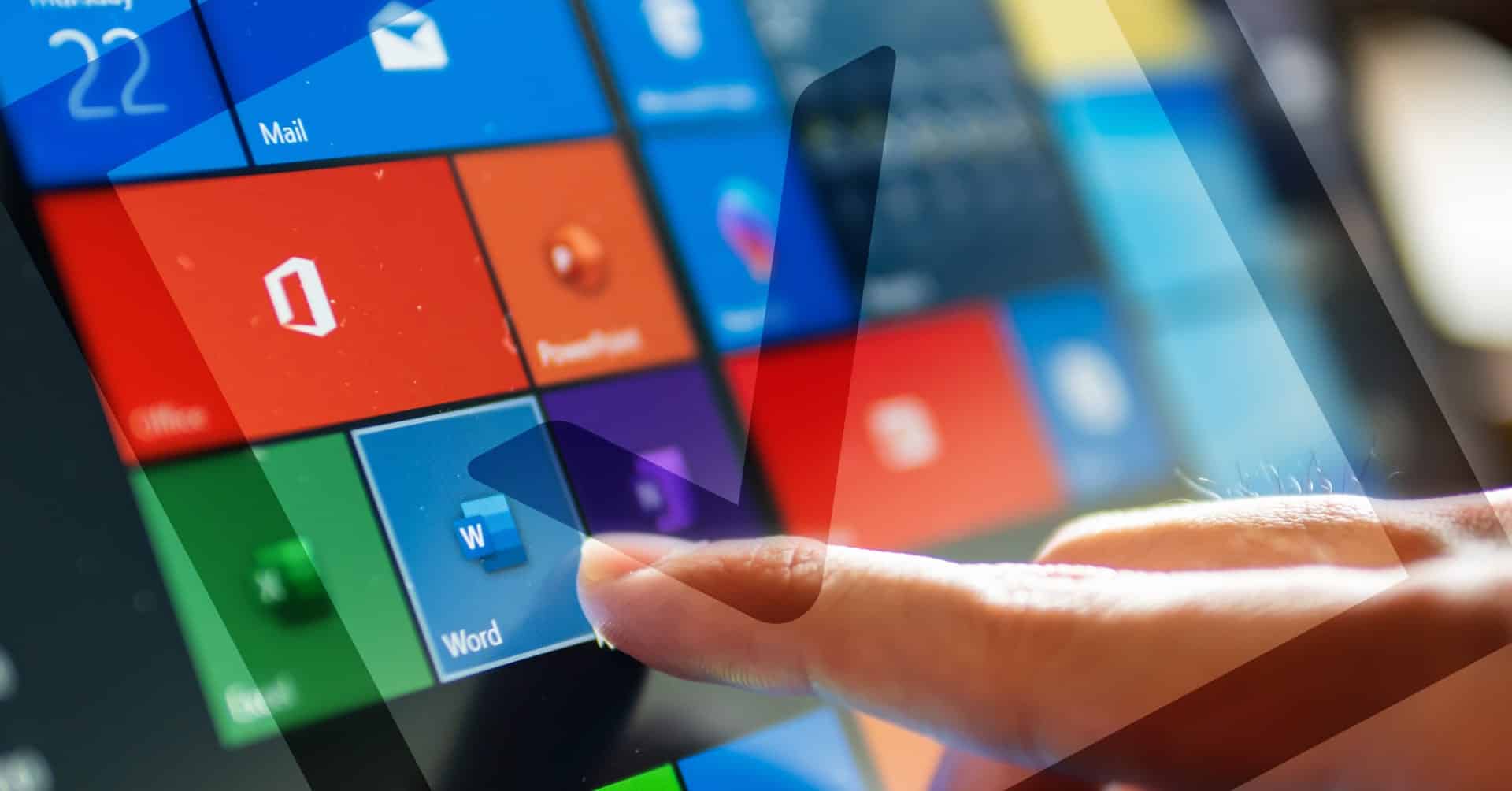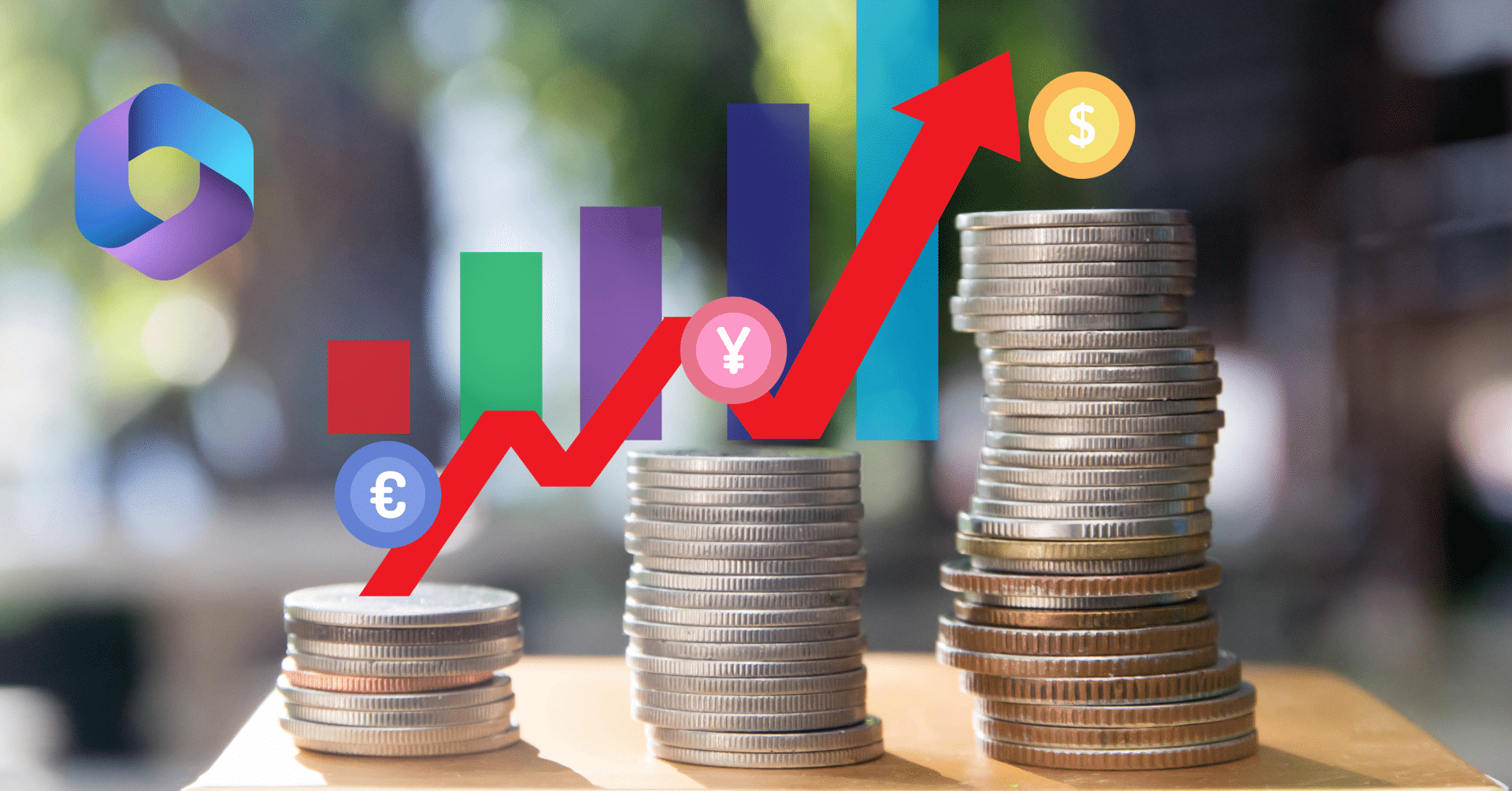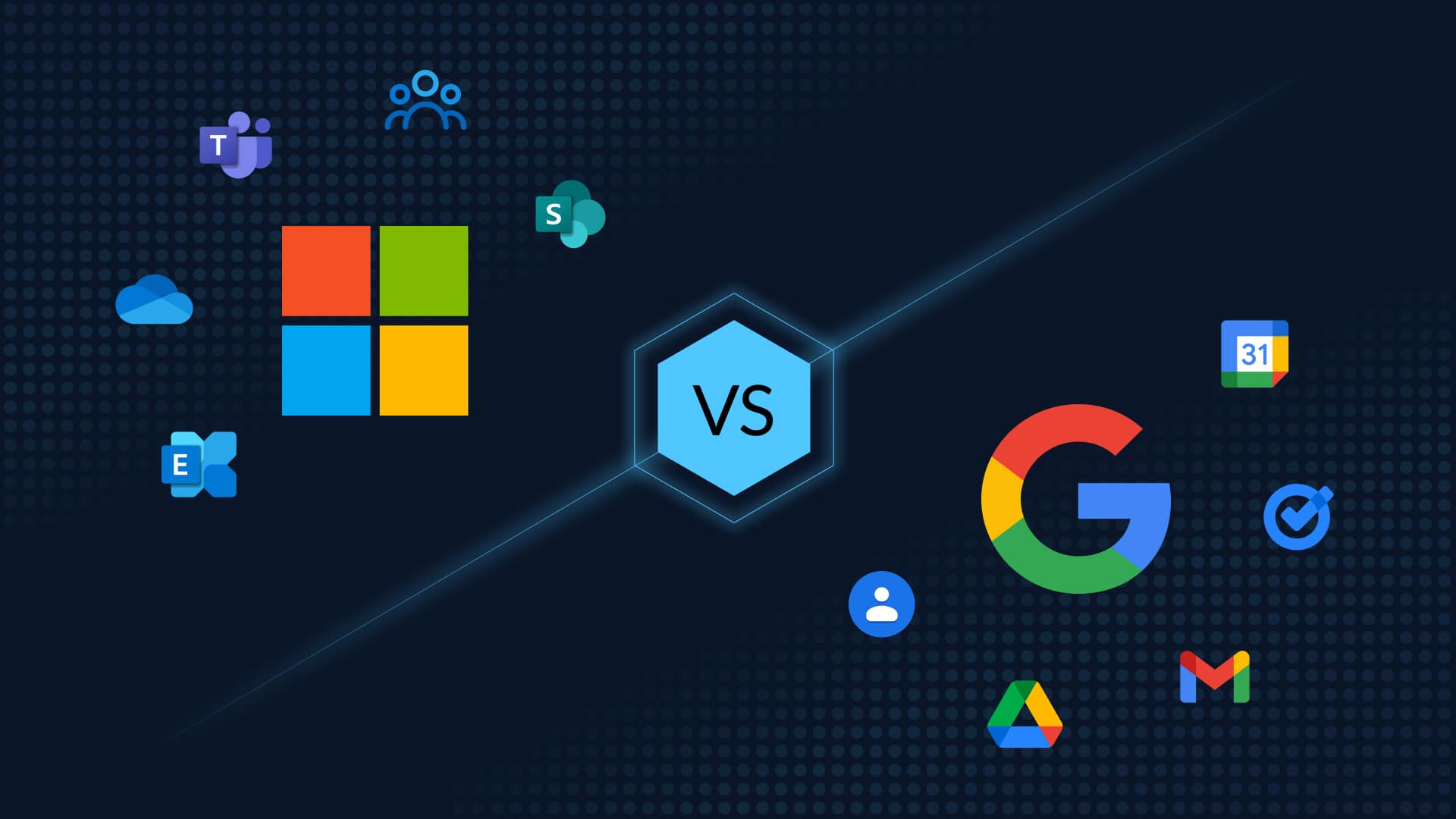Table of Contents
5 Effective Methods to Retrieve Permanently Deleted Files in Dropbox Business
Recovering ASAP from Dropbox data loss is critical to mitigating the risks and cost to business continuity and downtime. Particularly so as Dropbox Business or Professional holds business-critical data that can impact downtime and In this guide we provide five ways to recover permanently deleted files and accounts in Dropbox Business.
How Can you Lose Dropbox Data?
Dropbox data can be deleted to myriad reasons – from a common case of fat fingers to a malicious ex-employee bulk deleting files to a ransomware/malware attack or a device sync error. It isn’t difficult to accidentally delete an important file from Dropbox Business. Someone might move a shared file to their desktop Recycle Bin, not realizing that they would be deleting this file in Dropbox as well. Or, they may think the team has finished with a file that they end up needing again later. In deleting a file or folder, users have two options. They can either delete from dropbox.com by clicking on an ellipsis (…) next to a file or folder and then choosing Delete. Or, on a desktop or laptop, they can drag and drop an unnecessary folder into the Recycle Bin or Trash. Files deleted this way can be easily recovered through Dropbox. However, permanent deletions cannot be recovered using Dropbox and instead need a third-party recovery to be restored.
Let’s explore five ways how to recover deleted Dropbox files
How to Recover Permanently Deleted Dropbox Files in Dropbox Business and Professional
#1 Use the Dropbox Recycle Bin to Recover Deleted Dropbox Files
Dropbox’ Recycle Bin is your go-to place to recover deleted Dropbox files. Here’s how to restore files that have been deleted (but not permanently deleted):
- From your Dropbox account, navigate to Files on the left-hand side of the page
- Click on Deleted Files
- Search for the mistakenly deleted file name that you want to recover. You can also select multiple files or folders by using the checkbox
- Click Restore
If you have a Dropbox Basic or Plus account, you have 30 days to retrieve deleted files. Professional or Business account holders have a 180-day grace period. Here is an overview of file retention policies in Dropbox Business.
#2 Revert Using Version History to Restore Deleted Dropbox Files
Similarly, Dropbox allows you to revert to an older version of the file. Dropbox saves version history for all types of files, within the retention period.
- Select the file and choose the Version History option
- Then select a previous version of the file and click Restore.
#3 Use Dropbox Rewind to Recover Deleted Dropbox Files
Dropbox Rewind allows you to recover an entire deleted Dropbox account or a folder. Here are the instructions to “rewind” your folders. Note that as with the 2 methods above, Dropbox Rewind only works to restore Dropbox files which have been deleted during the retention period.
#4 Last Ditch! How to Recover Dropbox Files from an Unsynced Device
Got to make the run for this one. If you use Dropbox to sync your files across multiple devices, there is a slight possibility that you can recover deleted Dropbox files from a device that hasn’t synced yet. Nevertheless, bear in mind that the Dropbox app on the said device will commence syncing immediately it establishes a connection with the central server. Therefore, disconnect the device from connecting to the internet before switching it on.
What if the Dropbox File is Permanently Deleted?
If you miss the Dropbox retention period deadlines, your data will be permanently deleted. Dropbox calls this process “purging” and once it’s done, deleted files can no longer be recovered. In addition, a user can also maliciously hard-delete Dropbox files by navigating to Deleted files on Dropbox Business, clicking on the checkboxes next to the files intended to be permanently deleted, and clicking Permanently Delete twice. Note: if you want to stop users from permanently deleting files or folders, you can restrict this feature on your team’s accounts using Dropbox’s admin features.
So how do you get back your business-critical Dropbox files that have been permanently deleted either maliciously or where the retention period is over? If a file undergoes a permanent deletion, you can no longer use Dropbox Business to recover it. Instead, to recover deleted Dropbox files you need a third-party backup solution such as CloudAlly’s Dropbox Backup.
#5 How to Recover Permanently Deleted Dropbox Files: Use Third-Party Backup
CloudAlly’s Backup for Dropbox provides enterprise-grade AWS automated backup and recovery for all your Dropbox files and folders. It includes flexible recovery with unlimited retention from point-in-time, level of granularity, and across instances. Our Dropbox backup is stringently secure and certified with OAuth and MFA/2FA support. ISO 27001, HIPAA, and GDPR compliant, global data centers, and Amazon AWS S3 Encryption. Plus it comes with exceptional customer support, no-commitment licensing, and pay-as-you-go pricing.
While Dropbox does have a paid backup option it is expensive, setting you back by almost six times than CloudAlly’s pricing. It is also not in keeping with the 3-2-1 best practice rule for backups as all copies are stored on the same storage. Moreover, it does not support comprehensive backup and recovery of all major SaaS platforms. CloudAlly Backup secures Microsoft 365, Google Workspace, Salesforce, Dropbox, and Box including Groups, Teams, OneDrive, SharePoint, Public folders, shared Drives, and Archives. Thus all your SaaS data including Dropbox is secured from data loss. So how to recover deleted Dropbox files with CloudAlly? With a few clicks – watch the video below.
Watch how easy it is to recover deleted Dropbox Business and Professional Files from ANY point in time with CloudAlly
Book a quick demo now or Schedule a free 14-day trial and never face Dropbox data loss again!