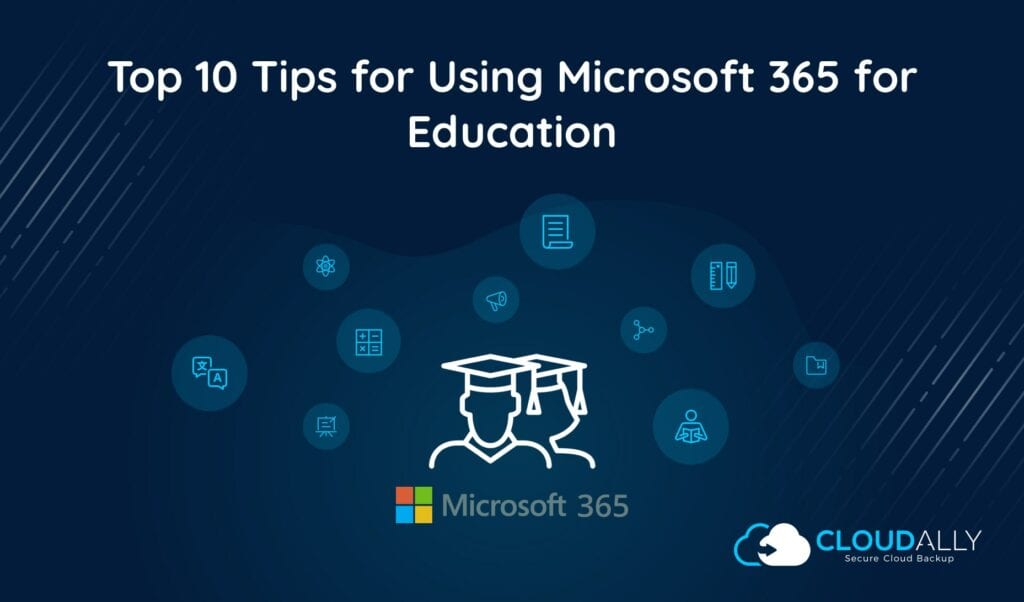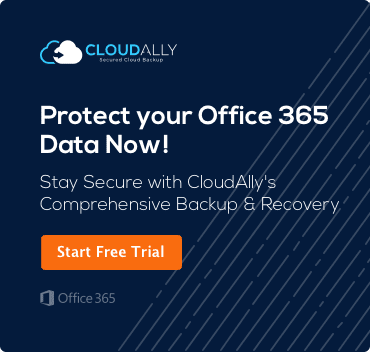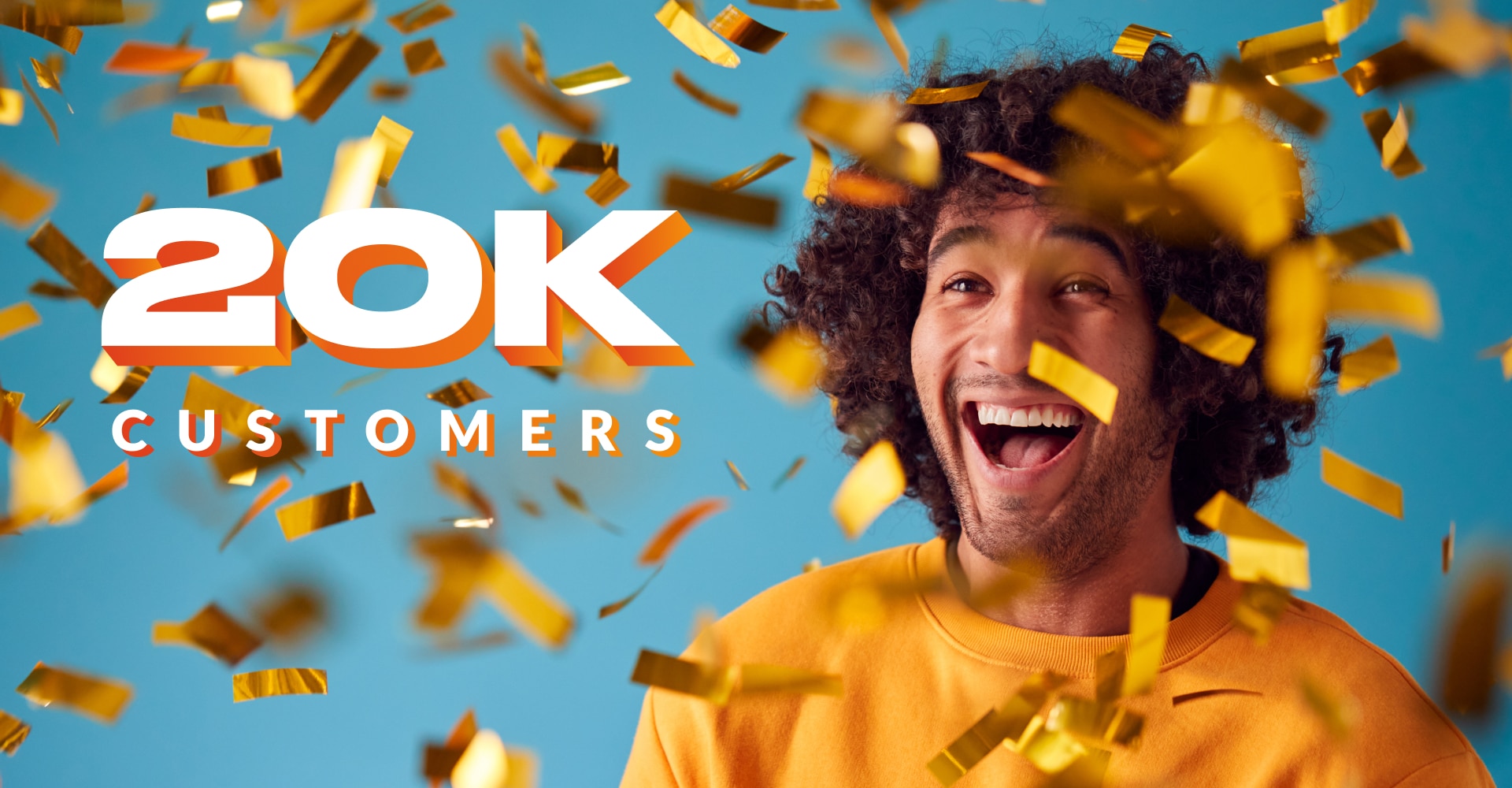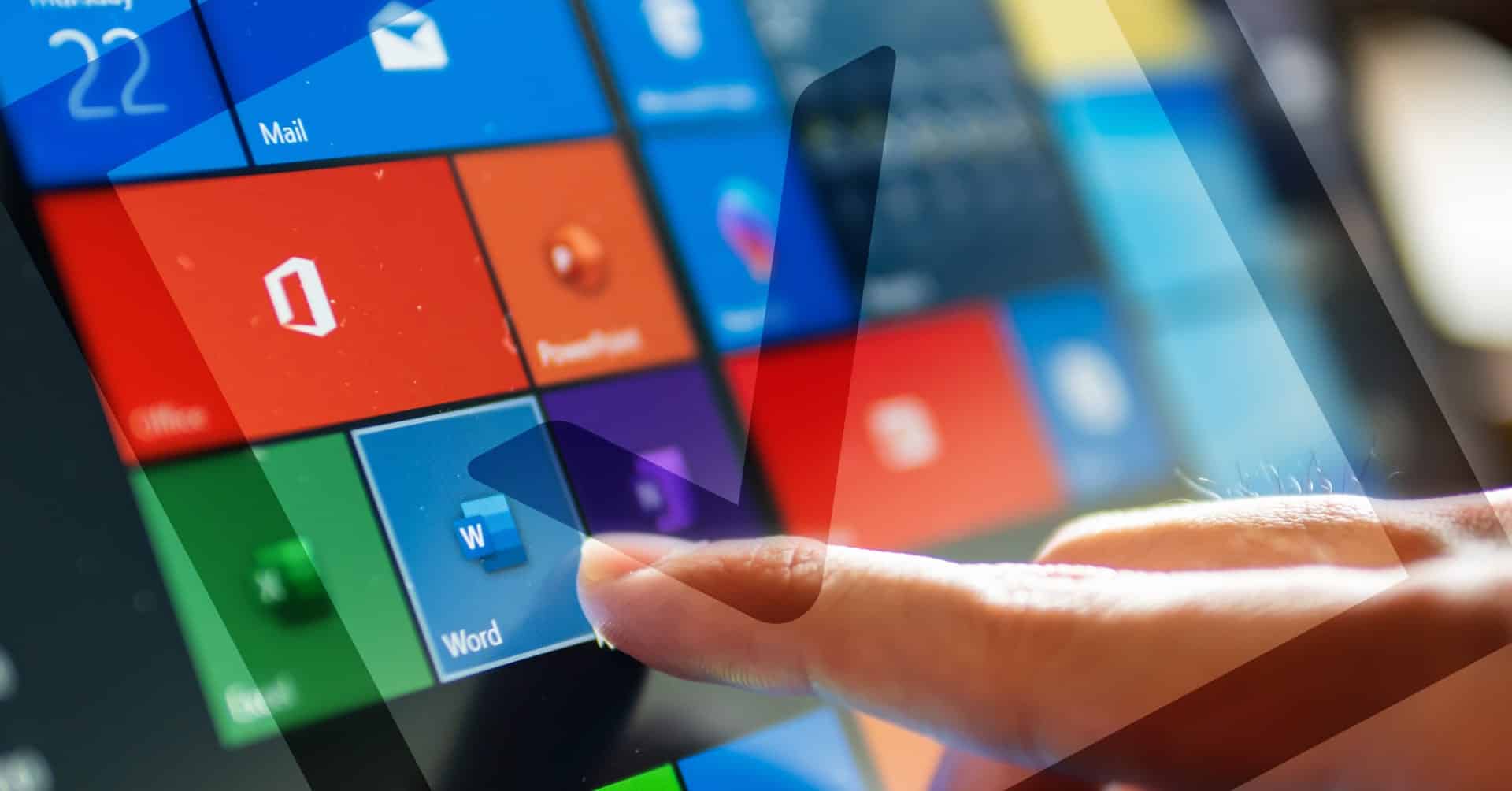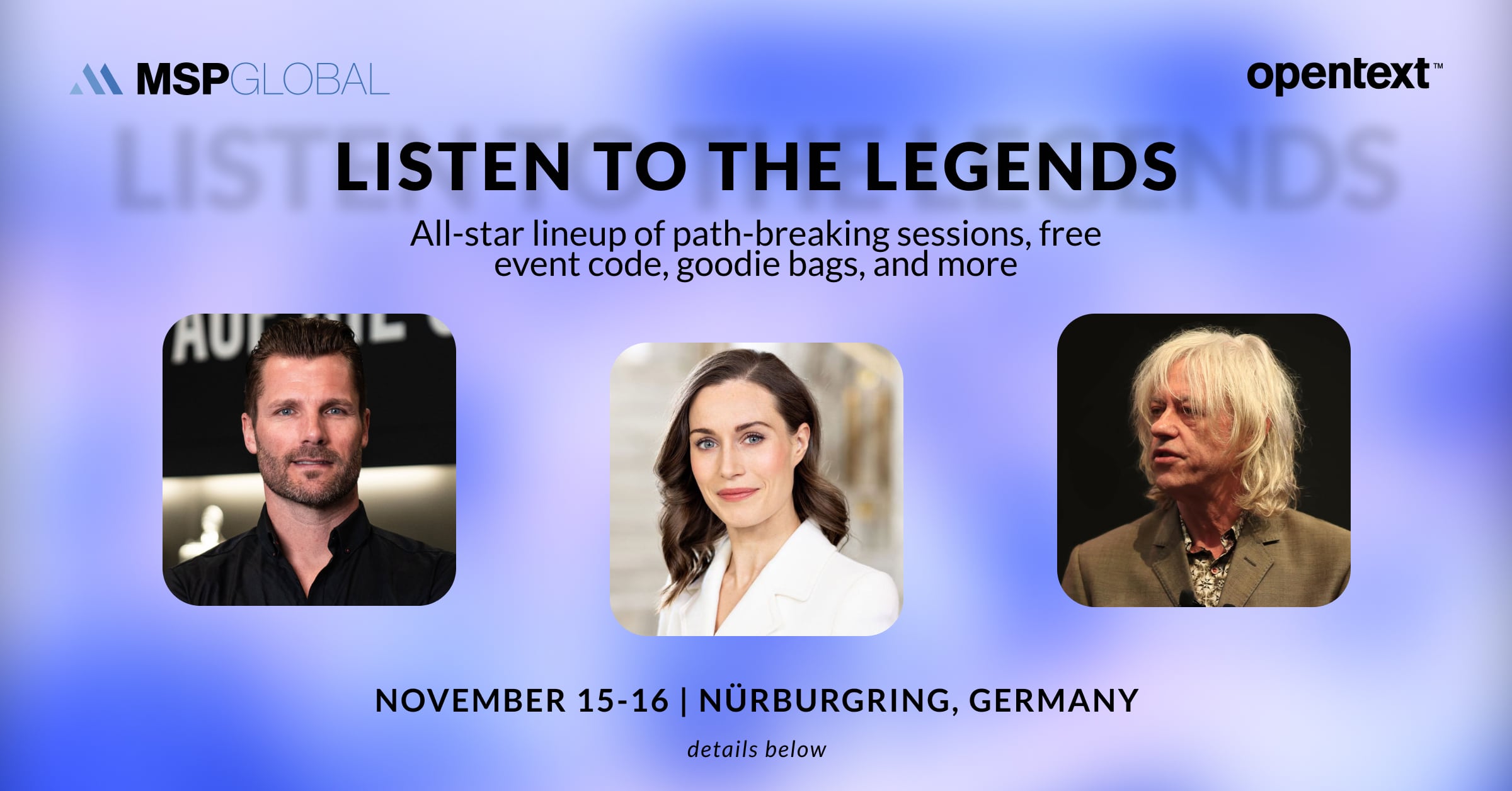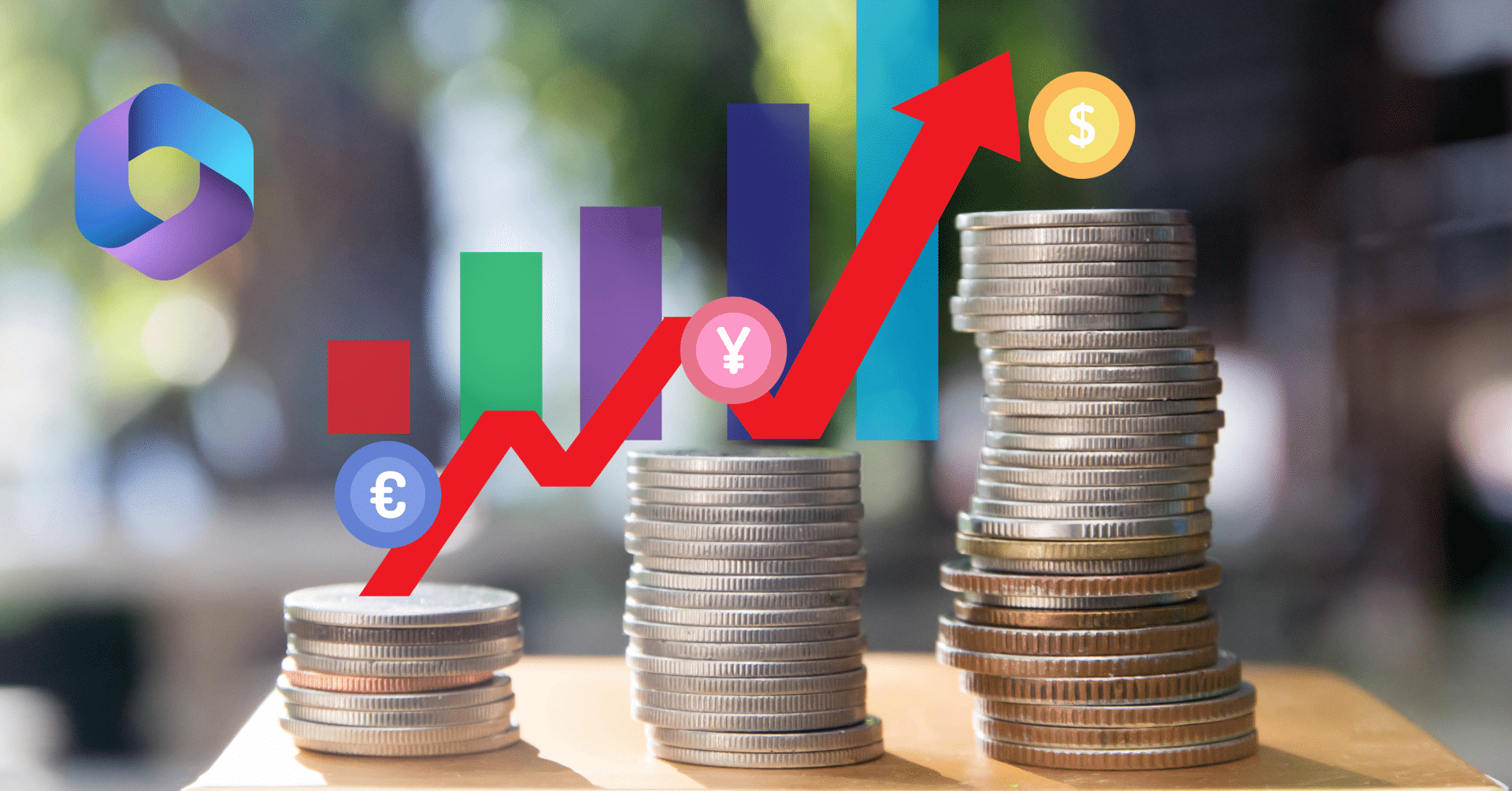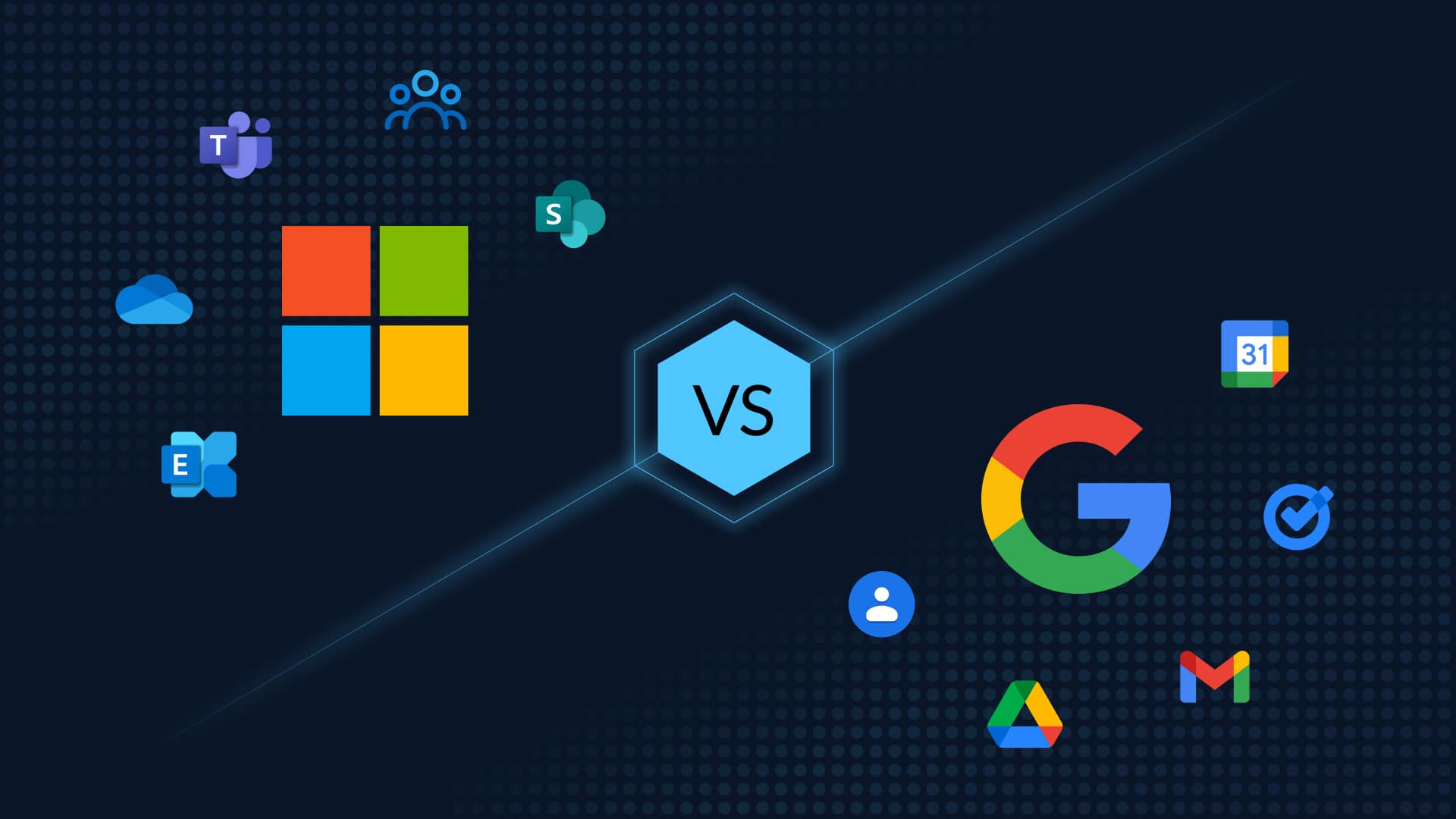Including; Office 365 mailbox backup solution
The education community has embraced Office 365 and office 365 mailbox backup solution with its amazing features have helped both teachers and students around the world.
We know that your day is very busy, and you might have missed out on the added new features and the enhancements made to the existing features. If you are nodding to yourself right now, then these next top 10 tips are just what you need to make the best use of Office 365 for education.
1. Blogging
A class blog could be a great way to share your insights on a subject and get feedback from your
students through the comments section. Blogs can also be a great way for your students to show off
their capabilities and for you to evaluate their skills in a secured environment. Also, if you are allowed to
customize the blog to suit the subject theme or to create something that attracts your students, it can
be an awesome feature. SharePoint online provides you with just such an amazing blogging feature.
2. Multiple Co-Authoring of Office Documents
Group projects can greatly benefit from the Office Web apps and their ability to allow for multiple co-
authoring of spreadsheets and documents. This allows for true collaboration and students can thus
actually collaborate not just in their classrooms, but also from their homes by connecting to the Office
Web apps through the internet.
3. Feedback Surveys
Getting feedback from students manually can be a time-consuming and tiring process, since you would
have to formulate the feedback forms, distribute these to the students, collect all the forms back and
then sort through all the details. But, with Excel surveys provided by Office 365, all of these processes
can be automated. Creating forms is very simple and sharing them among your students, staff and other
departments is also very easy.
4. Following Content
When you have already searched the many features of SharePoint online, of which there are thousands
of sites, blogs, portfolios, files and content, it might be quite difficult to identify the relevant resource
that you are searching for. To tackle this problem, SharePoint online allows you to keep track of useful
content with its Follow feature.
5. Outlook Web App
Educational institutions are using shared mobile devices more and more to enable better access to its
educational resources. You will also be able to find an Office 365 app for this scenario. The Outlook Web
app is capable of automatically switching to the corresponding format, depending on the type of device
used, and thus saves you time and money on the manual configuration changes you would have had to
6. Multiple Calendar Views
You may find it difficult to plan all your events, such as class timings, conferences, meetings and
tutorials, with just a single calendar. For example, you may have to adjust your plans and schedules
depending on the availability of other people and this requires their calendars too. The Outlook Web
app takes away this worry by providing multiple calendar views. You can overlay many people’s
calendars and see when they are available and plan your events accordingly.
7. OneDrive for Business
Uploading files may not be the toughest job, but if there is some easier and quicker method to do the
same job, you should probably know about it. The OneDrive for Business from Office 365 lets you upload
multiple files at once with just a drag and drop option.
8. Scheduling Skype Meetings
If you cannot access your Outlook Client or if it is unavailable to you, you can still schedule your Skype
for Business meetings effectively with the help of the Skype web scheduler. You can do the scheduling
right from your browser and the new updates also allow you to schedule Skype meetings from your
9. Social Networking
SharePoint Online adds its own flavor of social networking by letting you use #hashtags, @mentions and
“likes” which are, by the way, the most popular features of mainstream social media, such as Twitter
and Facebook, to share content and conversations. You can use these features in SharePoint online to
make both learning and educating a little more fun.
10. Offline Access
We all know that it is not always possible to have an internet connection or at least not a good internet
connection. And so, not having an internet connection should not be a hindrance for you to avail the
benefits of the Outlook Web App. That’s why the Outlook Web app also works in an offline mode to
allow you to use it even when you lose internet access. Office and OneDrive for Business clients are also
available in offline mode which helps you keep up with your work at all times.
So, what’s your top tip to use Office 365 for educational purposes Video? Feel free to drop us a note below
and thanks for reading!
[av_button_big label='”Why Do You Need to Backup Office 365?’ description_pos=’below’ link=’manually,https://cloudally.com/blog/office-365-backup/’ link_target=’_blank’ icon_select=’yes-right-icon’ icon=’ue82d’ font=’entypo-fontello’ custom_font=’#ffffff’ color=’orange’ custom_bg=’#444444′ color_hover=’blue’ custom_bg_hover=’#444444′ av_uid=’av-2789xx’]
Click to read more about the need to backup Office 365 and what does it include.
[/av_button_big]