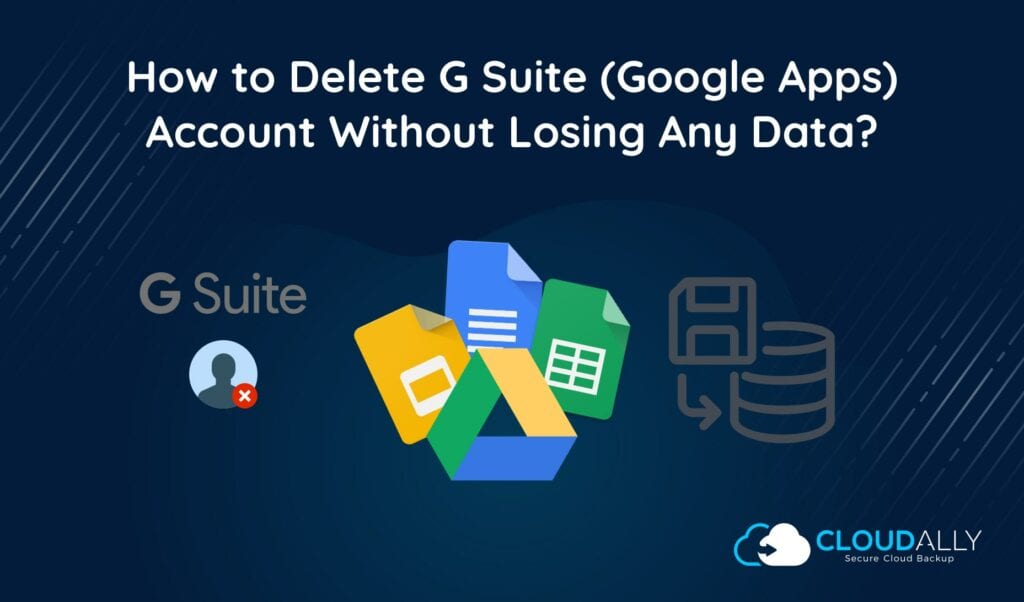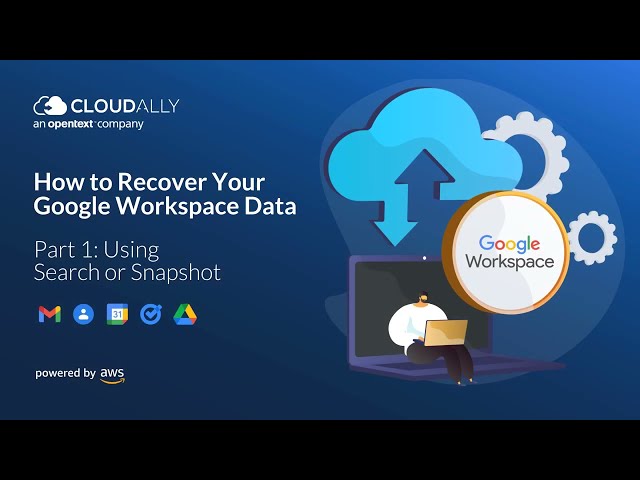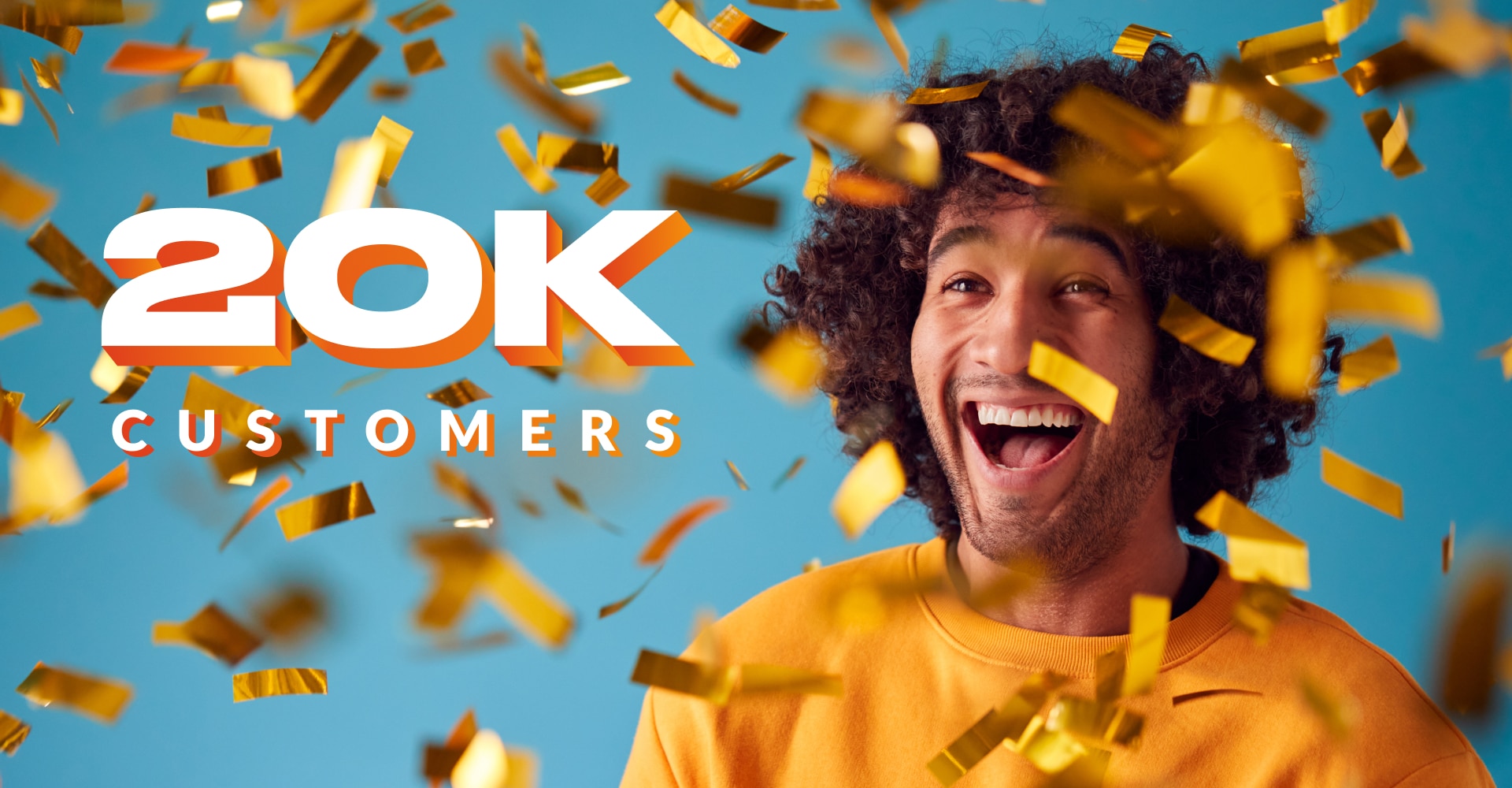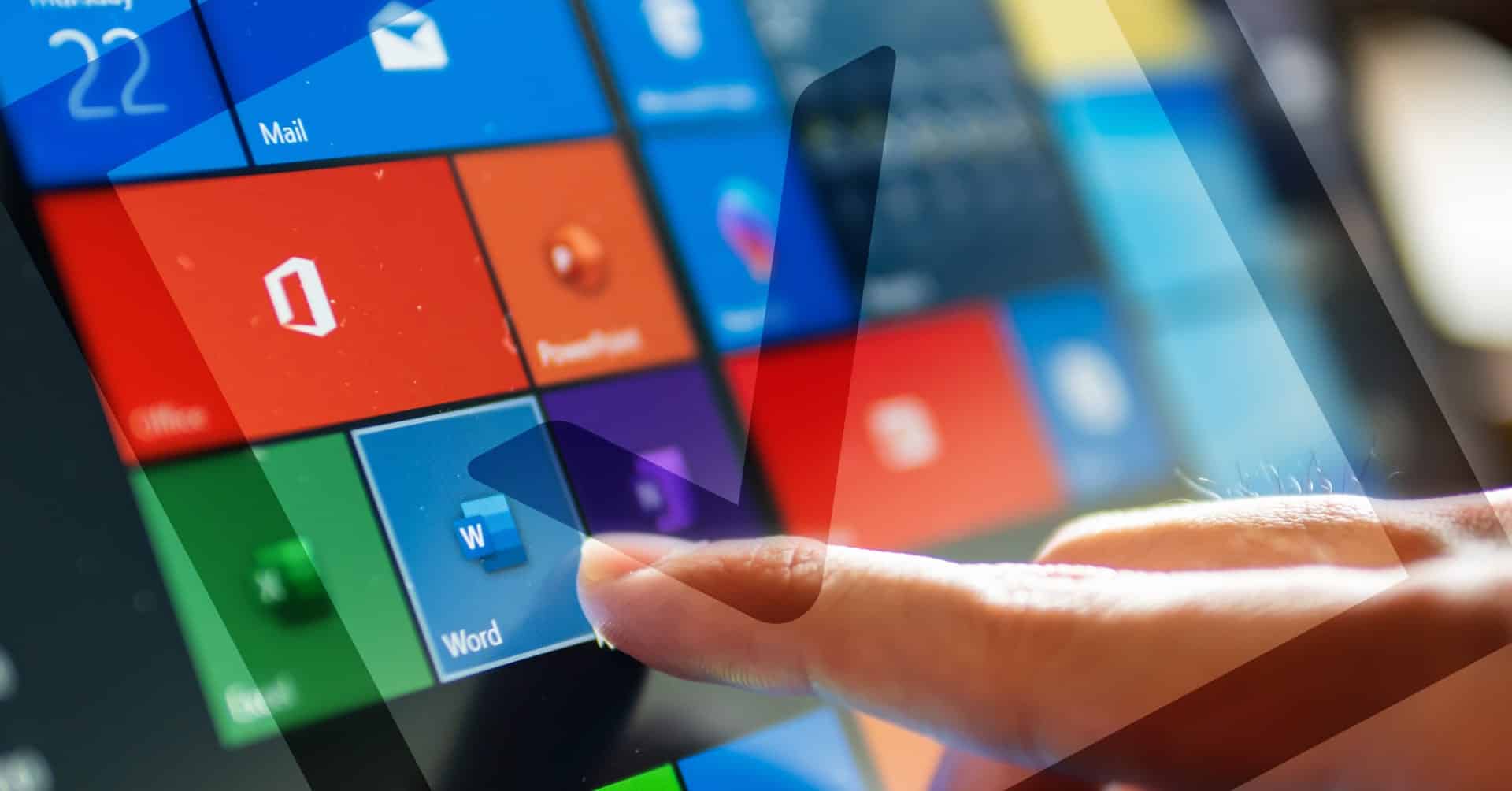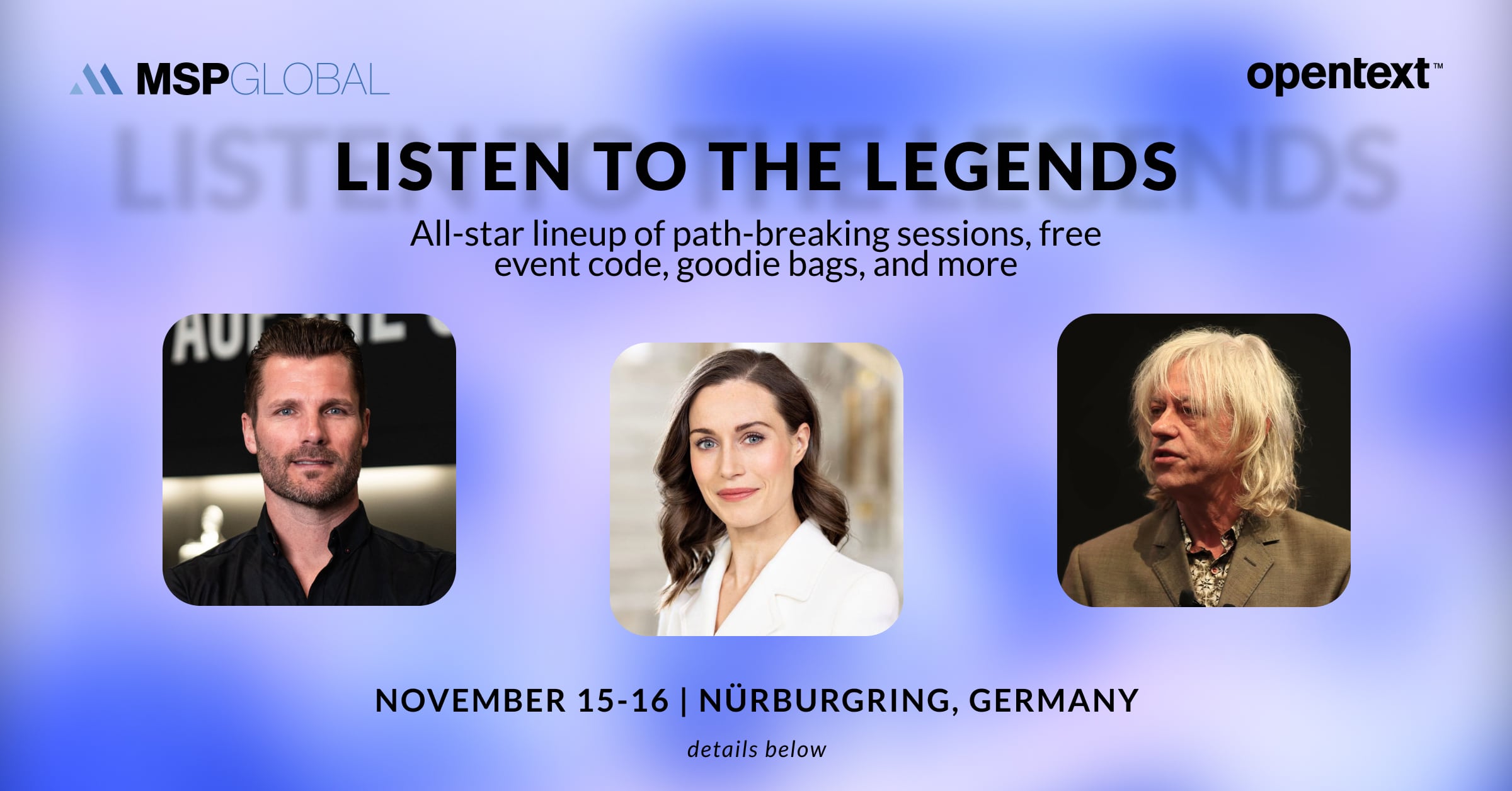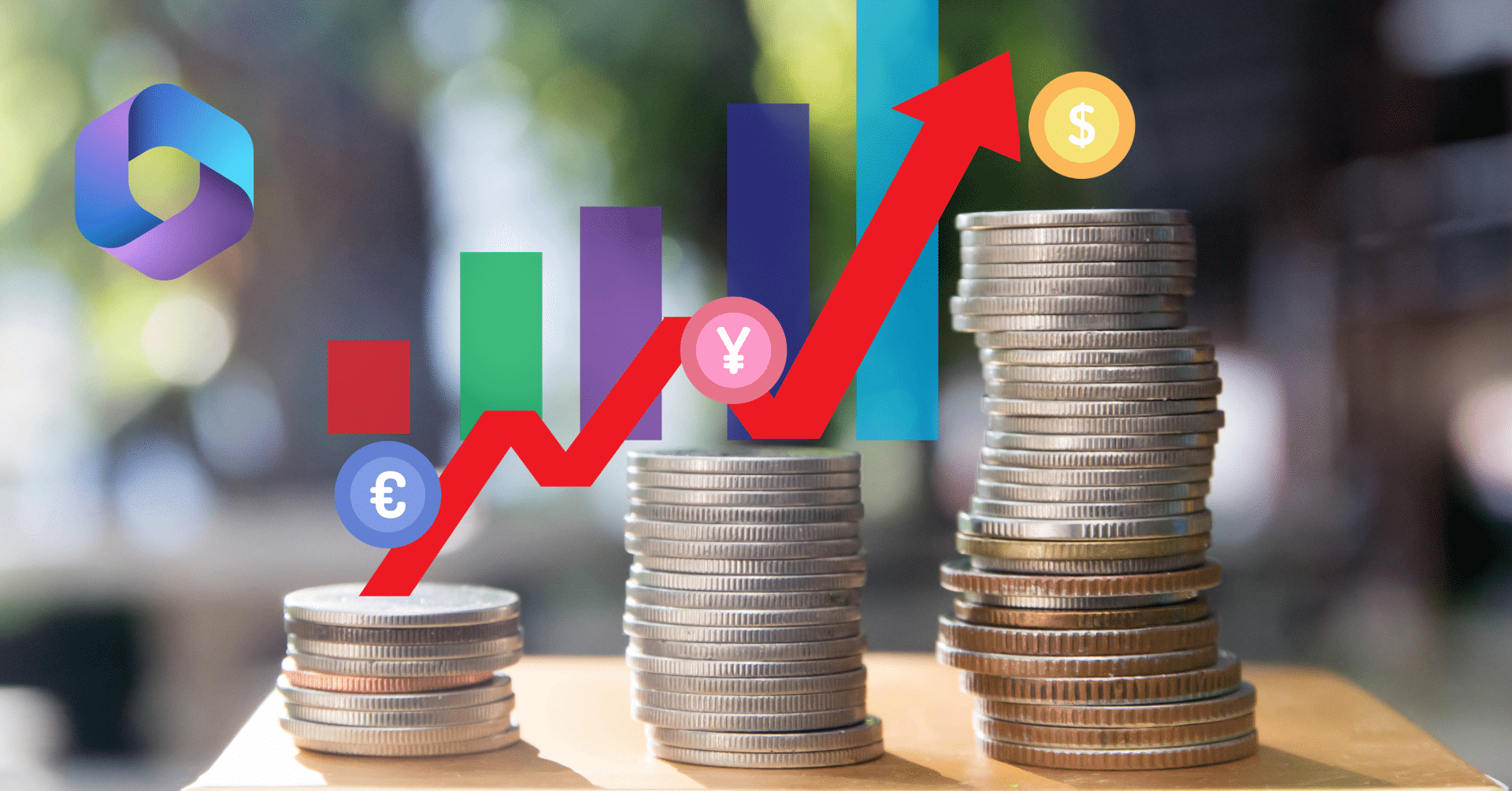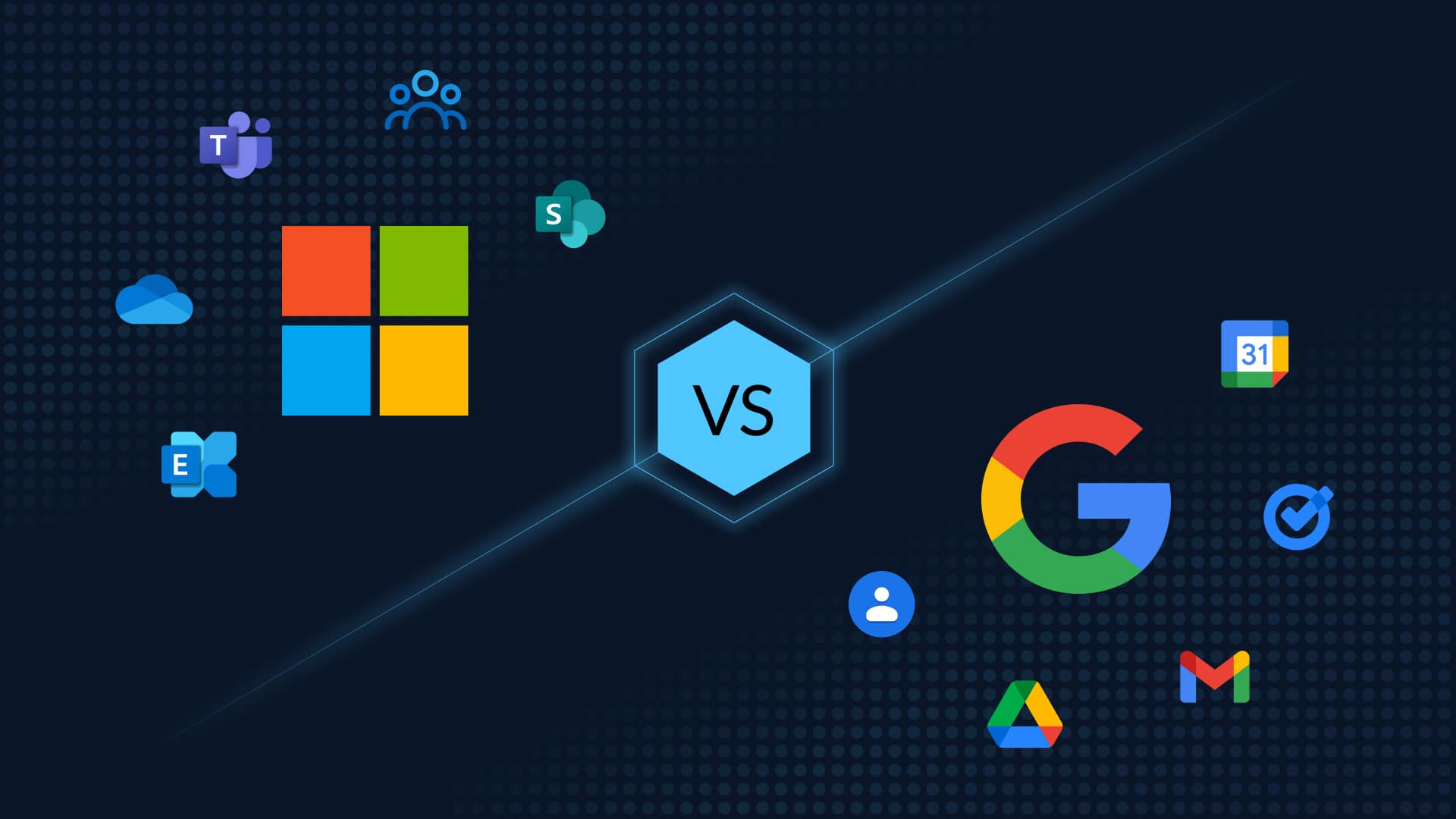Table of Contents
How to Delete G Suite Accounts? Minus the Risk of Data Loss
Employee turnover is a natural part of doing business. For an IT Admin, managing the onboarding and offboarding of employees can be a challenging process of procuring/releasing licenses and exporting/deleting data while ensuring that you do not lose any data. As the administrator of your business’s Google Workspace (formerly G Suite/Google Apps) account, you need to delete the former employee’s service promptly to maintain licenses while keeping overhead costs down. How to cancel Google G suite accounts? In this post we detail how to delete G Suite accounts without losing data. The following step by step process will guide you through:
Step#1: How to delete Google Suite Accounts? Limit the Former Employee Access
The first step to delete a G Suite account is to limit the exiting user’s access to the account. Disable the two-step security verification (2FA). Continuing to employ a two-step verification process can make it difficult to secure data within the account and harder for someone to take over projects associated with this account. Then reset the account’s password. Finally, reset all login cookies from the administrator screen. This forces any devices logged into the account to be logged out and requires the new password to be entered before accessing the account.
Take a backup of the G Suite account (more on this in step#4)
It may take time to go through all the files, emails, and calendar sessions. Therefore, you should appoint someone as an executor of the departing employees Google Workspace account. This person will be responsible for determining who:
- Accesses emails
- Transfers ownership of any files located in the departing users Google drive account
- Transfers ownership of the departing users Google groups
- Accesses any shared calendars
The executor of the account should also set up a vacation autoresponder letting others know that the departing user is no longer working with the company and whom to contact instead.
Additionally, the executor will look through the departing employees account to determine which of the remaining Google services were used on behalf of your organization by the exiting user. The agent will then decide whom to turn the access over to.
Step#2: How to delete G Suite Accounts? Delete and Divert
After approximately 90 days, or when your administrator has re-assigned all emails, files, and calendar events, it is time to delete the Google apps account. It is important to remember, however, that once the G Suite account removal is complete, any emails sent to that account will bounce back as undeliverable. Therefore, it is essential that you plan for a diversion of these messages before you cancel google g suite accounts.
There are three different ways you can divert emails from a closed account. They include:
- Catch all addresses – this is an email that intercepts any email sent to your domain in which a user account does not exist. A catch-all includes closed apps accounts and mistyped addresses.
- User alias – assigns the departed users email address as an alias to a current employee. Typically, this would be the executor or someone hired to replace the former employee.
- Google group – create a group using the same address as the recently closed account. You can assign several employees to receive notifications of messages received.
Step#3: Caution! Before you delete G Suite Accounts, Use a Third-Party Backup Solution
Actually, this should be your step#0! It is important to remember that any file or email not exported before the Google apps account is deleted, will be lost forever. That is why it is so important to have a backup solution. Google only allows for recovery of files for up to 30 days and restoration can only go back to the original user. Native Google backup options such as Vault, are archival in nature and do not offer accurate point-in-time recovery. Google cannot protect you from the causes of data loss at your end or the occasional outage or downtime (Read our free Ebook: 7 Reasons Why Enterprises Need SaaS Backup). This is particularly true when migrating data when onboarding or offboarding an employee. You need to be able to reliably export the G Suite account data of the exiting employee and store it securely so you can release the Google Workspace license. How can you save on license costs without compromising on data security? By using third-party backup.
Google’s limited retention policy and lack of point-in-time recovery is what makes third party backup solutions like CloudAlly unique. CloudAlly’s Google Workspace Backup protects all your G Suite data – Gmail, Shared Drives (formerly Team Drive), Calendars, Tasks, and Metadata with automated cloud-to-cloud backup. Unlike Google’s limited recovery ability, we provide secure AWS cloud storage with no expiration date. Even after you have deleted a Google apps account from your Google dashboard, the former employee’s emails, contacts, calendar events, and files remain stored on our servers for you to distribute. As an administrator, you can easily search this data and restore it to a current employee’s apps account whenever necessary. You can also choose to export the archives to your own storage in Zip format, or directly to your own S3, Azure, Box or Dropbox storage