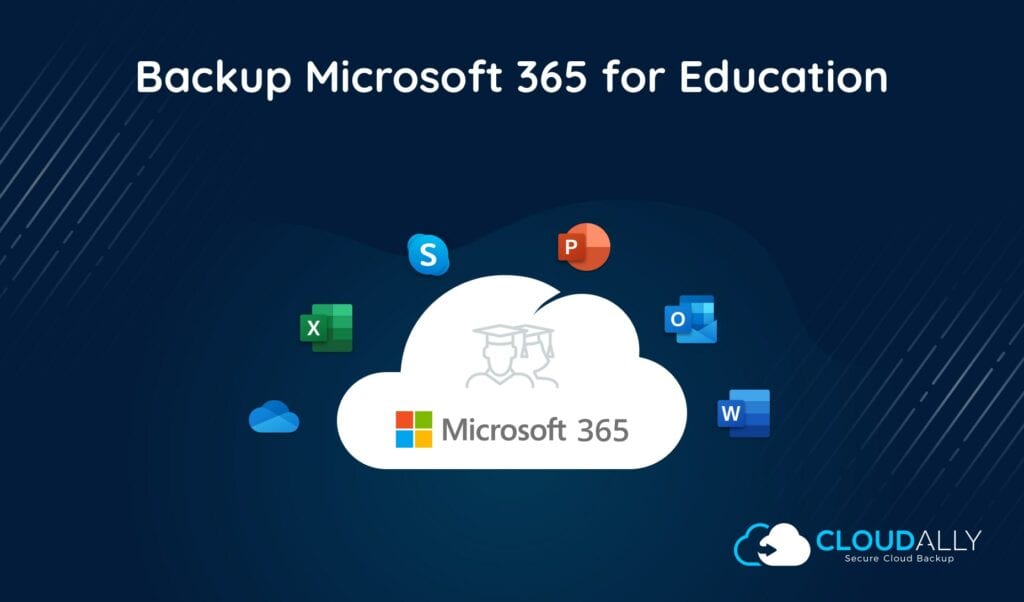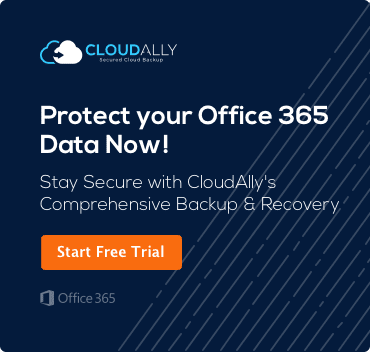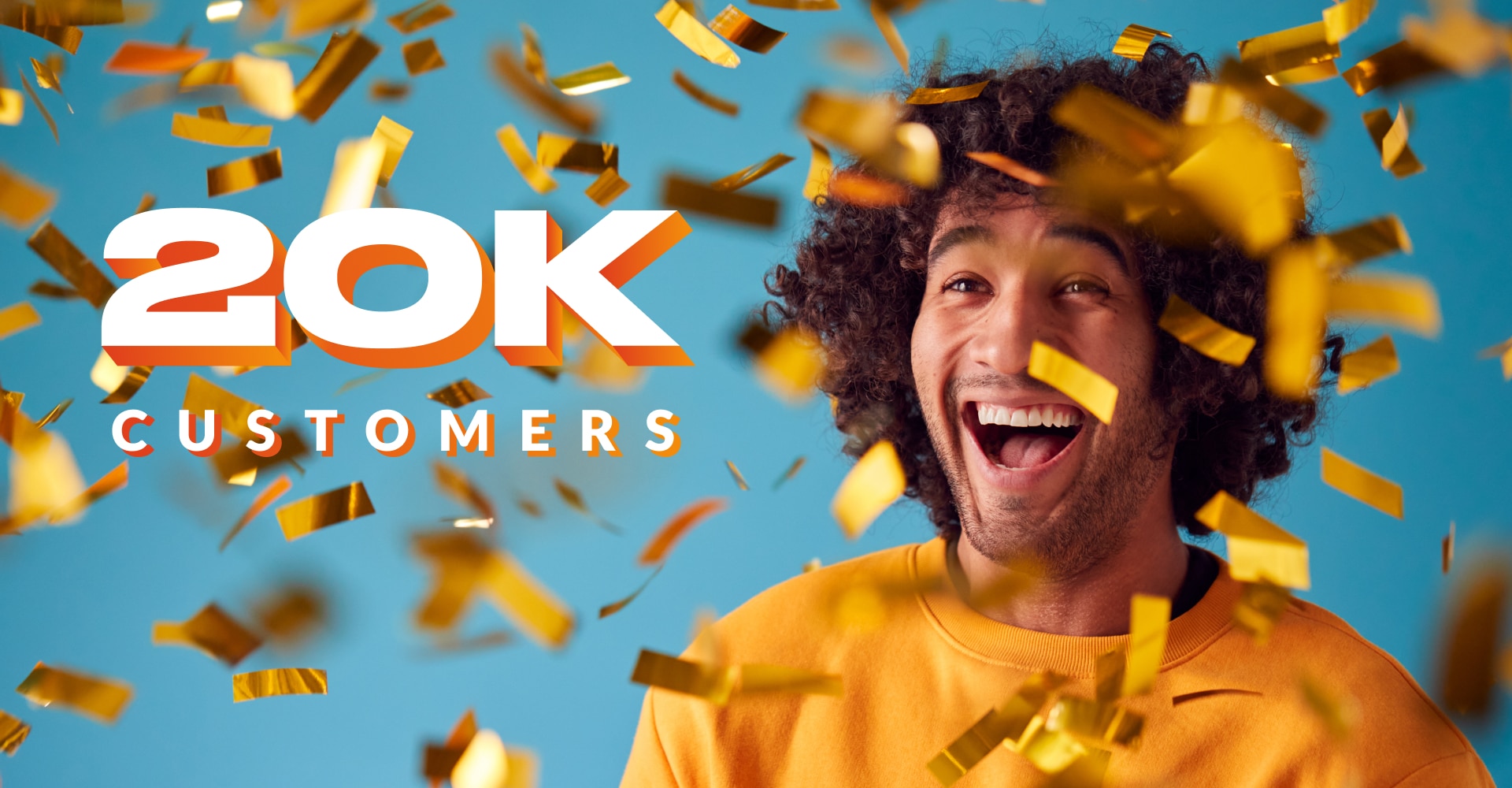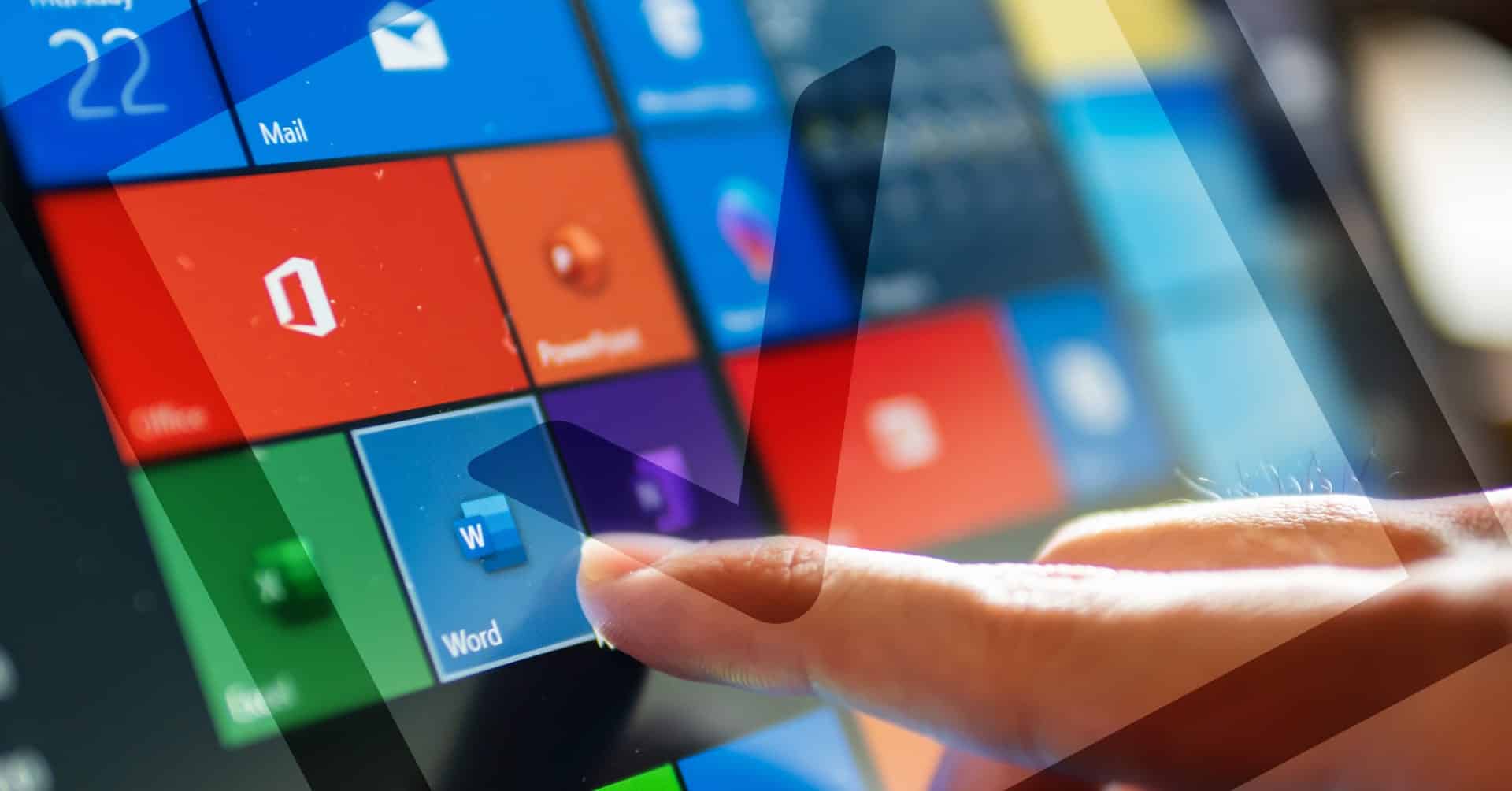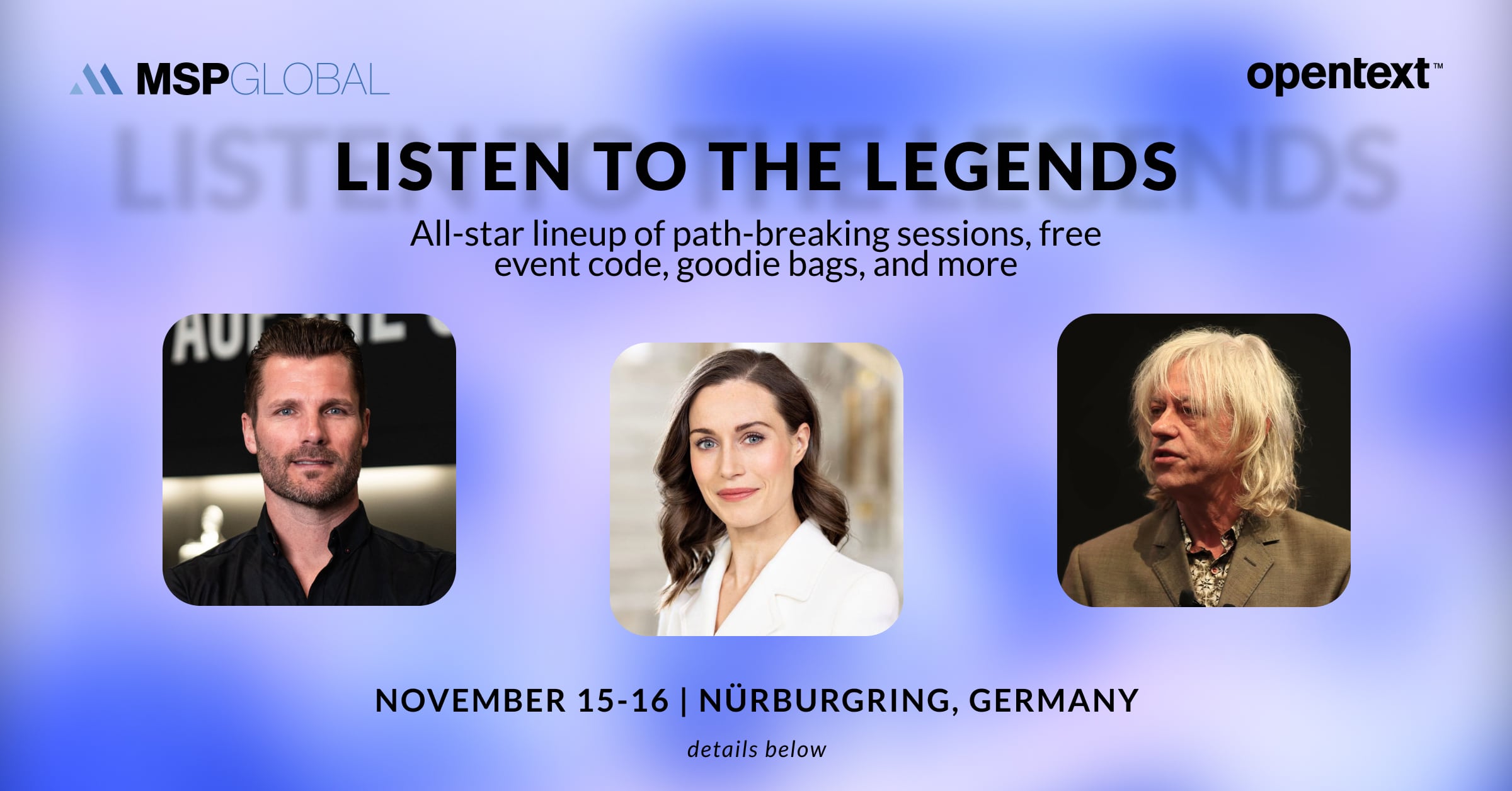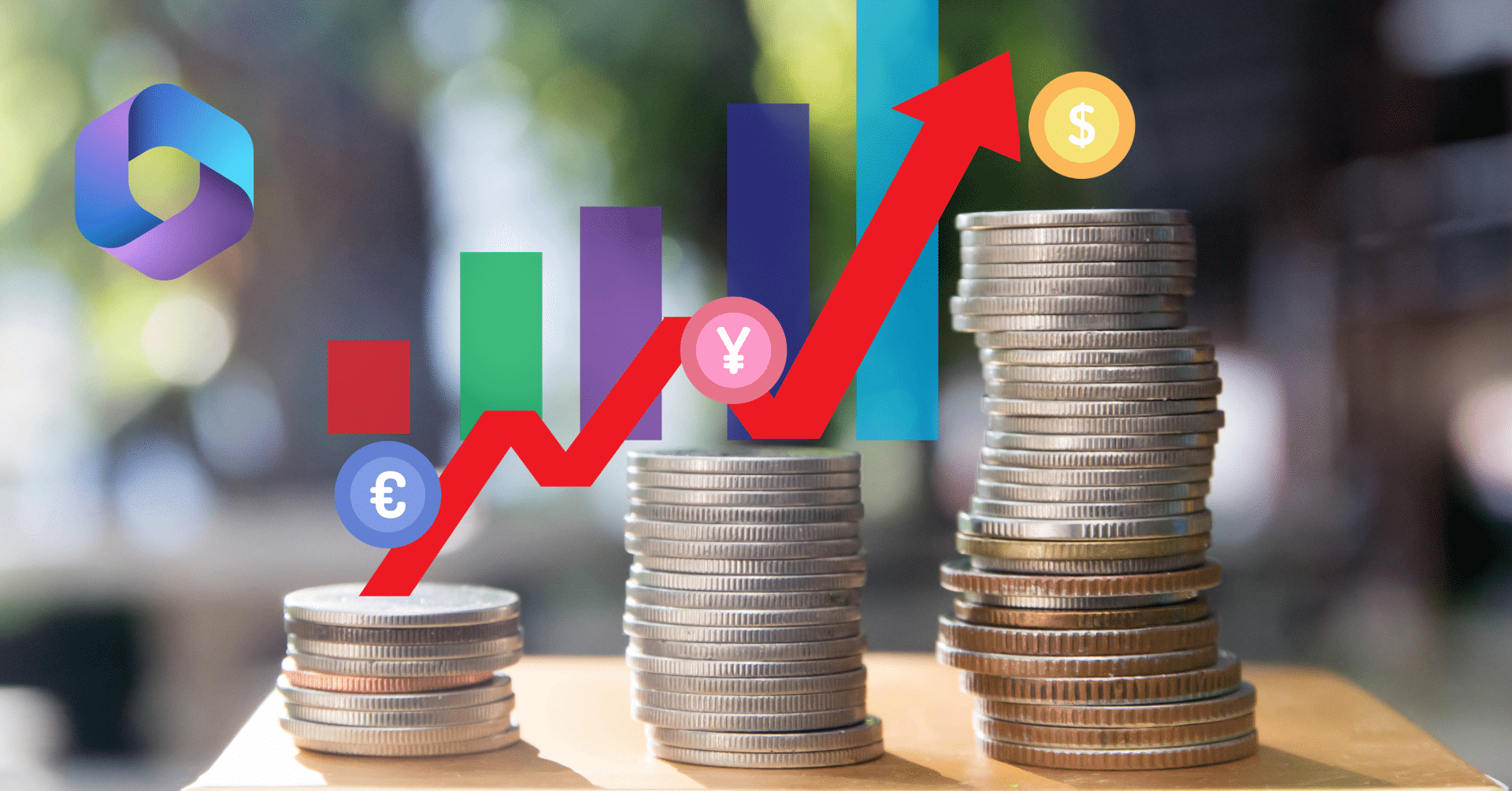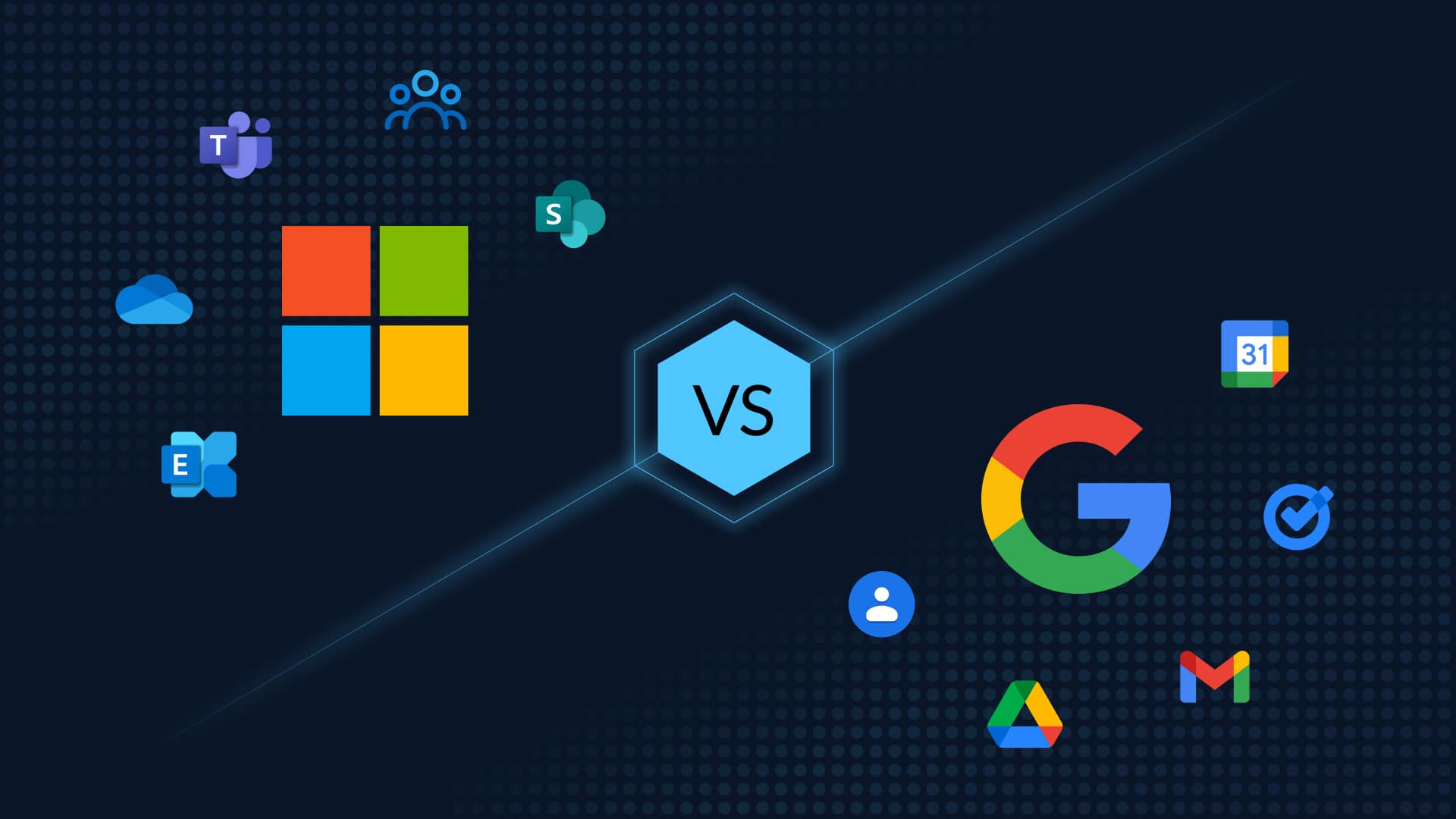20 Ways to Use Office 365 for Education
Office 365 (and Cloudally Office 365 backup solutions) have been proven to be the most effective, efficient and preferred tool for teachers and students across the globe. It is the best collaborative platform for administering classes and to provide a better learning experience through digital means.
So, if you are a teacher or an IT administrator for educational institute, and you are interested to learn how to use Office 365 for education more efficiently then read on. Here we have highlighted the top 20 ways to make the best of using Office 365 for education,and Office 365 backup solutions.
Use Office 365 for Collaboration and office 365 backup solutions
1. Set Up a Team Site
With the help of Office 365’s SharePoint services, you can create a team site which can serve as the center point for communicating announcements, posting documents and apps, conducting discussions and carrying out surveys. You can create team sites for staff, for students or for each class and thus make it the go-to place for all kinds of information related to a class or a lesson, such as assessments and exam announcements. You can also create subsites and make a hierarchy of sites and provide a fine- grained access to the resources.
2. Set Up a Public Website
Creating a public website using SharePoint Online is very easy. A public website can act as a public forum for discussions and as a public resource hub where students can get access to important resources, such as student guides and schedules. You can also add social networking plugins like Facebook and Twitter to it in order to make it more interactive and insightful. Customize your website by adding themes, relevant pictures and layout.
3. Create a Community Hub
Community sites created with the help of SharePoint Online allow you to effectively conduct surveys and polls. Schools can make use of these community sites to include even outsiders like parents, caregivers and experts in the class discussions and provide feedback. You can also award students with the help of the reputed setting provided.
4. Blogging
Blogging can be a great way for information dissemination and allowing students to maintain their own blogs can be a great way to encourage them to share their ideas and achievements. It also encourages extended writing and reading. You can start your own blog and allow the students to create blogs themselves using the blog platform provided by SharePoint.
5. Make SharePoint Your Learning Platform
SharePoint is a wonderful platform with immense opportunities to make the learning fun. It comes with some useful features that let teachers and learners connect, collaborate and create in real time. You can easily locate resources and contacts and communicate to people outside the campus via Skype video conferencing and share resources using the OneDrive feature. Other features, such as calendars and shared access to documents, make collaborative learning possible in real time.
Connecting with Office 365
6. Emails
The Outlook Web app makes sending emails from Office 365 very easy and lets you send mails with just a click. It automatically syncs with your email account and allows for sending mails in bulk and by setting up distribution lists.
7. Book Shared Resources, Conferences and Meeting Rooms
The Exchange app from Office 365 lets you easily book shared resources, conferences and meeting rooms. By setting up the available resources in your institution into the Exchange app, you can check for free rooms and resources and allocate them according to your needs. Thus, this eliminates annoying clashes for using shared resources like labs and video rooms.
8. Schedule Your Meetings
The Outlook calendar can be integrated with various other apps from Office 365 and thus, by setting up events in the calendar, you can easily notify everyone involved about an event or meeting. You can also use the scheduling assistant to check for possible clashes with other people’s shared calendars and thus make better scheduling.
9. Set Up a Shared Mailbox for a Project
With the help of the admin dashboard and the Outlook Web app, you can create a shared mailbox where mails related to a particular project, class or subject can be made available to everyone involved. Thus, you can make sure the information reaches every student. You can also use this feature to send important documents and files as attachments to all the people involved in a project.
10. Invite Guests
With the help of Skype video conferencing, you can invite guest lecturers to share their expertise with your class or conduct webinars. This eliminates the extra time and travel costs involved in inviting an expert to your institution.
11. Run Revisions
By integrating the Instant Messenger, Outlook, People and Calendar apps, you can easily conduct quick revisions before exams. Instant Messenger and Outlook allow you to easily communicate with your students and clear their doubts personally while the other apps let you schedule and connect with your class.
12. Quick Polls and Q&A
You can organize quick polls and Q&A sessions with the help of Skype and Instant Messenger. These features can let you get honest feedback and opinions from your students and optimize your lesson planning and teaching methods. These features also provide an out-of-class engagement that is both interesting and insightful.
13. Newsfeeds
The Newsfeeds feature along with SharePoint can be effectively used to provide continuous updates to all the useful contacts and resources. You can use the Links app in a SharePoint site to maintain a list of the links to all the useful websites and follow these resources so that the updates from these resources will be automatically updated on your SharePoint sites. You can thus provide up-to-date and the latest information on the subject matter to your students.
Creating with Office 365
14. Use Word Docs To Improve Literacy
Assigning, collecting and assessing writing tasks can be made simpler and more effective with the help of Word docs. Word docs also allow students to work together and can thus be helpful for doing team projects in a collaborative environment.
15. E-Portfolios
The OneNote app from Office 365 acts like a virtual binder for all the resources you store in Office 365. This makes it perfect for creating students as well as staff e-Portfolios. You can record all the details of a particular teacher or student, analyze their skill levels and check the academic progress of a student.
16. Collect Data with the Excel Web App
The Excel Web app is a great tool for collecting and organizing data quickly and easily. As the data stored in the Excel Web app can be easily moved between various types of devices, like tablets, mobile phones and PCs, you can sync the files with ease and use them on the go anywhere, anytime. This is very useful when you have to record data in a class and share it with all your students.
17. Publish Student Work Online
A great way to encourage students and their creative talent is by giving them the recognition they deserve for their achievements and significant work. With the help Word and SharePoint, you can publish their work on public websites. You can set the access settings as per the institution’s norms.
18. Document Library
SharePoint allows you to set up document libraries and you can use this feature to effectively organize all your documents, presentations, worksheets and OneNote workbooks. This feature can be easily added by group admins by selecting the Document Library option from the available list of apps.
Staff Development
19. Staff Webinars with Skype
You can set up a staff learning community and arrange meetings and webinars to share best practices in learning and teaching. Skype allows you to conduct face-to-face meetings and you can hold regular webinars to reflect on the progress of each class and conduct collaborative lesson planning, by adding extra information and resources to your site.
20. Weblogs for Staff
As an educator, you can critically analyze your own method of learning and teaching by writing a short reflective blog every day. You can automate the blog as per your taste and give it a more personal appeal. These blogs also get you closer to your students and helps you deliver your ideas effectively.
The above tips will help you to make the best out of Office 365 for education needs. When using Office 365 and SharePoint Online you also need to backup any critical data, since MS doesn’t provide backup against human errors, hackers, sync malfunction and more. Read more about Office 365 backup HERE.
View a video for the Classroom