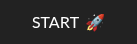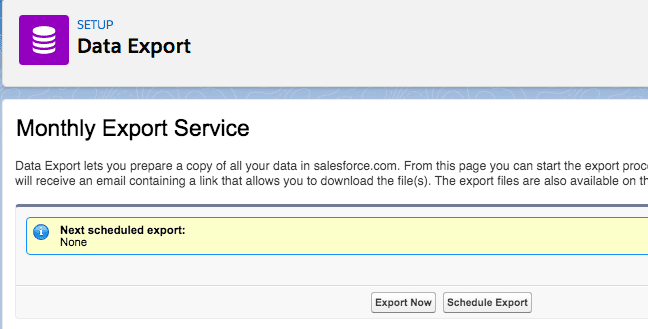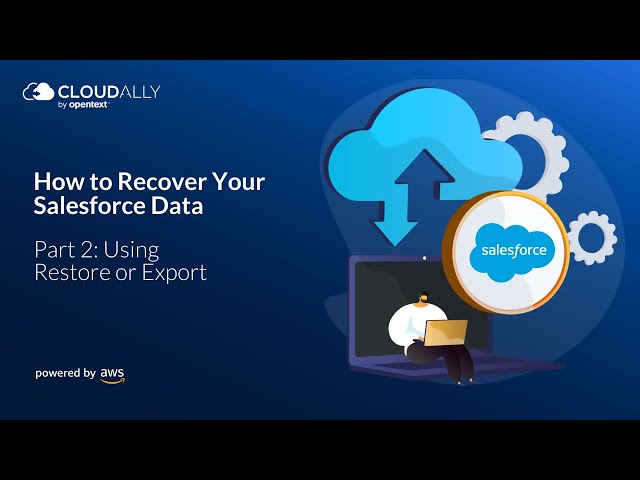Table of Contents
Need to analyze, backup, or archive customer data? As your customer-relationship management (CRM) tool, Salesforce holds all the crucial customer data. So, how can you export data from Salesforce for your various requirements, such as backup, migration, or analytics purposes? In this blog post, we’ll cover the different methods of exporting data from Salesforce and the advantages and disadvantages of each technique.
5 Ways to Export Data from Salesforce
Below are five ways to export data from Salesforce to your local storage.
#1 Salesforce Data Export Service
Salesforce offers an in-built feature called Data Export that allows administrators to extract data from their Salesforce instance effortlessly. This functionality enables users to easily create copies of diverse data types, such as records, attachments, and files. The primary purpose of Data Export is to assist organizations in generating regular backups, which can be restored in disaster recovery situations. You can export all your org’s data into a set of comma-separated values (CSV) files. The cadence of Salesforce data export can be either weekly or monthly, depending on your edition.
Steps to use Salesforce Data Export
- Go to Setup and enter Data Export in the Quick Find box. Then select Data Export and either Export Now or Schedule Export.
- Some customization options include:
- The encoding for your export file.
- Selecting Include images, documents, and attachments and Include Salesforce Files and Salesforce CRM Content document versions to export them.
- Using spaces instead of carriage returns or line breaks in your exported data.
- Frequency of exports, including the start and end time.
- Select the types of data you want to include in your export. If you are unsure, select Include all data.
- Click Start Export or Save. That’s it; Salesforce creates a zip file of the CSV files and will notify you by email.
Disadvantages of Salesforce Data Export
Aside from being a manual and time-consuming process, data in Salesforce exports can often be outdated, sometimes up to a week or a month. With approximately 26,000 daily changes to Salesforce data, it’s highly likely that a significant amount of information will be altered between any two weekly exports. This increases the risk of data loss during the export process.
Furthermore, recovering metadata can be challenging, and any accidental changes or losses to customizations, like dashboards and reports, may require manual rebuilding. Additionally, each Salesforce object is exported as a separate .CSV file, resulting in a stack of hundreds of CSV files. It can feel like finding a needle in a haystack!
Despite these challenges, it’s important to note that implementing improvements to enhance writing quality, word choice, structure, readability, and eloquence while retaining the original meaning can help streamline Salesforce data management.
#2 Salesforce Data Loader App
Salesforce Data Loader App is a native Salesforce API client that enables you to retrieve data for individual objects. This functionality proves valuable when restoring select deleted records on an ad hoc basis.
Steps to use Salesforce Data Loader
- Open the Data Loader app. Click Export. If you want to also export archived activity records and soft-deleted records, click Export All instead.
- Log in to Salesforce.
- Choose the object you want to export and the CSV file to export the data to.
- Create a SOQL (Salesforce Object Query Language) query for the data export. As with the SELECT command in SQL, with SOQL, you can specify the source object, a list of fields to retrieve, and conditions for selecting rows in the source object.
- Choose the fields you want to export or select conditions to filter your data set.
- Finally, click Finish and wait till the export is complete.
- To view the CSV file. click View Extraction.
Advantages of Salesforce Data Loader
- It supports large data volumes of up to 5 million records.
- Provides a user-friendly wizard for creating and executing data loads.
- Supports different file formats such as CSV, XML, and XLS.
- Provides detailed error messages and logs for troubleshooting.
Disadvantages of Salesforce Data Loader
- Requires installation on each user’s computer.
- Lack of scheduling capabilities.
- It is limited to data that are within the last 45 days.
#3 Salesforce Reports
This is a helpful way to export Salesforce data only if your organization has a few Salesforce objects in use, as you have to manually export Salesforce reports. Here, too, data has to be saved in your local storage.
Steps to use Salesforce Reports
Export Salesforce Reports
- You can choose to export Salesforce reports either in Lightning Experience or Salesforce Classic.
- From the Reports tab or from the Report run page, select Export.
- Choose an Export view and encoding for your language
- Click Export and choose where to save your file.
Advantages of Salesforce Reports
- There is no need for external software to export pre-defined reports.
- Customized reports can be tailored to specific needs.
- Reports can be scheduled to be sent regularly.
Disadvantages of Salesforce Reports
- Limited to the data from standard and custom report fields only.
- Report exports are limited up to 2,000 records, so larger data sets require a download limit.
#4 Salesforce APIs
Salesforce APIs are advanced and offer complex access mechanisms for data import, export, and integration. This requires coding or the use of third-party apps.
Advantages of exporting via Salesforce APIs
- Data extraction from Salesforce to integrate it with other applications.
- Multi-threaded import and export of large volumes of data.
- Highly flexible APIs, enriched with REST, SOAP, and metadata APIs.
- Control data visibility and accessibility.
- Runs batch operations in the background without user intervention.
Disadvantages of exporting via Salesforce APIs
- A developer or a Salesforce professional with coding experience is required.
- Accurate mapping of source to target systems for consistent data models.
- Additional API capacity may be needed to handle large data sets or frequent API calls.
#5 Salesforce Data Export With CloudAlly
CloudAlly Salesforce Backup allows you to export your Salesforce data and metadata in minutes. It Exports Salesforce data in a CSV format, which is compatible with both the Salesforce Import Wizard and Data Loader. CloudAlly Salesforce Backup also secures your Salesforce data, metadata, and Chatter feeds on AWS S3 storage. It also includes support for Salesforce sandbox seeding with data anonymization and data/metadata compare.
Watch how you can Export Salesforce Data in minutes
Try it out – Start your full-featured Free Trial Now. No payment details or installation are required.
Have questions on protecting your Salesforce data? Get certified in Salesforce SaaS Data Protection. Led by 8X Salesforce MVP, Francis Pindar, this course provides best practices, proven pointers, and guided labs. Enroll now – free for a limited time.