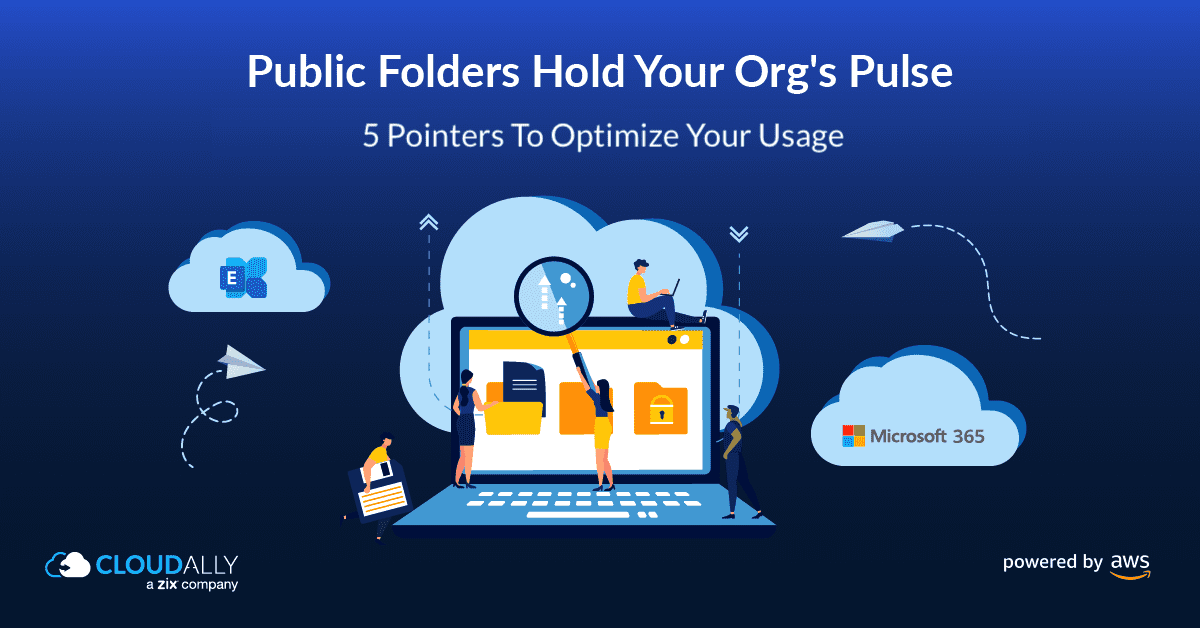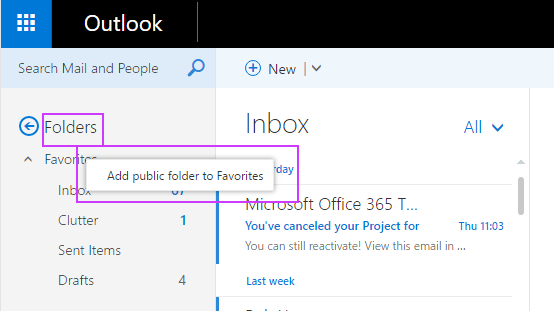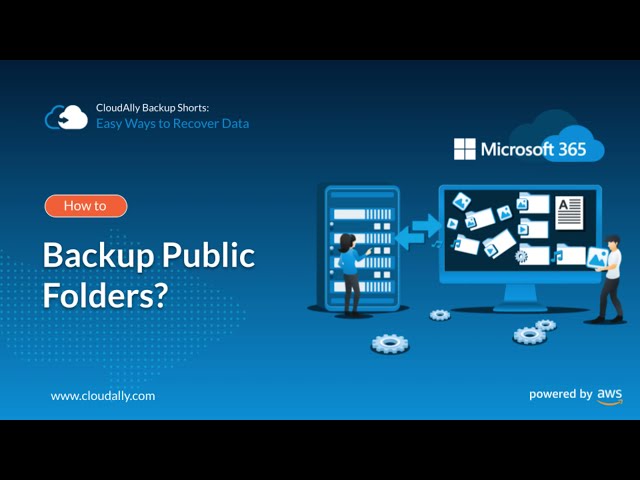Pointers to Optimize Office 365 Public Folders
Public folders in Office 365 (now renamed as Microsoft 365) are your organization’s water cooler – with a firm finger on the pulse. They’ve been around forever (and despite murmurs of retiring them, they probably will continue to be around forever!). That’s because organizations love them – public folders provide a no-fuss and effective way to collate and share information with colleagues. They act as a convenient org-wide hub that doesn’t require any admin hand-holding to set up, operate, or manage. Public folders can also be mail-enabled in Exchange; and can hold email messages, posts, documents, and eForms. In this post, we do a Public Folder deep dive – explain their capabilities and present five helpful pointers to optimize your organization’s usage of Office 365 or Outlook Public Folders.
What Are Public Folders?
Public folders are “specially designed mailboxes to store both the public folder hierarchy and the content. The main architectural components of public folders are the public folder mailboxes.” Public folders can be mail-enabled and added as a “member” of a distribution group. Whereupon any email sent to the group will also be “mailed” to the public folder. Employees can expand on the public folder hierarchy and peruse relevant content by browsing through the public folder hierarchical branches. Public folders are generally best used by larger organizations as they are accessible by anyone in your organization. They can be used to share org-wide related information and for basic document sharing to avoid clogging employee mailboxes.
To create Public Folders you need to have Organization Management and Public Folder Management permissions. To mail-enable public folders, you require Recipient Management permission. After you create your first Public Folder, you’ll need to assign a user to Owner permissions level. Any public folders created after this one will inherit the permissions and settings of the parent public folder. You can also use the Exchange Online PowerShell cmdlet to assign public folder permissions.
What Public Folders Are Not!
While Public folders can be used as an archiving method for distribution groups, they are not designed to be used for data archiving of mailboxes. Apart from reducing the public folder storage available for usage, it would lead to employees undermining their mailbox limits. In-Place Archiving of mailboxes can be used instead.
Using Public folders for mainstream document sharing and collaboration is also not advised as it does not provide repository features such as versioning and notifications.
5 Pointers to Supercharge Office 365 Public Folders
#1 Improve Remote Accessibility of Public Folders
An Exchange Online-supported Outlook client or later is required to access public folders in Microsoft 365, Office 365, and Exchange Online. For your team to remotely access Office 365 Public Folders Outlook on the web (formerly known as Outlook Web App), Outlook 2007 or later, or Outlook for Mac is needed.
When using the web version of Outlook 365 (previously known as OWA), public folders are not immediately available by default. The Outlook client does not automatically sync public folders with Outlook on the web. It is recommended that users add the public folders to their Favorites folders. They need to first add these public folders to the Favorites folder in their Outlook client and then they must also add them to their Favorites in Outlook on the web (as below).
The challenge arises when trying to access public folders on smartphones. Smartphone client apps including Outlook for Android or Outlook for iOS do not support connecting to public folders. A way to access public folders on smartphones is to log in to your Mailbox via the web version and select the Request Desktop Site option. After that, you can use the Favorites tab to access Public folders as you would from the desktop browser.
#2 Mail-enable Office 365 Public Folders
Employees can send mail to a public folder if they are mail-enabled; else users have to post messages to the public folder by dragging items into them from Outlook. You can use the Exchange admin center (EAC) or Exchange Online PowerShell to mail-enable or mail-disable a public folder.
Note, that when a public folder is mail-enabled additional settings become available for the public folder in the Exchange admin center (EAC), such as email addresses and mail quotas.
If you have a hybrid configuration, the public folders created on Exchange Online are only visible to cloud-based mailboxes. Conversely, public folders created on-premises are only visible to on-premises mailboxes.
#3 Monitor/Track Your Public Folders
Microsoft allows you to view statistics for public folders and public folder items. While you cannot use the EAC to retrieve public folder statistics, you can use Exchange Online PowerShell for the same. You can get information about the type of item, subject, attachments, message size, as well as the timestamp of the last user modification, last user access, and creation. These insights are helpful for you to make informed decisions about your public folders. For instance; is the public folder just being used as a document repository? In which case I need to nudge them over to SharePoint/OneDrive. Delete public folders and release storage if they haven’t been used for X years.
Example: The command below will return default statistics for all items in the public folder <public-folder-name-and-path> including item identity, creation time, and subject.
Get-PublicFolderStatistics -Identity <public-folder-name-and-path> | Format-List
#4 Batch Migrate Legacy Public Folders
You can use batch migration to migrate legacy public folders to Microsoft 365 or Office 365 and Exchange Online. Don’t use Outlook’s PST export feature to migrate public folders as it derails the public folder’s auto-split feature to handle mailbox growth. Instead, use cmdlet-based instructions detailed here. Permissions automatically migrate at the public folder level with the data.
#5 Recover Deleted Office 365 Public Folders
While public folder mailboxes can only be deleted once all folders within that mailbox have been deleted, this restriction can be bypassed. A deleted Office 365 Public Folders mailbox is only recoverable for a period of 90 days after the mailbox is soft-deleted, after which the mailbox is permanently deleted and cannot be restored.
Your only option to restore deleted Office 365 Public Folders is with third-party backup. Watch how easy it is to backup and recover Office 365 Public Folders with CloudAlly
Safety Net For ALL Your Microsoft 365 Data (Including Office 365 Public Folders)
Public folders hold important information in an easy-to-access way. Don’t risk losing them to mistaken deletion. Choose comprehensive Microsoft 365 backup for Mail, Calendar, Contacts and Tasks, Groups/ Teams, OneDrive, and SharePoint including Public Folders. Microsoft itself recommends third-party backup to restore data beyond the retention period.
“If you want to support recovering message beyond 30 days, you would need to use a 3rd party service for the backup… Point in time restoration of mailbox items is out of scope for the Exchange Online service.”
– MS Technet Documentation: https://support.office.com
As do top analysts, Gartner and Forrester. And audit regulations – GDPR, HIPAA, SoX. Read this ebook with 7 Compelling Reasons Why Office 365 Backup Is A Must.
CloudAlly Backup comprehensively protects all your Microsoft 365 data with secure, automated backup and 3-click recovery from any point-in-time. Data loss be gone!
Try a full-feature, 15-day trial now – No credit card information, and you’re set up in 5 minutes (honest!)