10 new Office 365 Features and Benefits for businesses today.
Microsoft Office 365 is an incredible productivity suite in the cloud that integrates all of Microsoft’s most well-known applications —Word, Excel, PowerPoint, OneNote, Outlook, Publisher, Sway, and Access— into a cloud service. As a user, you’ll discover many Office 365 features and benefits that can enhance your office environment. So, it should be no surprise that Office 365 has more than 25 million consumer subscriptions.
The problem is that too few users know how to use Office 365 to its full potential. Instead, most of the time, they use the same applications, day in and day out, without ever exploring all the different features, benefits, and new updates that are available.
To help you out and to provide your team with the best in productivity and collaboration, we’ve collected our list of favorite Office 365 features and benefits that you need to be using. These features will improve your workflow, optimize your team, and streamline how you get things done.
What this article is about:
Top 10 Office 365 Features and Benefits
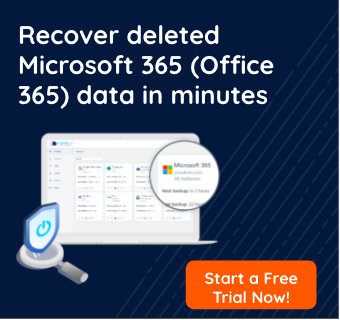
1. Mobile Apps
If you’re not using Office 365 on your phone, you should be. When you purchase Office 365, you also gain access to its mobile apps and browser apps, which means you can access Office 365 in the cloud on your mobile device and on the go. Better yet, you do not have to download Office software on your computer to gain this access.
All you need to do to access Office 365 on your phone or tablet is to download the Microsoft Office 365 mobile app. After that, you’ll have access to all of your Office 365 features and subscriptions on your mobile device. This means you’ll be able to use Word, Excel, PowerPoint, OneNote, and more without your PC.
2. Real-Time Editing and Co-Authoring
Office 365 is made to be a collaborative environment for your office, and that means you need multiple ways to interact with your team. One way to collaborate online with your team is to create shared documents within your Office apps.
- First, save your Word file to OneDrive cloud storage or SharePoint.
- Second, give your team access to the document.
From there, your team can co-author the document in real-time, make edits, and introduce updates for all team members. There’s even an option to share Word document access directly through the integrated sidebar.
The best part is that you have complete control over who can access and edit the document at any time. This means, as a publisher, you can quickly share access and take it away as needed.
You can also see changes as they are made to your document and have the edits highlighted by contributor. This way, you know what each member of your team has added or removed and can accept the new updates or revert to a previous version of the file as needed.
3. Connect Via Skype
If you want even better ways to communicate with your team, there’s an Office 365 feature that can help. All Office 365 applications include a Skype in-app integration. This means you can quickly and easily instant message your teammates, share screens, or start an audio/visual conversation. All without ever having to close the Office app or change screens.
The good news is that your Skype call won’t end when the Office 365 app closes either. Your Skype conversation will continue until you’re ready to end the call, and it includes unlimited Skype minutes. Learn more about Office 365 and Skype here.
4. Avoid Email Attachments
Have you ever sent an email and forgotten the attachment? It happens more often than we realize. Thankfully, one of the latest Office 365 feature updates was to make it possible to share links instead of files. This way you never have to email an attachment again.
Instead, all you need to do is upload your file to Office 365’s cloud storage. Then, send an email via Outlook or the Outlook web app. And instead of attaching the document or file you need to share, insert the link for the file on your cloud. This way your email recipient will have the ability to access, edit, and update the file in real-time without needing to send another version back to you.
5. Create Outlook Calendar Events Easily
If you use OneNote, you know that one thing that would be invaluable is to be able to quickly transform tasks into due dates on your Outlook calendar. You can do that easily in Office 365. Simply configure OneNote items to become tasks in your calendar and then assign that task to the appropriate colleague, add a follow-up reminder, or set a due date.
There’s also an Office 365 feature that allows you to transfer meeting notes from OneNote to your teammates via email. This way you ensure everyone is on the same page.
6. PowerPoint Laser Pointer
With the simple keyboard shortcut (Ctrl + P), you can transform your mouse into a laser pointer for your PowerPoint presentation. This has been a nifty trick for years, but was only recently introduced to touch-screen devices as part of the latest Office 365 feature updates. The good news is that you can use the laser pointer even in “presenter mode.”
7. PDF Conversion & Editing
Every business has to use PDFs on a regular basis. Thankfully, the latest version of Office 365 makes it easier than ever to edit and convert PDFs directly within Office 365. This feature is incredibly intuitive and streamlined. All you have to do to edit a PDF is convert it into a Word document and then voila! Or you can simply save a Word document as a PDF, and you’re set. Learn more here.
8. Quick Email Reply
What if you could quickly reply to emails based on the subject line without ever having to open up the email? When you enable Reading Pane in Outlook this is possible. This Office 365 feature allows you to preview the email and hit “reply” without leaving the main Outlook window. When you combine this with the Conversations view, you should be able to quickly and easily see, at a glance, what emails you’ve read and responded to.
9. Office 365 Planner
Keep your team organized and ensure the workflow stays on target with the new Office 365 Planner feature. This feature provides a visual overview of your workflow, so you can more easily organize your team’s efforts. It makes it simple to create game plans, assign tasks, follow-up on to-dos, establish due dates, provide updates, and share files all within an easy-to-use dashboard. Teammates can even set up email alerts for updates to the Planner.
10. Self-Cleaning Smart Inbox
We all get cluttered email inboxes, but the new Microsoft Office 365 Clutter feature helps you clean up your inbox fast. Just set up mailbox rules to automatically list high-priority messages first and to remove low-priority messages to your “clutter” folder to be taken care of later.
New: Office 365 Feature Updates
There are also a few new Office 365 feature updates that we love and will be coming soon.
- Use your trackpad to draw ink across the screen in Word, Excel, and PowerPoint.
- Now, you can use your Apple Continuity Camera to insert a photo from your iPad or iPhone into your Word document.
- Set up “Dark Mode” to protect your eyes in low-light environments.
- Make use of the new proofreading tools PowerPoint offers.
Other Office 365 feature updates include an upcoming automated transcription service for video and audio files. This will be valuable for webinars and tutorials and will be compatible with over 320 file types.
Final Thoughts
Office 365 has many incredible features and benefits to improve productivity at your office. Just be sure that you know what you’re doing and using it to its full capabilities. Also, because it’s so valuable, make sure you always backup office 365 with a cloud-to-cloud backup and recovery software such as CloudAlly… Start to backup your Office 365 with a Free 14 day trial.



