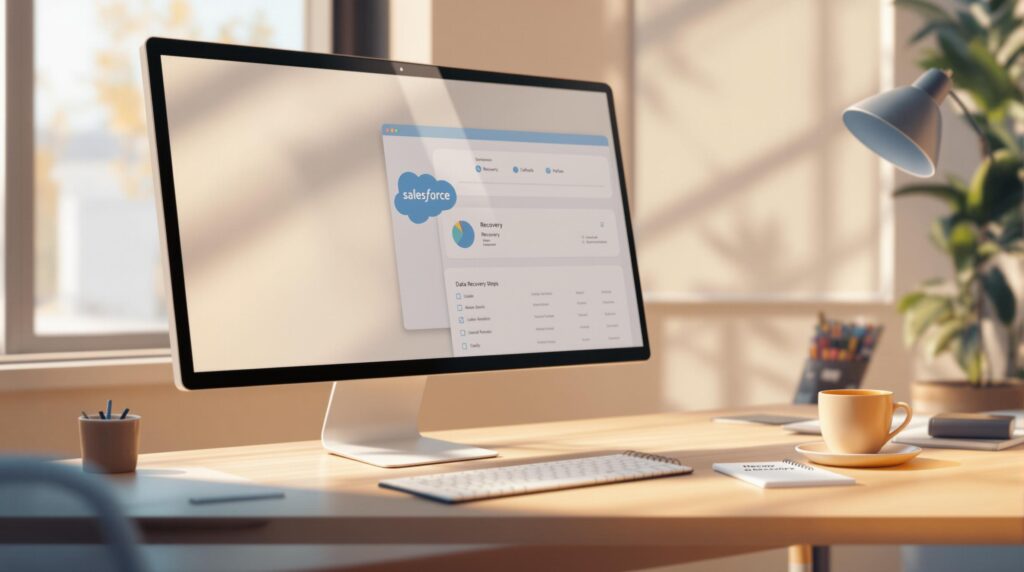Recovering deleted Salesforce records is critical for maintaining operations, compliance, and customer relationships. Accidental deletions can disrupt workflows, lead to revenue loss, and even result in legal issues under regulations like GDPR or HIPAA. Here’s a quick summary of how to recover lost data and prevent future losses:
- Use the Recycle Bin: Recover deleted records within 15-30 days (depending on your Salesforce edition). Limitations include storage caps and inability to restore records older than the retention period.
- Salesforce Data Loader: Export and re-import deleted records for bulk recovery or retrieving specific fields.
- Third-Party Backup Tools: Solutions like CloudAlly offer advanced features like metadata backups, granular recovery, and compliance with data protection laws.
- Sandbox Backups: Test recovery processes in a safe environment before applying them to live data.
Read this blog to recover deleted objects in Salesforce
Or prefer a deep-dive? Download our free ebook The Ultimate Salesforce Data Recovery Toolkit
Quick Comparison of Recovery Methods
| Method | Key Features | Best Use Case |
|---|---|---|
| Recycle Bin | Quick recovery for recent deletions | Small-scale, recent deletions |
| Data Loader | Bulk recovery, field-level control | Complex or large-scale recoveries |
| Third-Party Tools | Advanced backups, metadata recovery | Long-term data protection |
| Sandbox Backups | Testing recovery processes | Safe testing before live recovery |
To avoid data loss, implement regular backups, define access levels, and train your team on data safety practices. Proactive steps ensure smoother operations and peace of mind.
Salesforce Recycle Bin: How to Restore Deleted Records
How the Recycle Bin Works and Data Recovery
The Salesforce Recycle Bin acts as a temporary storage area for deleted records, giving users a chance to recover them within a set timeframe. Most organizations have a 15-day window, though some editions extend this to 30 days.
Here’s how storage works for different record types:
| Record Type | Storage Details |
|---|---|
| Standard Objects | Limited to 25 times the org’s storage |
| Custom Objects | Restricted by the org’s storage |
| Files & Attachments | Capped by file size |
| Related Records | Retrieved along with parent records |
To undelete records:
- Open the Recycle Bin via your profile icon in the top-right corner.
- Use filters or search to locate the deleted items.
- Select the records you want and click ‘Undelete’.
Limitations of Using the Recycle Bin
While the Recycle Bin is helpful, it has some restrictions:
| Limitation | Description |
|---|---|
| Time and Permanence | Records older than 15 days or manually cleared are gone for good. |
| Storage Limits | Recovery depends on available storage capacity. |
| Mass Deletions | Bulk deletions cannot always be fully restored. |
Although the Recycle Bin offers a quick restoration option, it’s not a complete solution. For more robust recovery, tools like Salesforce Data Loader or dedicated backup systems are often necessary.
Other Methods to Recover Deleted Salesforce Records
If the Recycle Bin doesn’t meet your needs, there are other ways to recover important Salesforce data. Here’s how you can tackle the issue.
Recovering Data with Salesforce Data Loader
Salesforce Data Loader is a handy tool for restoring records during the Recycle Bin’s retention period. It’s particularly helpful for bulk recoveries or retrieving specific fields.
Here’s how it works:
- Export Phase
- Use Data Loader to query deleted records by selecting the object and applying the filter “IsDeleted = True.”
- Export the results into a CSV file.
- Import Phase
- Prepare the CSV file, ensuring all field mappings are correct.
- Use the “Insert” function in Data Loader to re-import the data back into Salesforce.
| Consideration | Details |
|---|---|
| Object Limitations | Can only recover one object type at a time. |
| Data Integrity | Requires precise field mapping and validation. |
Using Backup Tools for Data Recovery
Third-party backup tools, such as CloudAlly, provide additional layers of data protection that go beyond Salesforce’s built-in options. These tools offer features like:
- Metadata Backup: Retain configurations like page layouts, workflows, and custom fields.
- Granular Recovery: Restore specific records without needing to perform a full recovery.
| Feature | Benefit |
|---|---|
| Metadata Backup | Safeguards custom configurations. |
| Granular Recovery | Allows selective restoration of records. |
Using Sandbox Backups for Recovery
Sandbox environments are a safe space to verify data integrity and test recovery processes before rolling them out in your live environment. To make the most of sandbox backups:
- Regularly create snapshots of your sandbox environment.
- Test recovery processes thoroughly before applying them to production.
- Use sandbox seeding to replicate production data for testing purposes.
These methods can help restore lost data, but the best defense is a strong prevention strategy. In the following section, we’ll look at ways to protect your Salesforce data from loss.
Tips to Avoid Losing Data in Salesforce
Preventing data loss is just as important as having a recovery plan. By taking proactive steps, you can keep operations running smoothly and avoid unnecessary disruptions.
Match Backup Strategies to Your Business Goals
Your backup schedule should reflect your organization’s Recovery Point Objective (RPO) – how much data you can afford to lose – and Recovery Time Objective (RTO) – how quickly you need to recover.
| Backup Type | Recommended Frequency | Best For |
|---|---|---|
| Full Backup | Weekly | Businesses with stable data |
| Incremental Backup | Daily | High-transaction environments |
| Real-time Backup | Continuous | Critical operations |
Third-party tools like CloudAlly can add an extra layer of protection. They offer automated daily backups and features such as:
- Point-in-time recovery for flexibility
- Granular search and restore options
- AES-256 encryption for secure data storage
- Compliance with GDPR and HIPAA standards
Define Clear Access Levels
Control who can access and modify your Salesforce data to reduce risks. Use these access levels as a guide:
| Access Level | Permissions | Monitoring Requirements |
|---|---|---|
| View Only | Read-only access to objects | Quarterly review |
| Standard User | Basic create, read, update, delete (CRUD) rights | Monthly audit |
| Power User | Advanced modification rights | Weekly monitoring |
| Administrator | Full system access | Daily activity tracking |
Salesforce’s built-in monitoring tools can help. Enable alerts for mass deletions and suspicious activity to catch problems early.
Train Your Team on Data Safety
Proper training ensures your team knows how to protect data. Focus on these areas:
- Teach employees about secure data handling and potential risks
- Train them to use backup and recovery tools effectively
Keep detailed documentation of all data safety procedures and make it easy for your team to access. Regular training sessions help reinforce these practices and keep everyone updated on policy changes.
Finally, add a confirmation step for critical actions to avoid accidental deletions. Small changes like this can make a big difference in safeguarding your data.
Conclusion: Key Points About Salesforce Data Recovery
Overview of Recovery Methods
Salesforce data recovery involves a mix of built-in tools and third-party solutions to safeguard important information. While the Recycle Bin acts as a basic safety net (discussed earlier), many organizations turn to specialized backup tools for features that go beyond Salesforce’s standard offerings.
| Recovery Method | Key Features | Best Use Case |
|---|---|---|
| Third-party Tools (e.g., SpinBackup) | Detailed restore options, Metadata backup | Long-term data retention |
| Automated Backups | Regular snapshots, Recovery objectives alignment | Day-to-day business continuity |
These methods work alongside Salesforce’s native tools to deliver stronger data protection. Selecting the right recovery method is critical, but combining it with proactive strategies ensures your data remains secure over time.
Final Advice for Protecting Salesforce Data
To keep your Salesforce data safe, it’s important to pair strong recovery methods with proactive strategies. Align your backup plans with your Recovery Point Objectives (how much data loss is acceptable) and Recovery Time Objectives (the time needed to restore operations) to maintain business continuity.
Here’s how to strengthen your data protection plan:
- Automate backups to match your recovery needs.
- Use tools with detailed restore features for accurate recovery.
- Store inactive data securely with third-party storage to simplify backups.