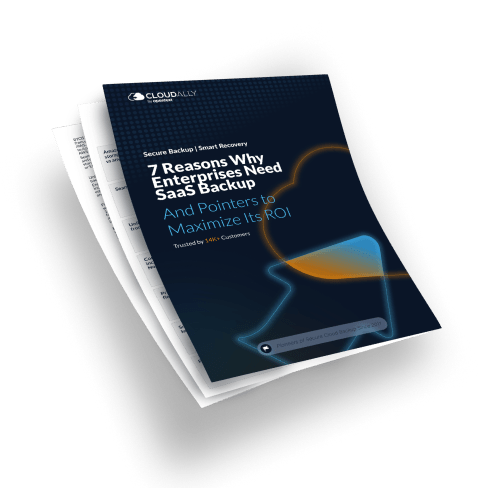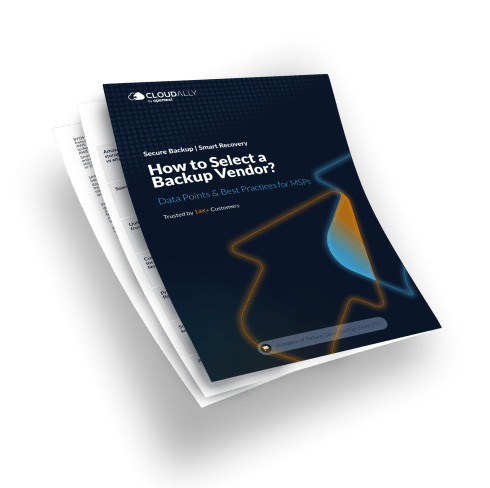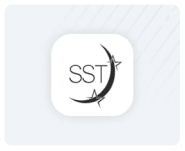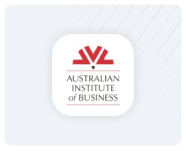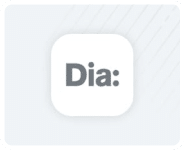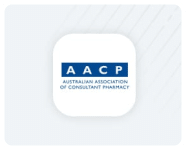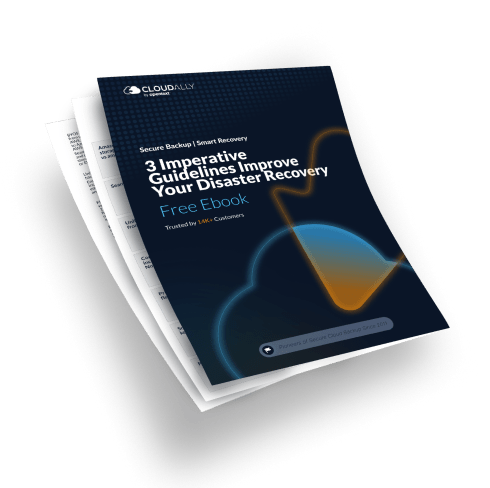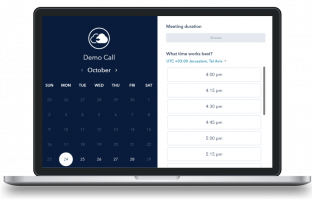- Home
- G Suite Backup
- Google Drive, Team Drive Backup & Recovery
Google Drive Backup Tool for Shared (Team) Drives

Google Drive Backup Tool for Shared (Team) Drives
Google Drive and Shared (Team) Drives are your organization’s document repository and data vault. Particularly with the increasingly remote workforce, Google Drive data loss would be catastrophic to the business.
- Google Drive data loss is prevalent: This is why Google, top analysts, and regulatory laws strongly recommend third-party backup tools.
- Native Recovery is time-bound, tedious, and does not offer unlimited point-in-time recovery.
- Downtime Impacts Business Continuity: Business-critical spreadsheets, vital presentations, and shared documents – all can be gone with a few mistaken clicks. Downtime is expensive, pegged at $5,600-$9,000 per minute. However, the cost to business continuity, customer trust and brand impact is even more damaging.
Protect all your Google G Suite business data – Gmail, Calendar, Contacts, and Google Drive with one Google Drive Backup tool trusted by 20,000+ customers. Our top-rated and automated Google Drive and Shared Drive Backup tool includes automated AWS backup, smart recovery, and unlimited retention.
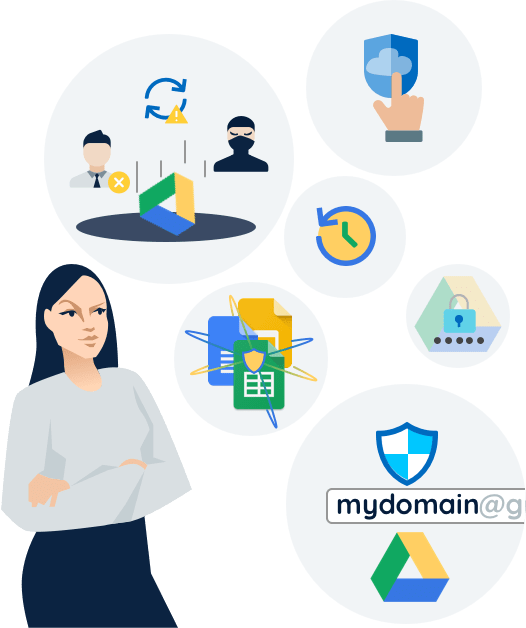
What Are Native Google Drive Backup Tools For Shared (Team) Drives?
Native Google Drives Backup Solutions include:
- A “soft” delete to Trash for 30 days followed a “hard” delete after 25 days
In the event a file is mistakenly deleted, end users can self-restore by finding it in their Trash within 30 days from deletion. If the file was deleted more than 30 days ago, the admin can use their tools and retrieve it for up to 25 days after the “soft” delete. When an email is deleted in Gmail, it goes first to the user’s Trash, where it is available for restore from Trash for up to 30 days. After that, “the data cannot be recovered and is gone forever.” In addition, if storage limits are exceeded, or if the user or an admin empties the user’s Trash, that Drive file may now be “hard deleted” and it may not be possible for the admin to restore it. - Data Loss Prevention (DLP)
As a G Suite administrator, you can prevent users from sharing sensitive content in Google Drive or Shared Drives (formerly Team Drive) with people outside of your organization. You use Data Loss Prevention (DLP) rules to scan files for sensitive content. - Google Vault
Google Vault is not a backup and restore tool, but some sysadmins use it for that purpose. While it will allow you to export from searches, it’s purpose-built for legal holds and business use, not for backup and restore.
Read our blog for details on built-in Google Drive backup solutions.
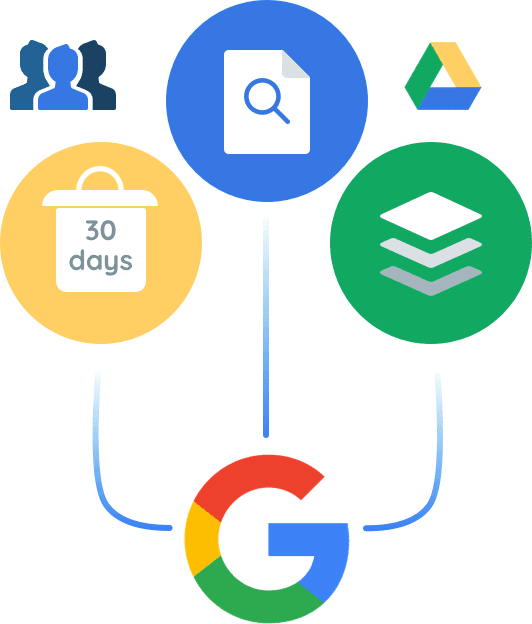
Why Backup Google Drive? Common Causes of Google Drive Data Loss
Google Drive and Shared Drives (formerly Team Drive) files can suffer data loss due to human error, sync errors, accidental deletions, malicious acts, and malware, or due to accidental or malicious account deletion. Read our ebook: 7 Reasons Why Enterprises Need SaaS Backup
- Human error and accidental deletion:
Emptying the Drive Trash to “clean up,” accidentally deleting a file or folder and finding it’s gone forever due to storage limitations. - Collaborative Google Drive compounds data loss:
A file creator or collaborator may think a file’s no longer needed and delete it. And while Shared Drives (formerly Team Drive) reduces the chance for an owner deletion, since the Team owns the file, it is still possible for a file to be deleted in error. - Admin Error:
Admins can incorrectly configure a Drive folder or file migration from one account to another, and/or delete accounts and files in error as well. - Sync errors
A Drive folder or file can be lost due to sync errors. For example, a failed sync due to connectivity issues can result in orphaned files, and other files that may not be accessible.
- Malicious acts.
Insider attacks from a disgruntled employee, such as moving all the Drive folders they own to the Trash, then emptying the Trash, can make it impossible to recover files and folders. Insider attacks from a rogue admin can do even more damage. If they delete Shared Drives (formerly Team Drive) folders and accounts, Google can’t tell that the permitted act is malicious, and business-critical files can be permanently lost. - Malware
Malware can potentially make Drive and Shared Drives (formerly Team Drive) files inaccessible unless you pay the ransom. Just because your anti-virus applications look like they’ve successfully blocked a virus, viruses evolve and pose new risks. With social engineering scams increasing, the threat can come from within.
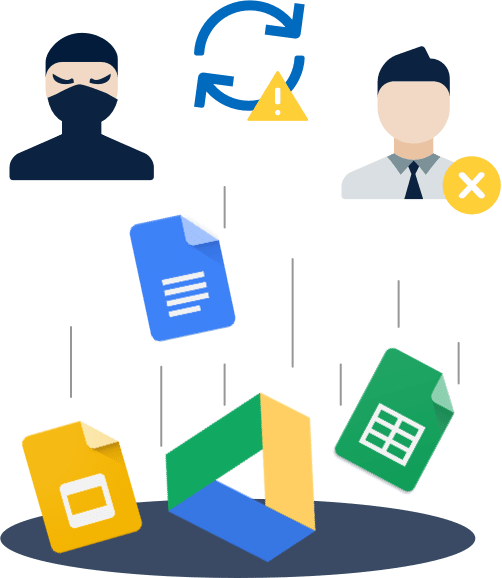
Key Features: Google Drive Backup & Recovery Tool
Automated or on-demand G Suite and Google Drive backup. Auto addition and deletion of G Suite users. BYOS - Backup to your own storage. Single repository G Suite backup/Shared Drives (formerly Team Drive) backup.
Save big with volume discounts, bundled pricing, and multi-year discounts. Increase ROI by saving on G Suite license costs with inactive account data backups and cross-user restores.
Meet compliance requirements with your choice of datacenters in EU, NA, and APAC. HIPAA, and GDPR compliant. Secure Amazon S3 Encryption. ISO 27001 certified, GDPR and HIPAA compliant.
Skip the stress of G Suite data retention policies with unlimited data retention. Zip and export Shared Drives (formerly Team Drive) data at any hierarchical level. Backup to your own storage. Save on licensing costs with backup of inactive account data.
Enable your global team to work confidently in the cloud. Intuitive UI for self-service recovery. Historical snapshots of all Team Drive artifacts. Advanced search and filter for hierarchical restore.
Secure cloud backup with 2FA/MFA and Okta support. Use OAuth to provision your backups and eliminate the need to store your credentials.
Manage multiple domains from a single account. Daily backup notifications. Activity logs. Auto-activate new G Suite users. Cross-user restore for easy employee management.
Non-destructive restore to the same G Suite user or to another. Unlimited storage and unlimited data retention.
Start Protecting your Google Drive Today!
Secure Cloud Backup & Recovery for Google Drive and Shared Drives (formerly Team Drive)
Protect your data with our enterprise-grade automated daily backup, fast accurate restores, unlimited retention and unlimited storage.
Get a Quote


Our automated cloud backup software for business offers secure enterprise backup solutions, keeping your company’s valuable data safe, with an unlimited retention period.
View our Frequently Asked Questions on Google Drive and Teams backup and restore:
We backup Gmail, Drive (excludes Google Photos), Contacts, Calendar, Tasks and Chat within Google Apps and personal Google Accounts. Chat backup can be activated by clicking on “Show in IMAP” on the Chat line of your Gmail Manage Labels page.
Please check the license for the domain in G Suite. It should be G Suite Business to use this feature. Otherwise shared(TeamDrive) drives are not available for the domain.
1. Gsuite (drive) – sharing settings are not preserved after recovery. The doc will be recovered to owner’s account only.
2. Team Drives – if you restore to the same team drive, all members will have access to the doc. If there are any additional sharing settings (i.e. file is shared with someone outside of the team) such settings will not be recovered.