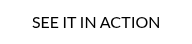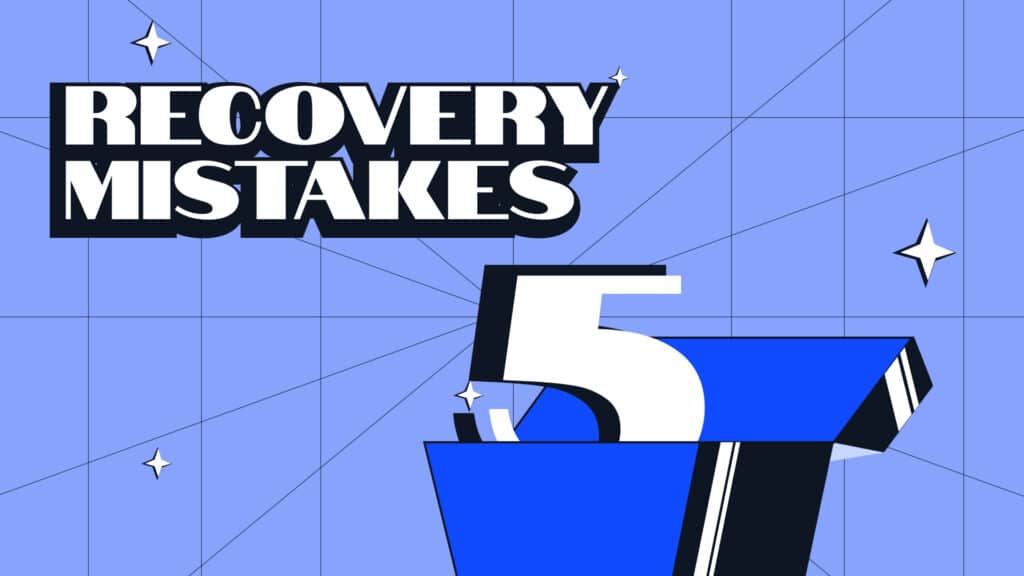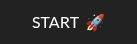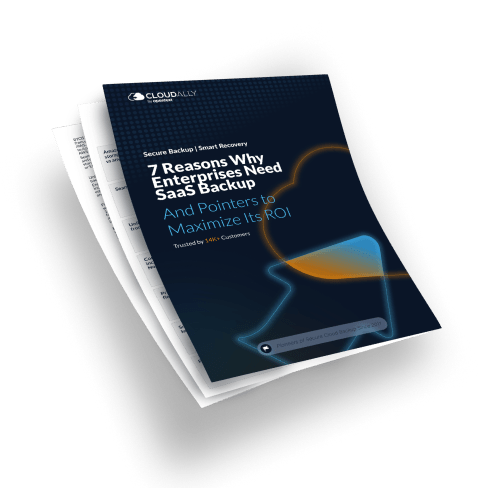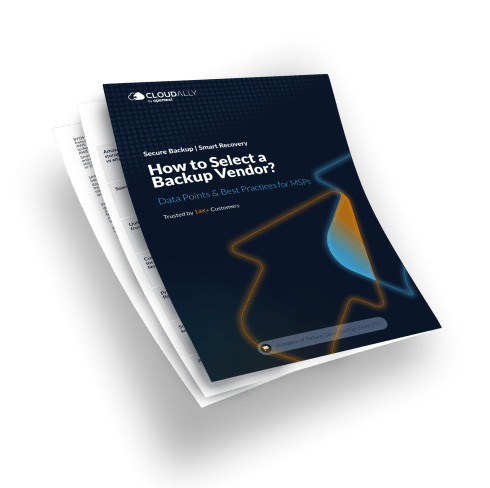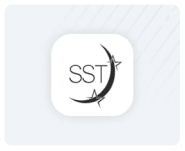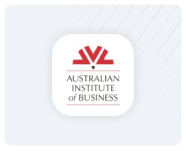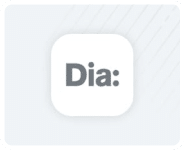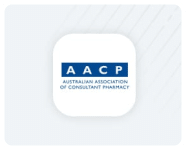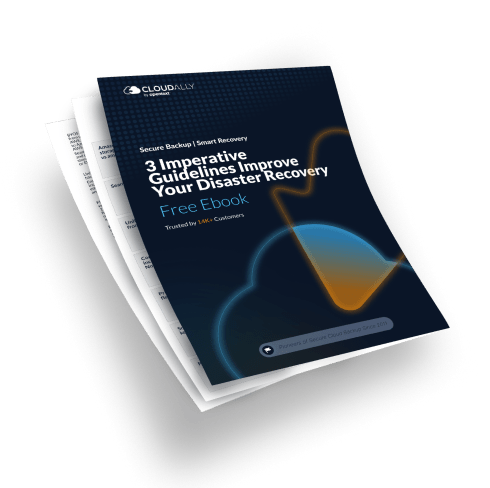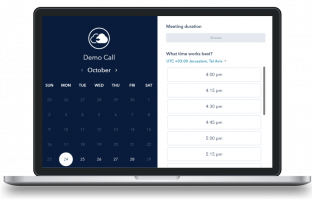SharePoint Online is a powerful platform for teamwork and file storage, but keeping its data safe takes more than just trusting Microsoft’s default protections. Many admins, and even experienced users, assume their information is fully safeguarded in the cloud, only to discover otherwise when something is lost or corrupted. In this guide, we’ll walk through the five most common SharePoint data recovery mistakes and show you how to avoid them. This walkthrough is designed for beginner to intermediate admins and users, so let’s get started.
SharePoint Data Recovery Mistake #1: Believing “The Cloud Takes Care of Everything”
A common misconception is that because SharePoint runs on Microsoft 365, backups are unnecessary. Microsoft does maintain uptime and service availability through replication across its datacenters, but that’s not the same as data protection. Replication can’t restore a file you, or someone else, deleted by mistake, nor can it reverse a malicious wipe. Microsoft itself makes clear that the data belongs to you, and you are responsible for protecting it.
Research confirms this gap: roughly one-third of organizations have lost SaaS data, with most incidents caused by user error, not cyberattacks. Once Microsoft’s limited retention periods pass, deleted items are gone for good. Microsoft even advises customers to use third-party backup tools.
How do avoid it? Recognize the shared responsibility model. Microsoft provides the infrastructure; you must safeguard the data. Deploy a dedicated cloud-to-cloud backup for SharePoint Online so you always have your own independent copy, ready to restore after deletions, sync mishaps, or ransomware.
SharePoint Data Recovery Mistake #2: Treating the Recycle Bin as Your Backup
The recycle bin is useful, but it’s no substitute for a recovery strategy. Files only stay there for 93 days, split between the first- and second-stage bins. Items can also be manually purged earlier, or automatically removed when storage limits are hit. On top of that, searching the recycle bin is clunky, and it only restores one item at a time, no “rewind to yesterday” option exists.
How to avoid it: Use the recycle bin for quick fixes, but don’t depend on it long-term. If something important gets deleted, recover it quickly before the 93-day window closes. For broader protection, configure retention policies or invest in backup solutions that allow you to restore files after the bin’s limits expire.
SharePoint Data Recovery Mistake #3: Skipping Version History
Version history is one of SharePoint’s most underused features. When enabled, it keeps earlier versions of files so you can roll back if a document gets overwritten, corrupted, or partially deleted. Without it, you’re stuck with whatever change synced last.
While versioning is typically enabled by default, some admins turn it off or limit the number of versions to conserve storage. That’s shortsighted, storage is inexpensive compared to lost work or compliance risks.
How to avoid it: Make sure versioning is turned on for all important document libraries, and keep enough versions to cover months of edits. Train your users to restore previous versions themselves, which reduces It’s recovery workload and helps prevent everyday mistakes from becoming disasters.
SharePoint Data Recovery Mistake #4: Neglecting Retention Policies and Legal Holds
Backups create extra copies of your data, but retention policies and legal holds keep content from disappearing in the first place. Through Microsoft Purview, you can set rules that preserve SharePoint files for years, regardless of user actions. Deleted files under a retention policy are kept in a hidden Preservation Hold Library until the retention period expires.
Skipping these features can cause compliance issues or lost evidence in legal matters. For example, an outdated site might be deleted by an admin even though regulations require you to keep it for seven years.
How to avoid it: Identify which SharePoint data must be retained for compliance or business reasons. Apply retention labels or policies accordingly, and use holds when legal preservation is required. Retention doesn’t replace backups, but when combined, you get both guaranteed preservation and easier day-to-day recovery.
SharePoint Data Recovery Mistake #5: Lacking a Tested Disaster Recovery Plan
Having backups and retention settings in place is just the start. If you don’t have a clear, tested plan for how to actually restore SharePoint data during an outage or breach, you’re still exposed. Disaster recovery planning means defining your Recovery Point Objective (how much data loss is tolerable) and Recovery Time Objective (how fast you must restore).
If you’ve never tested your restores, you won’t know whether your backups are actually usable, or whether you can recover within your targets.
How to avoid it: Document your DR plan. Specify who initiates recovery, which tools are used, and the priority order for restoring sites. Align your backup frequency and infrastructure with your RPO/RTO goals. Then, run regular test restores, everything from single files to whole libraries—so you know your plan works when it matters most.
By sidestepping these five mistakes (overtrusting the cloud, leaning too heavily on the recycle bin, ignoring version history, neglecting retention, and failing to test your recovery plan) you’ll make your SharePoint environment far more resilient.
Accidents and outages are inevitable, but with backups, policies, and planning in place, you’ll be ready to restore what matters quickly and confidently.
Want to build real skills? Enroll in our free SharePoint Online Data Protection course to learn hands-on strategies for backup, recovery, and compliance, covering everything from version history to third-party solutions.