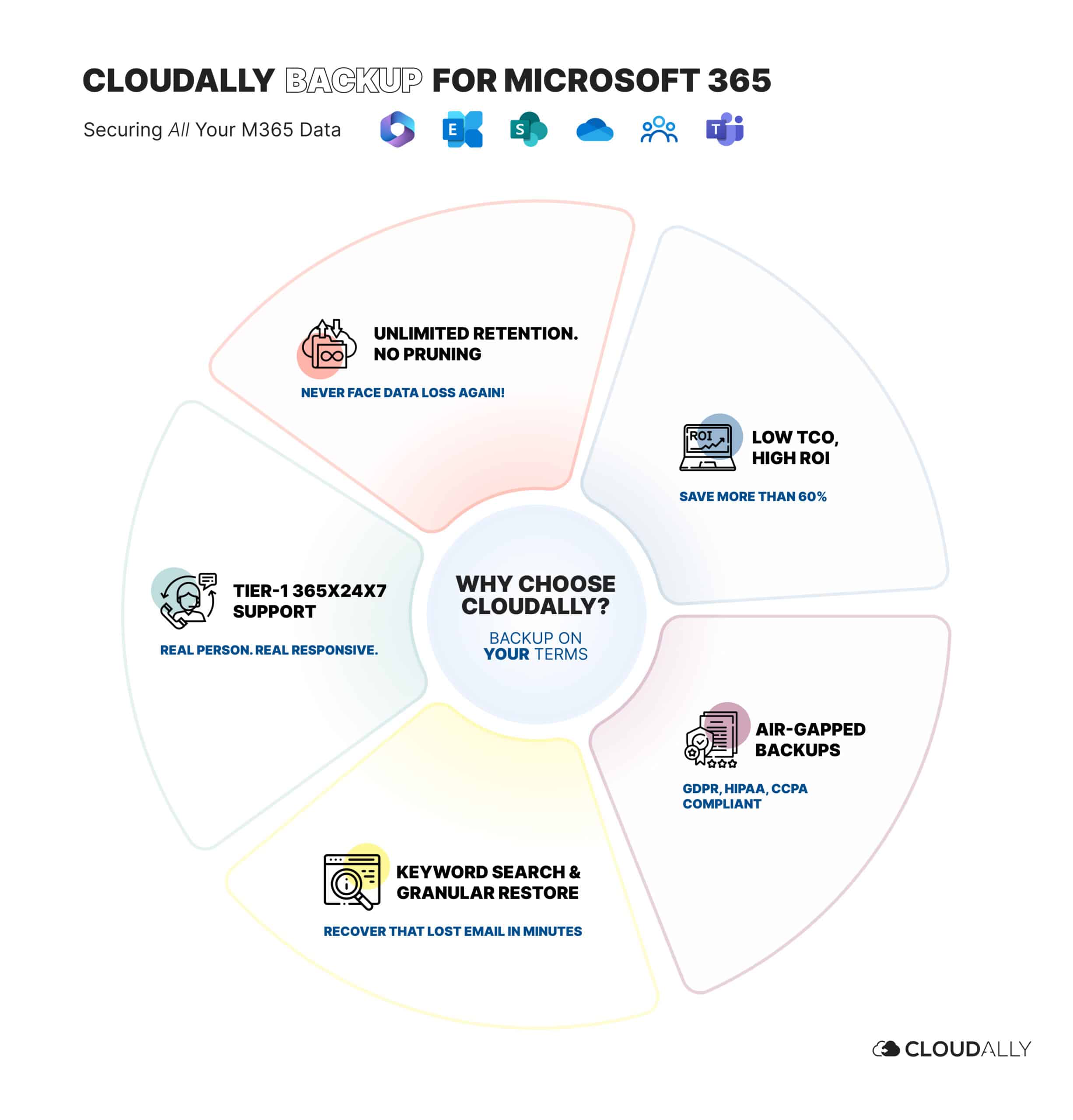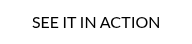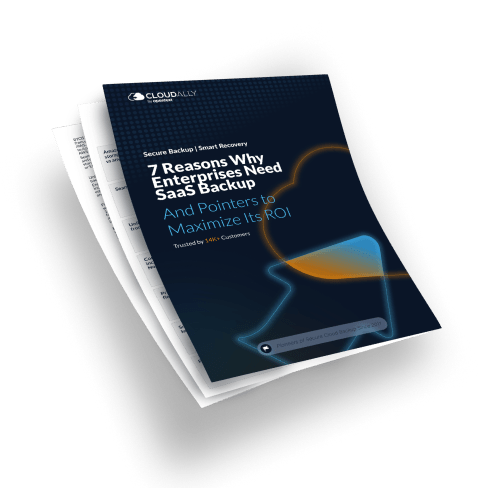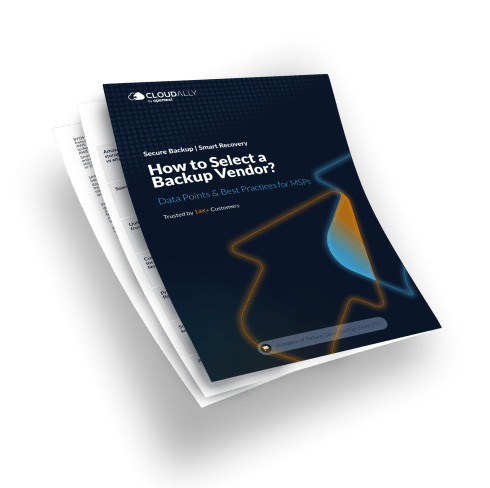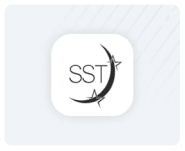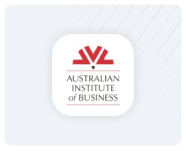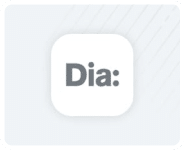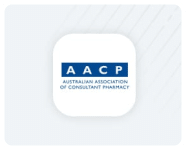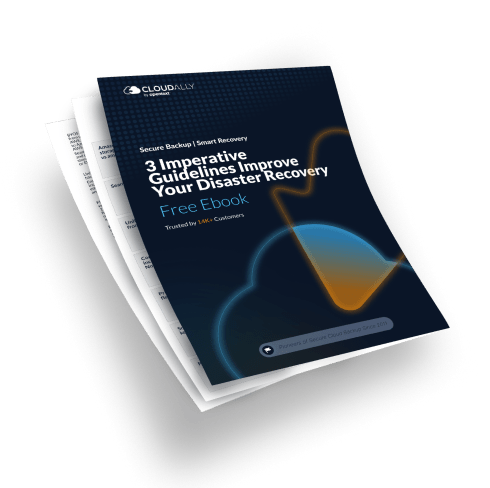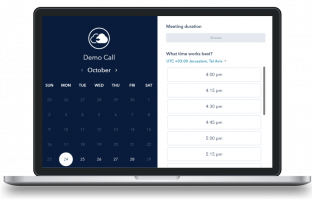Microsoft Office 365 native Backup:
The ultimate guide
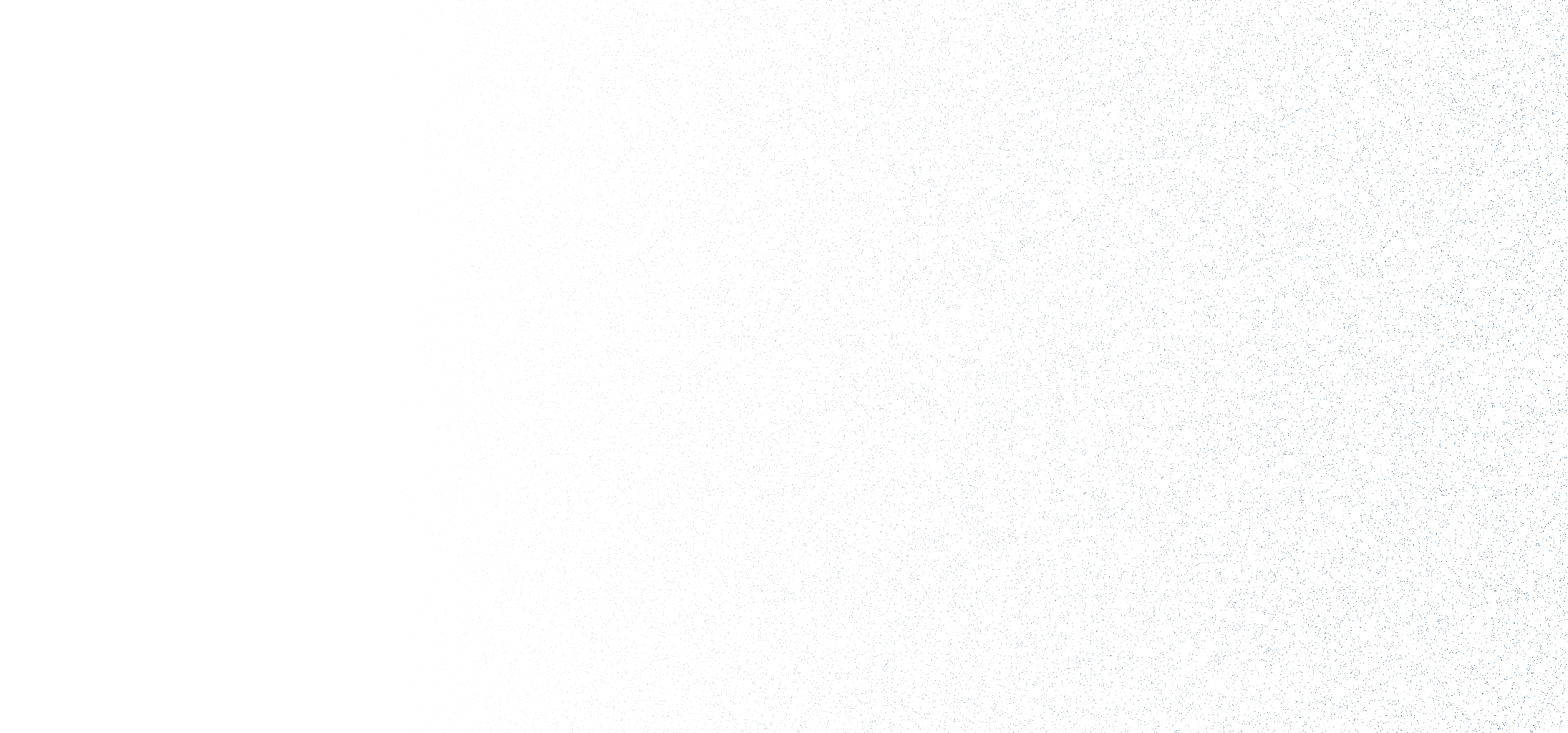
In this ebook:
- Exclusive video tutorials by Microsoft expert, Alicia Crowder, to set up, backup, and recover data using Microsoft 365 Backup
- Key features and limitations of the native Microsoft Office 365 backup solution
- Comparison of native Microsoft backup with third-party backup
81% of companies have experienced data loss in Office 365, highlighting the need for robust backup solutions. Microsoft’s native backup tool offers backup and recovery options built into the solution itself. In this ebook, we’ll guide you through optimizing Microsoft’s native backup, explore its key benefits and limitations, and help you make informed choices for ensuring business continuity and data compliance.
All About Microsoft 365 Backup
Introducing the Native Microsoft 365 Backup Solution
Key Features of the Native Microsoft 365 Backup Solution
1. Built-in Integration with Storage
Microsoft 365 Backup integrates directly within the Microsoft ecosystem, utilizing Azure’s infrastructure for storage. This allows organizations to use their existing Microsoft resources efficiently for data protection, though they may need to update their plans.
2. Quick and Regular Backups
The native integration ensures fast backups, with Exchange data saved every 10 minutes and SharePoint every 15 minutes, providing real-time data protection and minimal risk of data loss.
3. Granular Restores
Microsoft 365 Backup enables detailed recovery, allowing administrators to retrieve individual emails, documents, or conversations. It also supports restoring SharePoint metadata and recycle bin data, but some granular restore functions may be limited depending on the service.
4. Metadata-only Search
The solution supports metadata-based search functionality, meaning it only allows searches through metadata and not content, which could make recovering specific data more challenging in large datasets.
5. Enterprise Security
All data is backed up within the Microsoft Azure infrastructure, benefiting from robust security protocols, including encryption and role-based access controls, ensuring that data is protected without being moved to external storage.
6. Retention Constraints
The retention capabilities of Microsoft 365 Backup are predefined, offering limited options. For example, Exchange data can only be retained for up to one year, which may be insufficient for organizations with long-term data storage requirements.
7. Pricing Plans
Microsoft 365 Backup charges per GB of data stored, with a rate of $0.15 per GB. This usage-based pricing model can result in higher costs as data volumes grow, particularly for large enterprises with substantial storage needs.
Microsoft 365 Backup: Video tutorials
Set up, backup and recover with Microsoft expert Alicia Crowder
In these stepwise video tutorials, Alicia Crowder, a 65x certified cybersecurity professional and experienced Microsoft trainer provides expert guidance to set up, backup and recover M365 data using the native Microsoft backup tool . Alicia walks you through everything you need to ensure secure and efficient backup strategies within the native Microsoft 365 Backup environment.
Video Tutorial #1: How to Setup the Native Microsoft Backup Tool
Video Tutorial #2: How to Backup Microsoft 365 Data Using the Native M365 Backup Tool
Video Tutorial #3: How to Recover Exchange Data Using the Native Microsoft Backup Tool
Benefits and limitations
Walkthrough of key pros and cons of Native M365 Backup
Expert Insights: Limitations of Native Options for M365 Backup
Table: Pros and Cons of Native M365 Backup
| Feature | Pros | Cons |
|---|---|---|
| Quality of Backup | Native vendor solution retains data within the M365 infrastructure. Hence backups are fast and frequent | As it uses Azure for backing up data, it means there is no airgap / separation of backups from source data. |
| Retention Period | Retention period is more than the other native built-in options like Recycle Bin. | The retention period is limited and predefined. For e.g., the Exchange retention period is limited to 1 year |
| Granularity of Restoration | Microsoft 365 Backup enables granular restores, allowing admins to recover specific emails, documents, or conversations. | While the tool offers granular restore, it lacks the refinement of third-party solutions, with limitations in restoring Teams conversations, metadata, and SharePoint permissions or site configurations. |
| Search Capabilities | Metadata-based search capabilities | Cannot search within the content when trying to locate data for recovery. This can make recovering specific documents or emails more difficult, especially when you're dealing with a large volume of data. |
| Cost | Charges are storage based and per GB of data stored | At $0.15 per GB, costs can rise quickly as data grows. Large enterprises may find this pricing more expensive than per-user plans from third-party vendors. |
| Security | Data is stored in Azure, using encryption and role-based access controls, keeping it secure within the Microsoft ecosystem. | The absence of an air-gapped backup breaks the 3-2-1 rule, which requires a separate, off-site backup for robust data protection. |
Comparing Native M365 Backup and Third-party backup
What's the Best Fit for Your Organization?
So what’s the best fit for your organization? Below is a perspective from Alicia Crowder and a tabular comparison to help you make the choice. For an in-depth analysis read our Native Microsoft Office 365 Backup Solution Comparison Guidebook
Expert Insights: Advantages of Using Third-Party Backup
Table: Comparing Native M365 Backup with Third-Party Backup
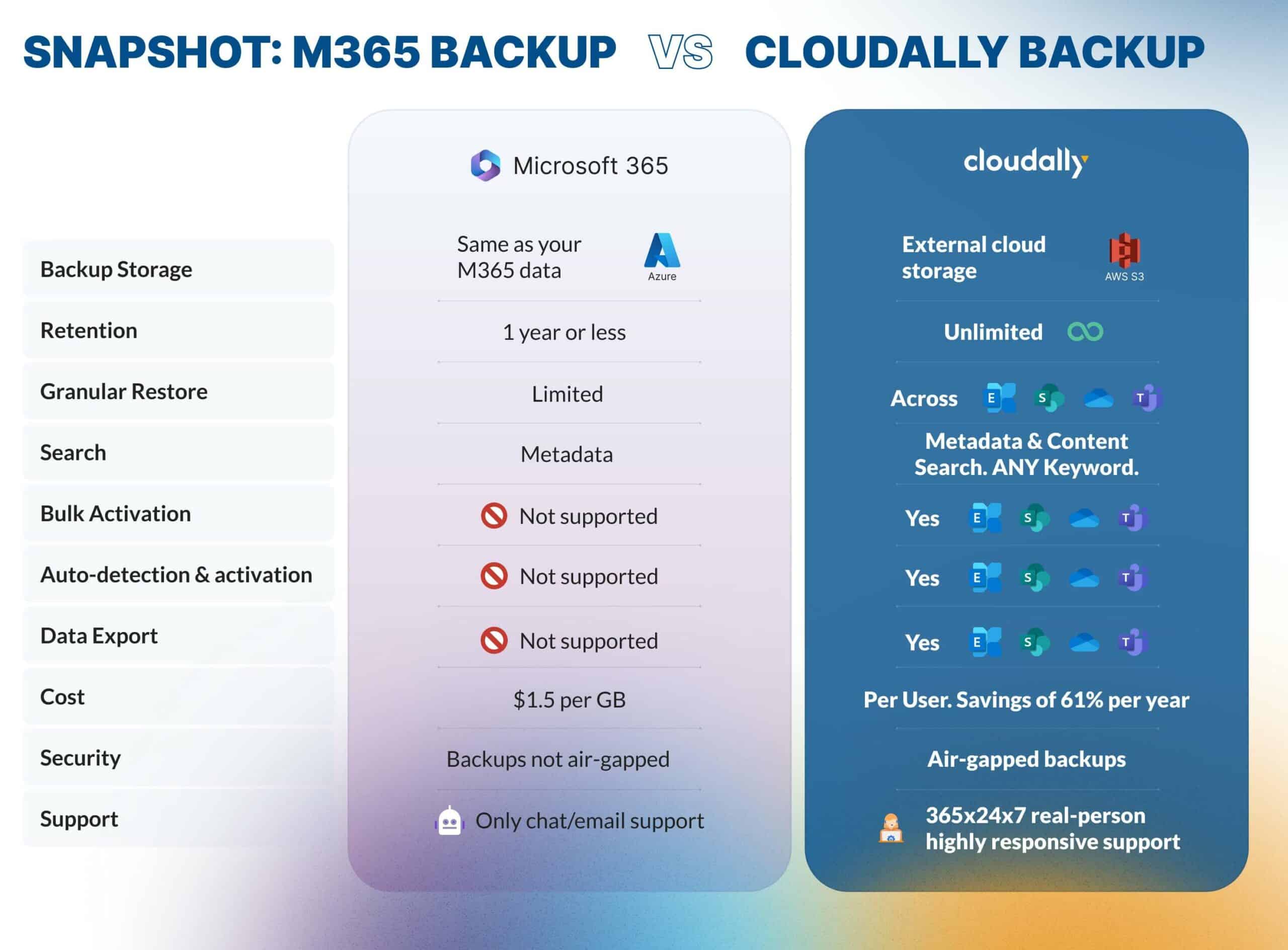
CloudAlly Backup for Microsoft 365
Backup on Your Terms
Opting for CloudAlly over Microsoft 365 Backup delivers air-gapped security, unlimited data retention, and more refined restore options for all Microsoft services. This leads to enhanced cost savings, stronger compliance capabilities, and minimized downtime—boosting business resilience and continuity.
Get started with a free trial or book a 1-1 demo